z33k: Listen/Download Music From MP3Skull Database Or Internet Radio
Everyone loves listening to online radio for a number of reasons. Not only is it free but the library is also huge. Just a few days ago, we reviewed Hypegram, which we found to be one of the best (if not the best) applications available for streaming internet music. It not only had a sleek and stylish looking interface, but also packed awesome functionalities. z33k, is yet another new open source desktop application that might replace your current internet radio.
It lets you listen to live internet radios as well as search and download your favorite music from the huge databases of MP3Skull and Dilandau. It is a portable application and is currently in beta version, but still looks and performs excellent. There is not much to talk about aesthetics though as it has a minimalistic looking metallic grey GUI design. More details after the jump.
After launching z33k, you will be surprised to see how simple it looks; however simplicity still has its appeal. The basic functionality of the application let you search and stream songs off the internet. You can search for music either by artist or song name. Music database can be selected from the dropdown menu at the bottom of the window. As of now the available databases are MP3Skull or Dilandau, although you can select both by clicking All.
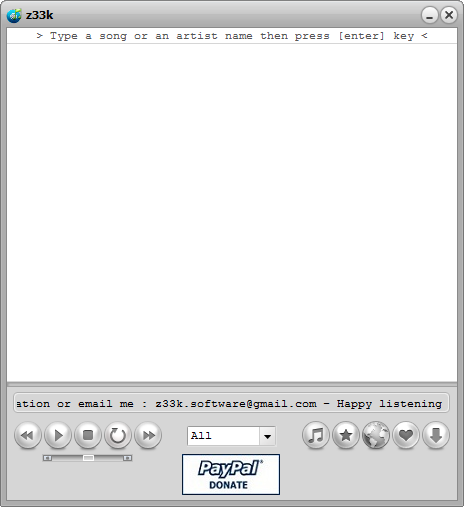
When you type any song or artist name and press enter, two moving arrows appear to let you know that the application is looking for your music.
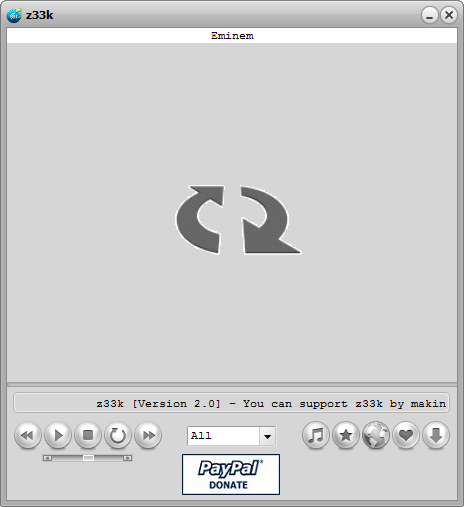
After successfully finding the matched keywords, it will display all the results, from which you can play any song by double clicking on it. Play, Stop, Repeat, Prev and Next buttons are all aligned at the bottom left of the window along with a volume slider. In case you want to download the selected song, click download icon at the extreme right on the navigation panel, which also contains Music, Playlists, Radio and Add to Playlist buttons. In case you have any confusion. the downloaded file will appear wherever you’ve placed the application’s .exe file.
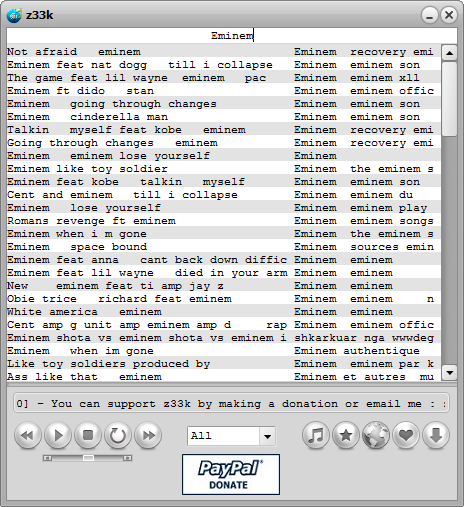
Obviously the application also allows you to listen to online radio. Click on the radio button and type the name of your favorite radio station or music genre, and the results will appear the same way as in case of music.
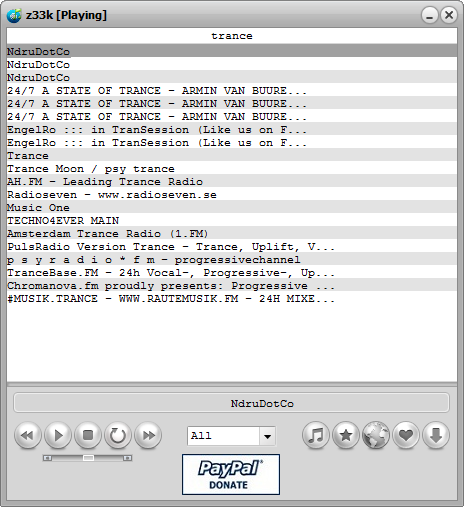
The application works on Windows XP, Windows Vista, Windows 7 and Windows 8; both 32-bit and 64-bit OS are supported.

wow, so nice and open source 😉