WinTrezur Lets You Encrypt Photos And Set An Image As The Password
If you share your computer with other family members in your house, and it contains some private pictures that you don’t want anyone else other than yourself to access, then it is best to encrypt your files and keep them behind a secure password. Well, you may have used a ton of image viewers already, but how many of them actually let you encrypt your photos? Meet WinTrezur, a desktop application created for this very purpose. This Windows program, which comes in both install and portable types, allows you to not only view your images, but also protect them from intruders, by encrypting them with 256 bit AES algorithm which is hard to crack.
On the surface, WinTrezur seems much like any other image viewing program. It displays previews of image thumbnails over a large canvas, and carries a directory tree view sidebar to the left for navigating between folders. Even on that front, it’s a pretty great program because it offers you all the required options to view your favorite photos as slide shows. You can easily view images in full screen. What makes it really stand-out is its photo encryption and decryption abilities.
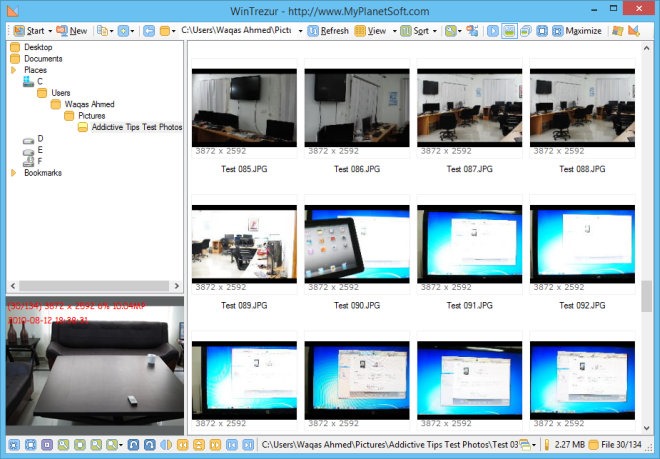
Right-click on a thumbnail and WinTrezur will give you access to plenty of additional options, including viewing image meta data, move and copy images between directories, create new folders, delete and rename files and whatnot. Among those options is the ability to archive files as well. If you click ‘Create Archive’ from context menu, a Window that looks like the one below will pop up. Here, you can add the items that you need to encrypt. Multiple items can be added at once, either by clicking ‘Add files’ or ‘Add folder’ at the top.
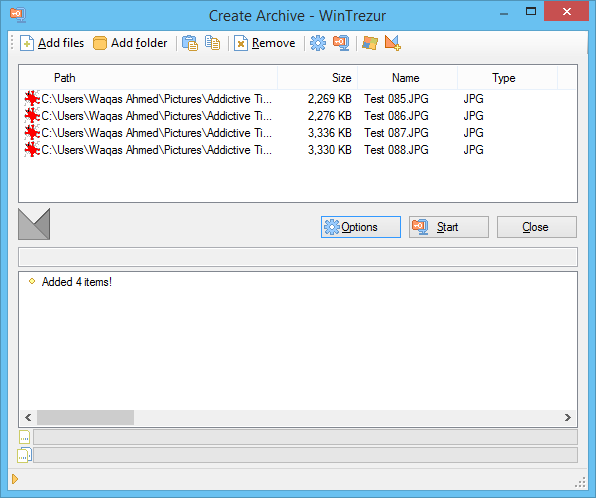
Next up, WinTrezur will ask you to select the destination folder for the archived items. When it comes to encryption options, there are many. You can either archive files to WinTrezur’s native A2R format, or select among AES (FIPS PUB 197), Blowfish, Twofish, Serpent and more. You can even combine multiple algorithms for maximum protection, ranging from 128 up to 448 bits.
When it comes to specifying password for the encrypted file, WinTrezur has more options here as well. For example, it supports ‘partner passwords’ which lets several users choose their own unique password, and the file can be accessed with any of the specified one. Other than that, you can also use image(s) as passwords for extra security. This feature is quite handy if you have a hard time remembering complex password combinations.
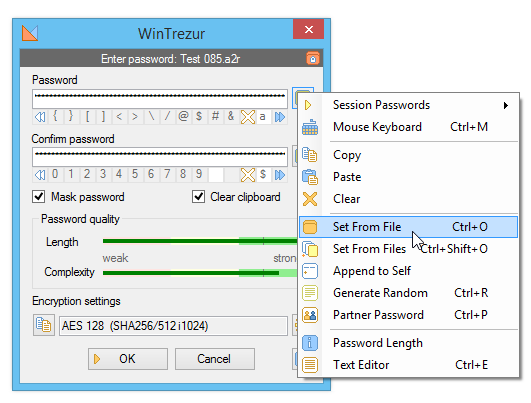
Of course, WinTruzer offers plenty of additional features and lets you open almost all image formats. It works on Windows XP, Windows Vista, Windows 7 and Windows 8.

MyPlanetSoft hosts comprehensive tutorials on how to use WinTrezur properly.