WiNToBootic: Drag & Drop ISO Images To Create Bootable USB Drives For Windows Installation
Before the use of USB flash drives to install Windows became common, we could only install Windows on our computers using CDs. At that time, installing an operating system using a USB flash drive sounded like a thing of the future, but today, it is as common as using a CD. Newer versions of Microsoft Windows, like Windows 7, can be installed in two ways: directly from Windows XP and Windows Vista, and by using a bootable USB/CD. If your PC doesn’t have any operating system installed, then you may need a bootable USB drive to boot the system into Windows installation setup. Today, we have an application for you called WiNToBootic, which allows you to make a bootable NTFS USB drive for installing Windows. The application focuses on speed and convenience, allowing you to write ISO images via drag and drop. Furthermore, unlike other bootable USB creators, WiNToBootic provides a Quick Format option, which saves you the time you would’ve spent performing the operation yourself. More on WiNToBootic after the jump.
The software has a lot features which are not included in other bootable USB making programs, such as NTFS Support, Windows 7 Bootloader, ISO 9660 (Joilet), ISO 13346 (UDF), ISO: Windows 7/ 8/ 2008/ Vista/ PE2 and PE3. The application presents a simple, straightforward usage. When you plugin the USB, the program automatically recognizes it and makes it available for use. In order to make a bootable USB flash drive for Windows, plug-in a USB and enable the Quick Format mode if you want to quickly format the drive. Now, drag the ISO over the main interface and click Do It!.
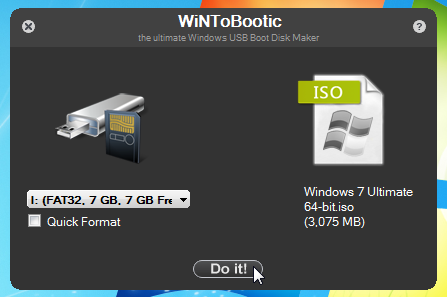
The application provides you with information regarding each task that is being performed at the back end. The information will let you know on every step when the flash drive is formatted, the bootloader is flashed, and the ISO is extracted. When all the processes are finished, just remove the drive to use it for booting any system into Windows installation setup.
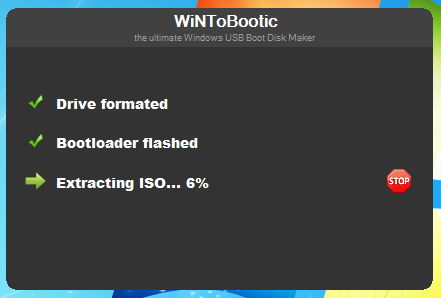
What is different in this application is the fact that all the information, about what is happening behind the scenes, is displayed to the users and you can time your other activities accordingly. For instance, if you see that a particular process is taking a lot of time, you can finish another important task in the meantime, instead of waiting uselessly for the bootable USB drive to e created. WiNToBootic works on both 32-bit and 64-bit versions of Windows XP, Windows Vista, Windows 7 and Windows 8.

Is there a tool out there that you can make a bootable usb drive with all versions of windows 7 and windows 8 as well as server 08r2 and server 2012? I would like them all on one USb drive, is this possible?
Come on, you can’t be serious!!! writing content at 1% for 17 minutes, and after 24 min still at 2%? This is stupid!
USB 2.0 Silicone Power 8Gb, Core i7 920, 8 Gig ram
After ridiculously 55 min @ 57% leaves application!
nice tool but i am not agree with windows xp
i’m not buying that any of you actually got this. it is passworded, and the site is dead.
I can’t find it anywhere on the internet.
downloading thanks!
Nice tool
Seems to make things simple….
Okay, this is cool and all that… But why is the exit button on the wrong side? This is literally the first thing that jumped out at me.
Also: does it only work with windows iso’s? or can I make linux bootdrives too?
its not weird, mac and linux do it too
I love this app. I’ve been using it for a while & has always worked perfect every time.