Windows DNS Changer: Switch Between Popular DNS Servers
Domain Name System or DNS provides name resolution for domain names against their numerical identifiers.This is because the Internet maintains two principal namespaces, i.e. the domain name and the IP address system. A DNS Server provides translation between these two namespaces. For example, it is much easier to remember the Domain name www.addictivetips.com, instead of having to remember an IP such as 46.4.38.82. Name resolution by a DNS Server simplifies the task of the end user in terms of remembering the individual IP address, for accessing each website. When you enter a websites URL in the browser’s address bar, this name resolution is provided by your ISP’s DNS server.
Sometimes it happens that an ISP’s DNS server responds slowly when it is overloaded. This result in slower browsing at the end user. Other than your ISP’s DNS servers, public DNS servers are also available as an alternative, which can be used when your ISP’s servers are not functioning efficiently. Windows DNS Changer is a portable application that lets you change your DNS to popular and pre-set DNS servers without having to manually edit your TCP/IP connection settings.
With Windows DNS Changer you can set Google DNS, Open DNS and Sprint DNS. It also lets you preset one custom DNS server address.
For example, to set your DNS server to Open DNS, select it and click APPLY.
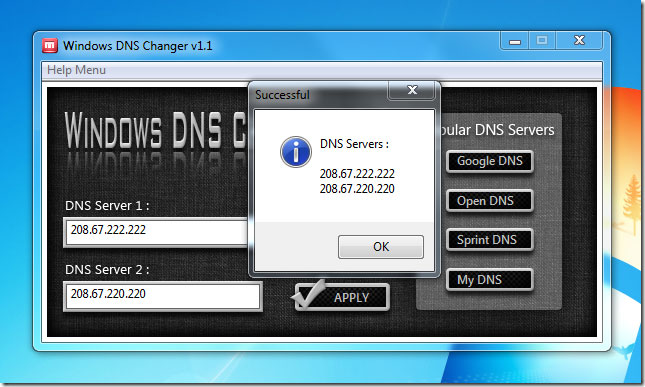
You can also set a custom DNS address in the fourth slot called My DNS under Popular DNS Servers. We named and set it to Norton’s DNS server.
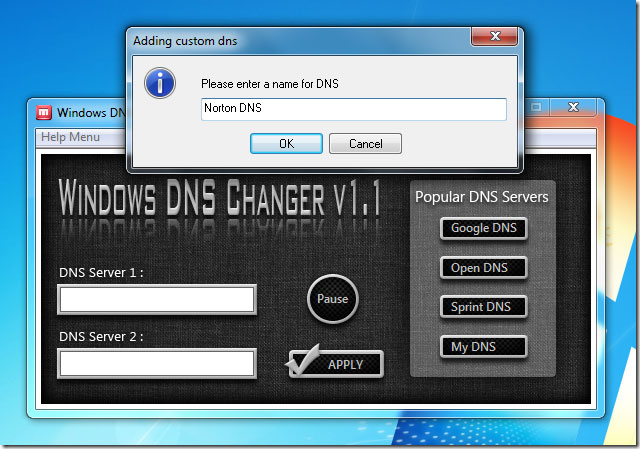
A drawback of this application is that once you have edited the fourth slot with a custom DNS address, it doesn’t let you edit it again from the program. To change it, you have to edit the dns.ini file located within the same directory as the executable file (within Docs sub-folder). Another limitation is that it doesn’t let you pre-set more than one custom DNS server. The software also plays a song in the background (which is quite annoying). You can turn it off from the Play/Pause button.
Although, we recommend Public DNS Server Tool for assigning public DNS to your system, it does not provide the option to manually assign a DNS server and doesn’t have Sprint among the listed open DNS servers that you can switch to. For this reason you can use Windows DNS Changer as an alternative application so that you can switch between a custom and open DNS Server. The auto-playing song in the background is annoying though.
Windows DNS Changer works on Windows XP, Windows Vista and Windows 7.
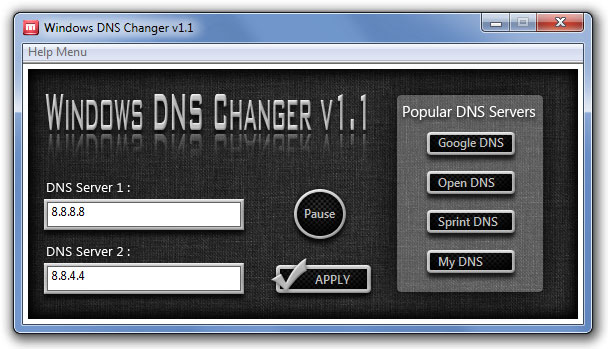

Thanks. It really helps a lot and saves time in changing DNS
The best portable freeware is : Dns Jumper
https://www.addictivetips.com/windows-tips/find-out-fastest-open-dns-server-to-quickly-change-dns-address/