Windows 8 Start Screen Personalization With Decor8
Most of you would probably have made a switch to the heavily advertised Windows 8 by now. Admittedly, Microsoft’s latest incarnation feels so nice once you get the hang of it. One of Windows 8’s distinctive features is the Start Screen. It’s been both lauded and loathed by users around the globe. And I have personally found it a good move from Redmond. Even though, I like the new Start Screen, I also hate the lack of some customization options. For instance, the OS doesn’t allow swapping Start Screen background with a custom image, which makes me wonder, why would Microsoft not include something this very basic. I have tried a couple of freeware tools to change the background, but none of them really worked for me, until I came across Decor8, a new app from Stardock.
It’s certainly the best Start Screen personalization app that I have stumbled upon. Although it’s a paid application, Decor8 is worth every penny – especially if you’re a customization freak. Some of its highlighted features include; background and color schemes customization, image randomization, specifying default number of rows, and so on.
Once installed, the application shortcut is pinned to the Start Screen. The app itself runs in full screen mode, and the interface looks plain and simple. The Settings pane to the left contains three menus labeled as Background, Colors and Options. Background menu is where you apply the custom images. Decor8 comes packed with some enticing pictures out of the box. It’s worth mentioning that it automatically disables Start Screen personalization from PC Settings, and also takes controls of the stock background images. Along with changing the image, you can do some additional tweaking, such as toggle Fade image effect, change image orientation, and toggle image shuffling after selecting multiple images.
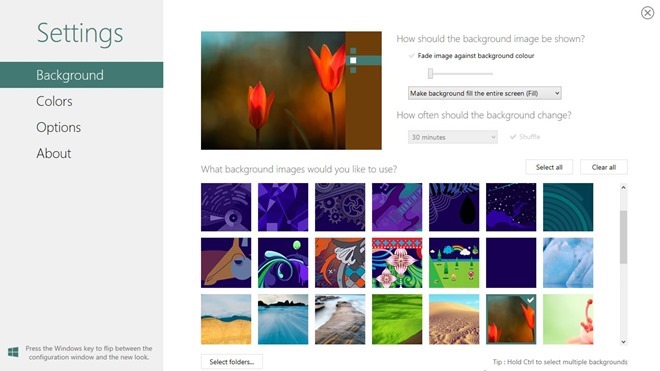
Did I mention you can select a custom image directory as well? To do so, click “Select folders” at the bottom and then click Add in the proceeding window. It’s good to see that the app allows you to choose a number of different folders in conjunction.
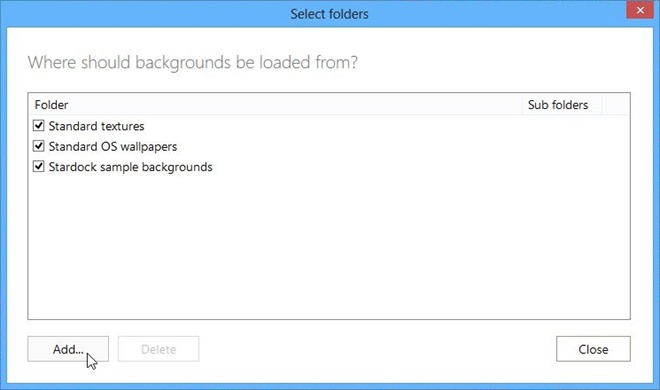
Colors menu houses the same color schemes that you’d find in PC Settings. However, you’re also allowed to define a custom pattern, as well as enable “Automatically create a start screen color scheme from the selected custom background”.
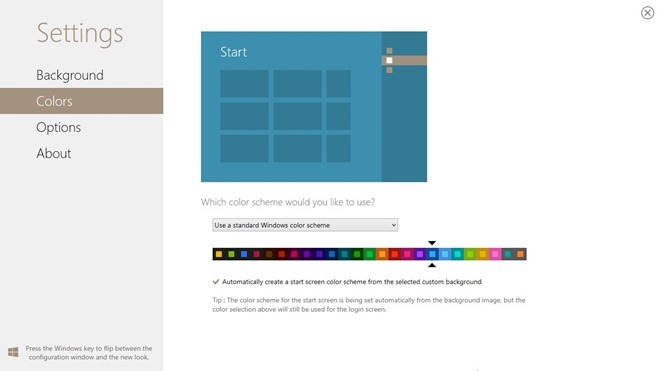
Windows 8 chooses the optimal number of Tile rows according to the display resolution. And you cannot increase or decrease the total number of rows without a registry hack. Decor8 provides an easy solution to reduce row count for a minimalistic look. Simply head to Options menu and then adjust row counts under “How many rows of tiles should there be” section. The new settings are applied the next time you login. The application also allows you to disable Parallax scrolling – a native feature in Windows 8 which moves Start Screen background when you scroll through the tiles. You can either entirely disable the Parallax scrolling or reduce the effect to certain extent.
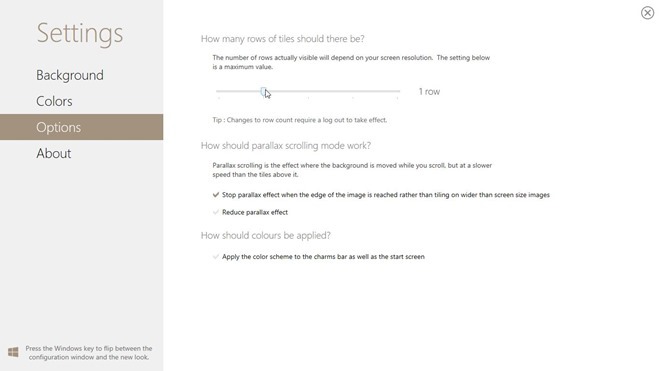
The screenshot below showcases how the Start Screen looks when you replace the custom background image. Quite ravishing to sum it up in one word!
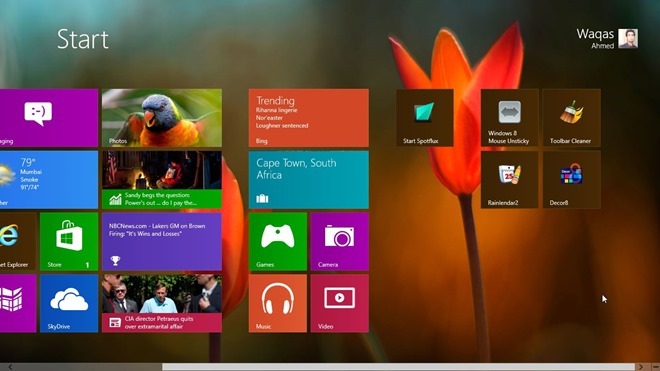
Decor8 will set you back $4.99, which quite honestly won’t put a serious dent on your wallet. But you can still try the 30 days evaluation trial before shelling out your hard-earned cash. Decor8 has been developed exclusively for Windows 8. It will not work on previous versions of Microsoft OS.

this doesn’t work now 🙁
ah stardock, thanks for your awesome software, deleting 2 files will reset the trial for another 30 days x)
Looks great and has a very clever name.