Airplane Mode & Metered Connections In Windows 8 Network Settings
Among all the other UI changes of Windows 8, the way Network settings are accessed and manipulated has also been changed. Instead of the small box listing the available networks in Windows 7, there is now a Metro Style bar on the right side that deals with everything related to the Network settings. Windows 8 has been released as a single operating system for both PC’s and tablets. Although most of the features work on both PC’s and tablets, there are some options which currently can only be fully utilized on a specific device. Options such as the Airplane Mode and Metered Network are something totally new to the Network menu of Windows. In this article, we will be covering how to access and change Network Settings in Windows 8.
Today, with the release of Microsoft Windows 8 Consumer Preview, we are bringing you extensive coverage of all the new features in Microsoft’s latest operating system. This post is a part of our Windows 8 Week. To learn more, check out our complete coverage of Windows 8 Consumer Preview.
The Network menu can be accessed from multiple locations. To access it from the Start Screen, open the Charms bar from the right side, select Settings, and click the Network Icon in the lower-right corner of the screen. However, if you are on the Desktop, simply clicking the Network icon in the taskbar will bring up the Network settings in the right side. You can switch between available Networks by clicking their names.
The first and most prominent new item that you will encounter in the Networks menu is the Airplane mode. Airplane mode is a setting available mostly on cell phones that suspends all of the signal transmitting functions of the device, including making or receiving calls, sending and receiving messages, accessing the internet through a Wi-Fi or data connection etc. This bars the device from sending or receiving any kind of radio communication; however, other features of the device which do not require signal transmission, such as access to applications and settings, can be used in a normal manner.
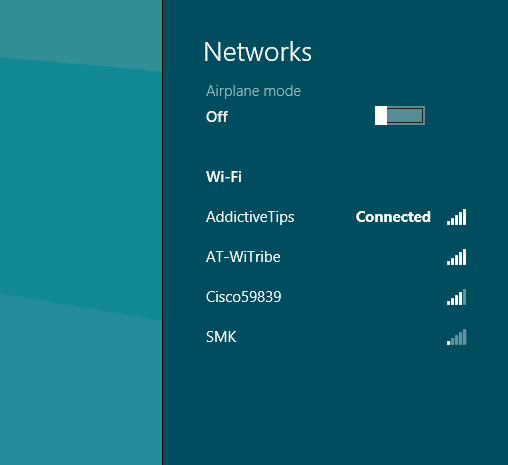
Right-clicking an active connection reveals a menu containing options to Show Estimated Data Usage, Set as Metered Connection, Forget this Network, Turn Sharing On or Off, and View Connection Properties. Apart from Set as Metered Connection, all of the other options are self-explanatory. Metered Connection is an option added to Windows 8 to allow limited-data connections, such as a 3G network, which handles data usage differently from a normal connection.
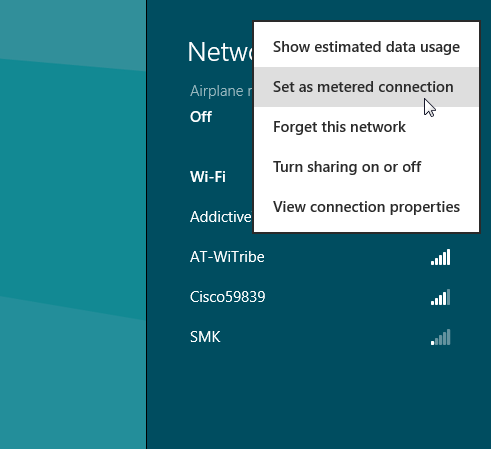
The Network connection set as Metered will act differently during downloads and updates of apps. For instance, if turned off, the device software will not be downloaded when connected to a metered connection. Settings for Metered Internet Connections can be toggled in the Devices tab of PC settings.
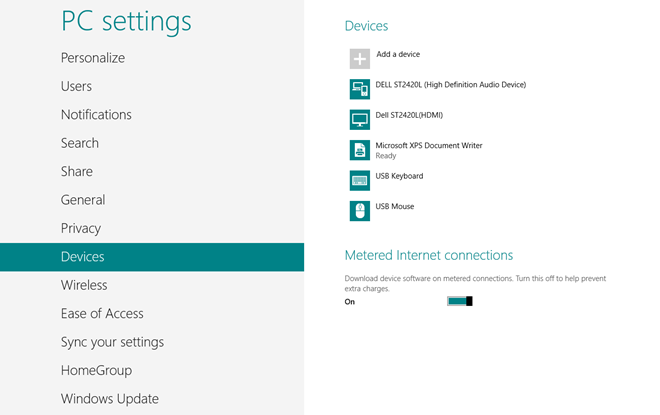
Since the focus of both features is mobile-device oriented, Airplane Mode and Metered Connection will prove to be more useful on tablets rather than PCs.

how would I set the Metered Network to a wired network?
I have satellite internet with 10GB a month and 12a-5a free unmetered hours.
I have it connected to my computer over a gigabit connection to my modem, windows 8 is only allowing me to turn on and off network sharing. Windows 8 is burning my limit and just sitting there went through 300MB with me doing nothing in a few minutes.
I have since turned off apps loading in the background and file syncing to skydrive and it has seemed to slowed down on downloading.
You cannot set an Ethernet connection as Metered. See this article:
http://windows.microsoft.com/en-GB/windows-8/metered-internet-connections-frequently-asked-questions
under “What are the recommended settings”.
how would I set the Metered Network to a wired network?
I have satellite internet with 10GB a month and 12a-5a free unmetered hours.
I have it connected to my computer over a gigabit connection to my modem, windows 8 is only allowing me to turn on and off network sharing. Windows 8 is burning my limit and just sitting there went through 300MB with me doing nothing in a few minutes.
I have since turned off apps loading in the background and file syncing to skydrive and it has seemed to slowed down on downloading.
actually if you are using a tether hotspot, bandwidth savings make metered connection protocol a useful tool. if you run windows 7 on a hotpost, you will notice that it constantly burns data
This. And you can use airplane mode for 3g cards.