What’s New In Windows 8.1: Here’s Everything You Need To Know
Windows 8 has been pretty controversial among desktop and laptop users because of the way it forces the whole Modern UI shebang in your face. 99% of the time I’m using my laptop is within the ‘Desktop’ environment, which I strongly believe is a big improvement over Windows 7, so I don’t mind the tablet-esque, touch-optimized UI of the rest of the OS. With Windows 8.1, Microsoft has solved many of the problems Windows 8 had in terms of usability while adding a bunch of lovely new features, and in usual fashion, we have covered them all in good detail. If you’re considering making the switch to Windows 8.1, be sure to go through our list of articles first so you know what you are getting into.
Without further ado, here’s quite literally everything you need to know about Windows 8.1, and more!
- New Start Button & Improved Start Screen
The single biggest complaint among Windows 8 users has been the lack of a Start button that has been a part of Windows since the early 90s. Windows 8.1 brings that back, along with an improved Start screen experience. - New Features & Changes In Lock Screen
The lock screen gets its fair share of enhancements as well, including but not limited to wallpaper slideshow, more lock screen app notifications, and camera access. - Improved Multitasking & Snap Feature
When using Modern apps, there is no better way to multitask than with ‘Snap’. Windows 8.1 builds on top of the solid base set by Windows 8, allowing you to snap more apps together and in different screen ratios. - Revamped PC Settings App
Windows 8’s PC Settings app could only change settings for a very limited part of the system, so you had to launch Control Panel every now and then. That won’t be the case for most users with the updated ‘Modern’ PC Settings app in Windows 8.1. - New & Improved Windows Store App
Windows Store gets a changed layout and more features, which make app discovery an easier task than it was before. - New Unified Smart Search Feature
This is one of the less talked about features in Windows 8.1, and we feel it deserves a lot more attention because – simply put – it is game-changing. OS-level searching doesn’t get any better than this! - Built-In Image Editor In Photos App
Microsoft beefs up the stock Photos app to include basic image-editing features. These are good enough for use before uploading on Facebook and Twitter. - Deeper SkyDrive Integration
SkyDrive integration in Windows 8 was dismal at best. In Windows 8.1, it’s so seamless, you won’t know the difference between what’s online and off (assuming you have a fast internet connection). For tablet users, this alone should be reason enough to make the jump to 8.1. - Revamped Xbox Music App With Free Radio Streaming
Pandora, Spotify, Rdio, Songza, Stereomood, iTunes Radio – Microsoft has a lot of tough competition in the music streaming market so they’re seriously stepping up their game with the new Xbox Music app. - Boot To Desktop & Other Navigation Options
You spend most of your time on the Desktop, so why not boot directly to it? We discuss Windows 8.1’s ‘Boot to Desktop’ feature, along with other customizable navigation options that improve overall usability. - Hands-On With The New Modern UI Apps In Windows 8.1
Another strong reason to update to Windows 8.1! Microsoft has included a handful of new, beautifully designed stock apps including Alarms, Calculator, Sound Recorder, Health & Fitness, Reading List and more. We’ve reviewed some of the more elaborate apps separately. - 9 Lesser Known New Features In Windows 8.1
We’ve covered all the big-name features, but what about the small ones Microsoft sneaked in? Well, we’ve got them too!
Whew! That was a really long list. I wasn’t convinced of upgrading to Windows 8.1 when I started out writing this blog post, especially since 8 is just running so well on my machine, but now I think I just might make the jump! Features like Boot to Desktop, the 9 ‘Lesser Known’ new features, the deep SkyDrive integration, and the new Start Screen make it sound worth the risk.
To make the jump, just launch the Windows Store app. You’ll see the upgrade option right away. If not, go to this link here. It’s a free upgrade for Windows 8 users. The rest can purchase Windows 8.1 directly online or off.
What about you? Are you making the jump to Windows 8.1? Join the poll in our Ask The Readers feature blogpost.
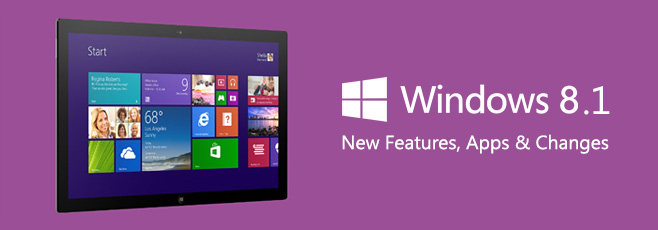

Only problem appears to be for those of us with SSDs or more than one drive that have previously redirected our program folders / user folders which causes the update to crash. Quite a few posting on the MSDN on this problem, and no fix from Microsoft. Changing them back doesn’t work, so you would have to clean install Win 8, then upgrade from what I understand. Funny how almost none of the articles on Win 8.1 have even mentioned this problem.
I just updated to windows 8.1 and there weren’t any major cosmetic changes, or performance increases. The only real change is that my antivirus software no longer works. Yeah Windows 8.1!
Nice article. Thanks!
__________________________________
Gregg L. DesElms
Napa, California USA
gregg at greggdeselms dot com