Windows 7: Search Media By Metadata In Windows Explorer
Searching by metadata has never been easy. The default Windows Search feature can only search for media files by name, not metadata.
Taglib Property Handler is a simple Windows property handler which allows Windows Explorer, Windows Search, and other applications using the same API to access metadata of a wide list of media formats. Thus, allowing users to search for media files using metadata keywords. It integrates perfectly in Windows 7 and Windows Vista.
While installing choose ‘Default install’ to mitigate the risk of any function which leads to loss of any existing functionality. You can install it for all extensions as well, since the app can later be uninstalled there is no harm in installing it.
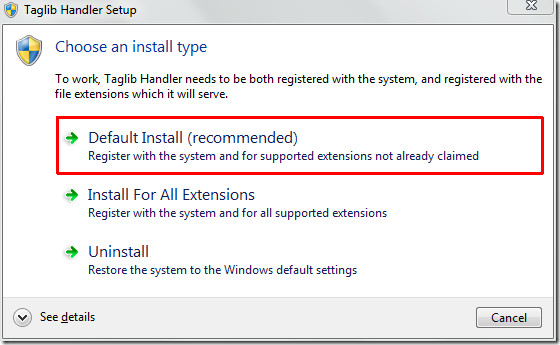
Once the installation is complete, you can start searching for media files using keywords that match metadata instead of file name for better results. As you can see in the screenshot below, a search for Slipknot results in all media files being displayed from the said artist.
Windows 7 does an awesome job in searching for media files using artist, albums, and more, but it is not perfect. With Taglib Property Handler, a deep metadata search is performed making sure the results are accurate.
Note: For Vista users there is very important README file included in the installation package. So if you are using Windows Vista go through README file for proper installation.
Download Taglib Property Handler
It has been tested on Windows 7 64-bit and works brilliantly. Check out the list of supported properties which it supports so far. It supports both Mp3 and WMA audio files.
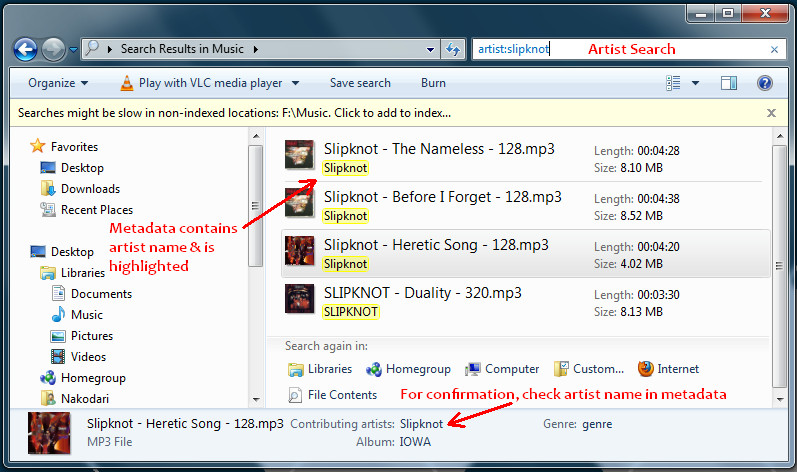

I’d like to simply add that your writeup, while informative, is incorrect.
your screenshot mentions “Searches might be slow in non-indexed locations” and you suggest the inclusion of a 3rd-party application to supply relevant metadata searches.
If you add this location to indexing, it will turn up in metadata searches, as Windows 7 supports this. There is absolutely no need of your ‘taglib’ application. Also, the 3 button clicks to index the E:\ drive on your popup message would almost certainly be easier than downloading, installing, and using a 3rd party application. The demonstration provided is using ID3 tags, which Win7 supports; I can provide screenshots if you like. Also, Win7’s metadata capabilities are present in the indexing system.
Here is an example: go to your desktop. Make a new text file. In the text file, write the word “hippopotomonstrosesquippedaliophobia” with no quotes.
Click the ‘orb’ / replacement start button, and enter any portion of said word. It will populate in search results.
I stumbled across your page while attempting to explain metadata. This page has been perfect to show exactly what Win7’s capabilities are, and how ordinary users fail to understand them.
Cheers.
Thanks a lot for leaving an informative comment. I am sure most users will find it helpful.
I see now that it must’ve been your post (homegroup).
I should’ve mentioned for my demo, you’d still need to save the file. But the rest of the information is true.
This example doesn’t help. I added metadata to a .flv file using richflv and FLVMDI. This does not yield success when using windows 7 search. How can one change indexing options to allow this data to be searched for in Windows 7?