Windows 7: Open Windows Explorer As My Computer (Drive View)
You might have noticed that whenever you launch the Windows Explorer in Windows 7, it opens the libraries section. Many users want it to open in Drive View (i.e, Computer) by default. Lets see what small changes are required to open the Windows Explorer in the Drive View. 😉
There are two steps involved in this process.
- Update the Start Menu shortcut
- Update the Taskbar shortcut
Update The Start Menu Shortcut
Click Start, type Windows Explorer, right click it’s icon and choose the Properties option.
Now in the Windows Explorer Properties window, go to the Shortcut tab and change the Target to:
%SystemRoot%\explorer.exe ,::{20D04FE0-3AEA-1069-A2D8-08002B30309D}
, and then hit the Apply button.
Update The Taskbar Shortcut
Right-click the Windows Explorer icon on the task bar, then right-click on the Windows Explorer option and select Properties.
Now change the Target to:
%SystemRoot%\explorer.exe ,::{20D04FE0-3AEA-1069-A2D8-08002B30309D}
Note that the target above is both same for Start Menu shortcut and Taskbar shortcut.
Click the Apply button and you are done with the configurations, now the Windows Explorer will lead you directly to Computer.
Update: If you want to revert back to old changes, simply enter the default values, i.e %windir%\explorer.exe and you are done. The better solution is to use the hotkey Win+E to open My Computers(in Drive View).
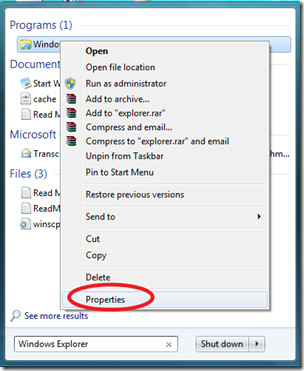
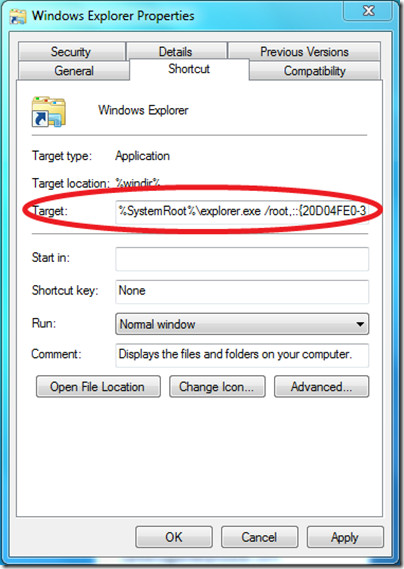
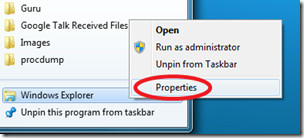
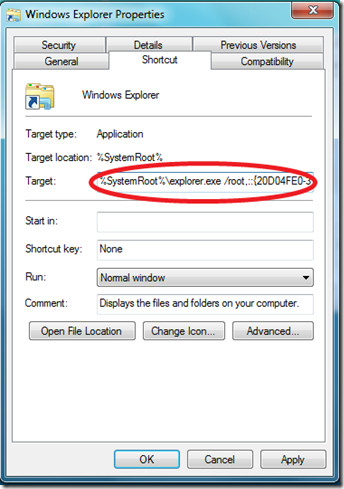
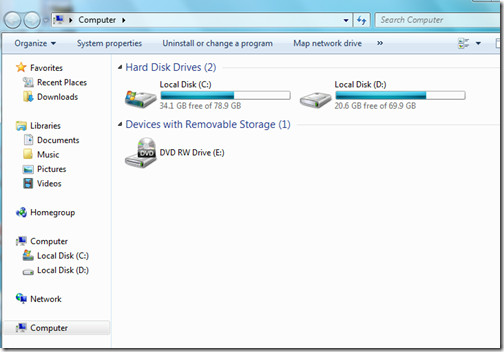

Able to see the my computer without the GUID also.
%SystemRoot%explorer.exe ,::
Thanks for the tip.
Thanks – both ways {} and “” work for me on Windows 8.0
Thanks! This helps a lot. great post!
All I had to do was to was open Windows Explorer and then click on Organise and then select Layout and then Navigation Pane.
You are brilliant. This is exactly what I was looking for for ages. Thanks.
And Windows 8? Thank you!
Even simpler, just append “”
%windir%\explorer.exe “”
This one works great. Thanks!
Excellent – FYI that’s 2x double quotes, and a space between explorer.exe and the quotes
Nice simple.%SystemRoot%explorer.exe /e,
Opens to “My Documents” in Win7, Win8, WinSrv2012. The article (and most of the commenters here, including myself) want the shortcut to open to “My Computer”.
Great! Now let me update the post 😉
did a little bit of messing around with the command and if you remove /root it doesn't cause it to open in a new window. The settings below seem to work for me.%SystemRoot%explorer.exe ,::{20D04FE0-3AEA-1069-A2D8-08002B30309D}
Great! Now let me update the post 😉
did a little bit of messing around with the command and if you remove /root it doesn't cause it to open in a new window. The settings below seem to work for me.%SystemRoot%explorer.exe ,::{20D04FE0-3AEA-1069-A2D8-08002B30309D}
did a little bit of messing around with the command and if you remove /root it doesn't cause it to open in a new window. The settings below seem to work for me.%SystemRoot%explorer.exe ,::{20D04FE0-3AEA-1069-A2D8-08002B30309D}
Great! Now let me update the post 😉
i didnt save the default values, could someone please post them?not only as, Willem pointed out does it start new processes, it also opens new windows when you click on any drive in the newly opened explorer window. quite annoying.
So that’s what is causing that – its been annoying me for years
Additionally, the keyboard combination Win+E opens in 'Drive view' by default.
I found this to be opposite in Windows 8 on my laptop. When I do Win + E the new window that opens up instantly starts with 75+ mb consumed. However, if I run Windows Explorer with the solution given in this post, it starts with just 12mb. Strange!