Windows 7: Move Off-Screen Windows Back To Your Desktop [Hotkey]
After exiting from an extended desktop mode under Windows 7, you will be surprised to see all windows that were left opened in second monitor, back in the primary monitor. To leave extended mode hit the keyboard shortcut Win + P and select Disconnect Projector. But this is not all.
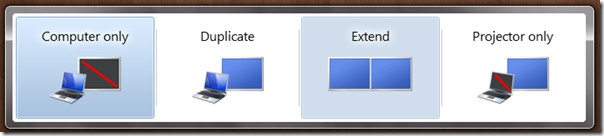
Windows 7 includes two new shortcuts; Win + Shift + Left Arrow Key & Win + Shift + Right Arrow Key to move windows between multiple monitors. Thus, making 3rd party apps, such as, MonitorSwitch, useless when it comes to dual-monitor setup.
The above mentioned two hotkeys only work in Extended mode. Lets say your windows got misplaced when you were in a single monitor mode, now these two hotkeys will not work. You could either use the following method which worked in old operating systems as well,
Select the hidden or misplaced windows from the taskbar, hit Alt+Space, press M, and finally press any one of the arrow keys (doesn’t matter which one you press) before moving the mouse.
or use another quicker and memorable method which only works on Windows 7.
Hit Win + P to bring up display options, select Extend and use the Win + Shift + Left Arrow Key hotkey to bring back the off screen windows. Now hit Win + P once again and return back to single monitor mode.
Windows 7 does a great job in treating the off screen windows, so you might not fall in such situations frequently, but when you do, lose no hope.

Thanks
Great job?? Completely stupid: I use almost instantly extended desktop on my laptop with another bigger screen, but when I do anything on the other display, I really do not need lighting display of laptop, but closing its lid (with option “do nothing” in power options!), desktop moves to the second display which absolutely IS NOT what I would like.
THANK YOU! I couldn’t find this anywhere else, and I was totally screwed after losing several programs and my internet browser for days!
didn’t work for me. When I did it, the app would show. Then when I clicked anywhere, it disappeared.
Thanks soooo much!!! Was using MyPaint and photoshop, where their tool palettes were stuck on the extended desktop (Which was a 1080 display, i no longer have access to). Win + P -> extend worked. Then used the windows magnify accessiblity option so i could ‘see’ where they were hiding off screen 🙂
Thanks so much, you saved me!
Thanks worked great!!!!
Didn’t work for me. My issue is I can still see windows by using ALT Tab or bringing them back using shortcuts. They refuse to show up in taskbar. How do I bring these programs in taskbar. My task bar is empty, no opened program is listed in there. I have search for about an hour, no solution 🙁
Probably the problem then is that the application is crashing upon startup, not that is invisible. Check if it appears con the task manager.