WinDock: Set Custom Rules & Profiles For Window Management [Windows]
Windows has been steadily used for years but the design has largely remained the same. We, as its users, are always looking for ways to customize it and to make the user experience better. Fortunately, we have a gazillion different applications for that. WinDock is a new tool from Ivan Yu that lets you snap windows to predefined areas when moving or resizing them. This is extremely useful if you’ve got a multi-monitor setup and you find window management a cumbersome task. It works much like Windows 7’s Aero Snap feature, only better. The application carries a ton of customization options and lets you set custom rules and profiles to be used for docking the windows. The best thing about WinDock is that it will run on all recent versions of Windows, and not only Windows 7. In other words, it adds Aero Snap functionality to previous versions of Windows, and enhances the functionality on Windows 7 and Windows 8. Here’s a quick look at how WinDock works.
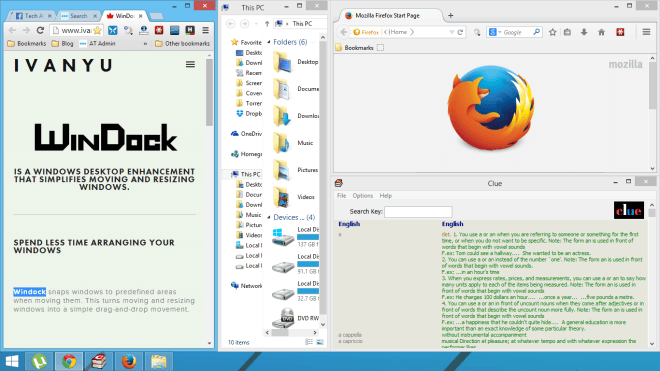
Notice how the Windows above are meticulously organized in their predefined areas by WinDock. You won’t have to make much effort to achieve similar results. When installed, WinDock basically runs in the background with its notification icon in the system tray. You can double click this icon to open its Settings window which enables you to customize how windows are snapped, among other options. At its basic, it allows you to add custom profiles where each profile carries a list of rules regarding a windows position and its snap trigger. All current profiles are listed to the left. To add a new one, you can click the Add button and then enter the profile name. A list of rules of selected profile are displayed to the right, and you can edit any existing rule anytime you wish, as well as specify a new rule by clicking ‘Add’.
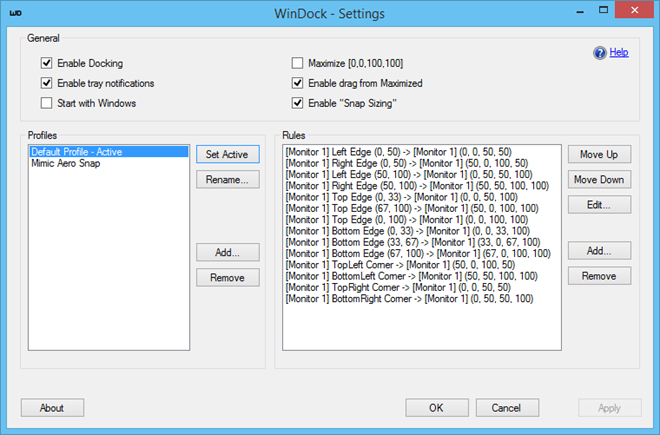
The Add Rules window houses various advanced settings for specifying the trigger and dock position of the window. First off, you will need to choose the trigger type (Corner, Edge or Area), and then adjust where the window should be snapped for that trigger. For example, if your trigger is the top left corner, you can chose that trigger to snap the windows to the right instead. Since WinDock supports multiple screens, you can also select the monitor number for both Trigger and Dock settings.
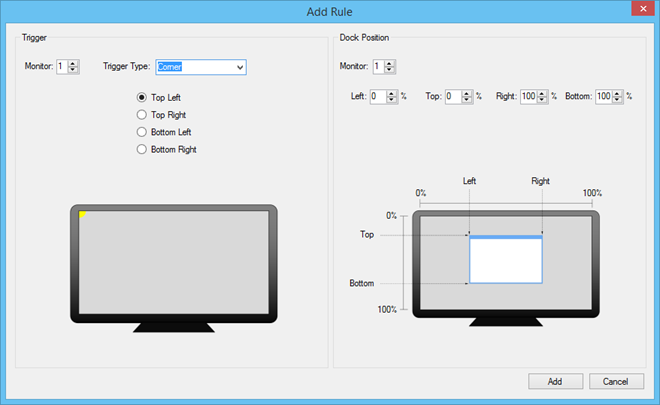
The program is available for free and works on Windows XP, Windows Vista, Windows 7 and Windows 8 / 8.1.

oscarmestra147@johnsmith500:disqus
Great tool
Awesome find. Thanks for sharing.
If there is anything like this on Linux, that would make things easy for me, but I doubt it.
There is one for mac and windowns – Divvy. But its commercial.