Quickly Type Special Characters In Windows Using Keyboard Shortcuts
Windows lets you use tons of different special characters, which don’t appear on a standard QWERTY keyboard, via an integrated Character Map. However, if you often find the need to type special characters in text, then copying them from the Characters Map every time could prove to be tedious and time-consuming. Meet WinCompose, an open-source desktop tool that saves you from this tasking process by allowing you to swiftly type special characters using simple key combinations.
The process of inserting special characters using WinCompose is dead simple. You can enter a special character by combining a hotkey of your choice with two or more pre-defined keys on the keyboard. For instance, by default, pressing the right Alt key followed by ‘A’ and ‘E’ will insert the ‘Æ’ character. Likewise, Alt + C + O enters ‘©’.
After installation, the application adds itself to the Windows system tray. You can right-click the system tray icon to disable or restart the tool, specify the ‘Compose Key’ (the modifier that is used to initiate the key combination sequence; for example, right Alt key or left Win key etc.), the ‘Timeout’ interval (the time the tool should wait for a compose sequence to be entered after the Compose Key has been pressed), and view a map of all compose sequences.
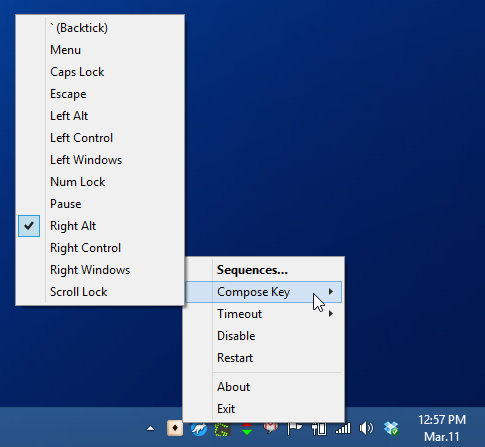
The ‘List of sequences’ window carries lets you view all key combinations at your disposal, along with their pertaining special characters, unicodes and descriptions. You can also find a specific sequence by entering it in the ‘Search Filter’ at the bottom of the window.
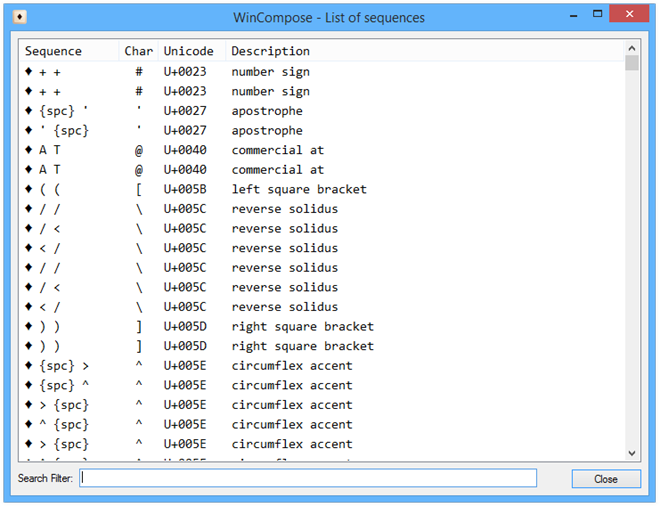
While you’re editing a document or have a text field in focus, press the right Alt key (or your specified Compose Key) to initiate the compose sequence. The system tray icon of the tool will change to green, indicating that a key combination sequence is in progress.
As you might need to use the Alt key for other commonly-used keyboard shortcuts, we’d suggest using the Insert or the tilde (`) key.
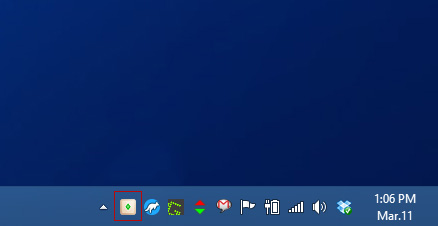
After that, all you need is press the required keys for the compose sequence. The application comes packed with over 1000 compose rules. If you don’t find a character you use regularly, you can define new sequences or edit existing ones from within the compose.txt file that comes with the application.
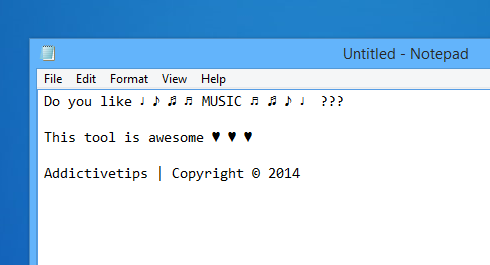
WinCompose is an open-source application that works on Windows XP, Windows Vista, Windows 7 and Windows 8. Both 32-bit and 64-bit operating systems are supported.

I’ve been using this software for ages, and in fact contributed to it a little bit! If you don’t mind asking, how did you (the author) come across WinCompose?
Oh, and ` is a grave accent, not a tilde (~), even though WinCompose calls it by its informal name of “backtick”.