WiFi Network Backup Manager Saves And Loads WiFi Connection Settings
Configuring your wireless network settings can be quite a hassle when you have to re-configure your wireless connection after formatting your system or when an issue occurs. In many cases the wireless network is auto detected and merely requires a key to be entered for connectivity. However, sometimes the selection of the specific encryption and security type and other settings may have to be configured, which can be a bit hard to remember if you require connecting to multiple networks. For example, you might have a higher level of security settings for your Wi-Fi connection at office than at home. Instead of having to remember these numerous settings, why not save these settings for being imported later? Wi-Fi Network Backup Manager makes it easy to save and load Wi-Fi network profile settings. It allows saving an XML file of your wireless connection(s), which can be loaded in any other or the same computer (when required) to instantly load your Wi-Fi settings.
Just select a wireless network from the list and click Save to create and XML file with your wireless connection’s settings.
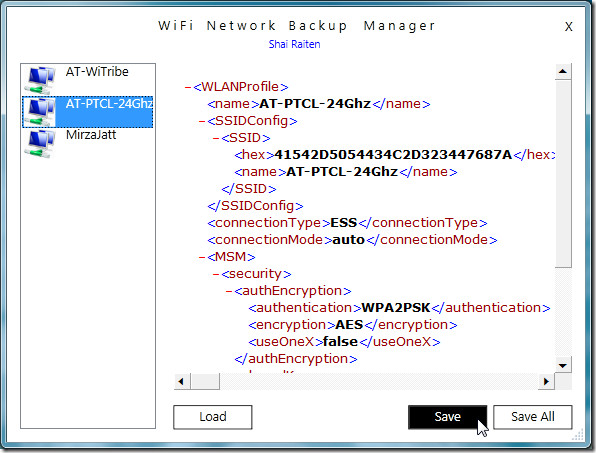
You can save this file to load your Wi-Fi connection settings anytime. To instantly setup your Wi-Fi connection, click Load (from Wi-Fi Network Backup Manager) and choose the previously saved XML file. This will load your WiFi connection. Such measures can also be useful for system administrators who may require loading a WIFI setup on a number of system.
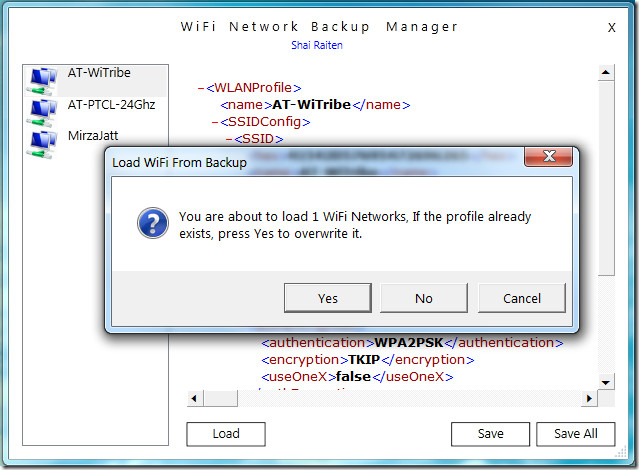
Wi-Fi Network Backup Manager works on Windows XP, Windows Vista and Windows 7.
Download Wi-Fi Network Backup Manager
[via JkWebTalks]
