Which System Cleaner To Use? We Compare The Best Cleaning Utilities
Windows provides Disk Cleanup as a default junk file removal utility. However, it is not as effective as one might like, therefore, many users resort to alternative third-party software for cleaning system clutter. We have previously covered many free system cleaning utilities which provide multiple benefits such as system maintenance and cleanup. While some are more capable of removing junk files from the system, others seem to be more effective in providing registry fixes and extras like file shredding, trace erasing and malicious file removal. In this post we will analyze the best system utilities and provide you with a conclusion regarding the most effective tool for your PC.
CCleaner
CCleaner is perhaps one of the most widely used system cleaning utility. It’s rapid success among users can be analyzed by the details given in our earlier post 10 Lessons Software Developers Should Learn From CCleaner’s Success. Lets take a look at the pros and cons of using this famous junk file removal tool.
Advantages
It cannot be denied that CCleaner has been a favorite cleaning utility for a large number of users. It provides many enhancements which are lacked by standalone cleaning software, such as portability, registry fixes, start up application configuration, system restore point management, drive space wipe and of course junk file removal.
What makes CCleaner even more useful than other utilities are 3rd party add-ons. One such example is CCEnhancer, which adds support for cleaning junk files from 270 additional applications (as shown in the screenshot below). Moreover, its recent enhancements have included support for HTML5 Indexed DB cleaning, management for Firefox, Chrome, Safari, Opera and Internet Explorer 9, as well as improved “ActiveX and Class Issues detection. You can see some of the details regarding the enhanced CCleaner in our post here.
Drawbacks
I have been a long time critic of CCleaner and despite my arguments for highlighting the weak areas of this tool, the love for CCleaner has only increased among it’s fans. Before CCleaner fans take me to the gallows for speaking against it, I would like to be provided with the chance to present my case. Despite providing many advanced cleaning options and extras, it arguably does not remove junk files from some of the most basic directories. Time and again I have tested multiple versions of CCleaner and it has failed in cleaning junk files from the following Windows directories.
- C:\Users\username\AppData\Local\Temp
- C:\Windows\Prefetch
For those of you who may be unaware of the Prefetch folder, it is a sub-folder of the Windows system folder. It keeps track of the way your computer starts and the programs which are commonly opened to speed up access to applications. Microsoft does not recommend emptying the directory, but many system administrators prefer emptying it once in a while as it gets cluttered with the data of applications no longer in use and my personal experience has also provided some credence to the fact that emptying this directory can help reduce system clutter and does not greatly affects system access to applications. For this reason many cleaners such as Glary Utilities allow emptying this folder but CCleaner does not. CCLeaner does have a tab for emptying Prefetch data but it appears to be a reference to old data rather than the Prefetch directory.
Conclusion
Being a former system administrator, I have perhaps gotten accustomed to cleaning clutter from the above mentioned directories and many others through conventional methods. I would rate CCleaner to be more of a blue eyed boy among users rather than being as effective as perhaps some other tools. Perhaps CCleaner developers can chip in some more extra features like removal of hijacking toolbars and applications. This feature, however, is present in other cleaning tools like Slim Cleaner. With recent CCleaner enhancements, it is likely that its developers may add more features and edge out some of its flaws.
Slim Cleaner
I used Slim Cleaner a while back and found it to be surprisingly useful. It provides many extras and enhanced junk file cleaning features which are hard to find in a single cleaning tool.
Advantages
It removes junk files from directories which CCleaner is unable to remove clutter from (such as the two examples given above). There are also a number of features in SlimCleaner which many other system cleaning utilities do not have, such as, the removal of hijacking toolbars, application ratings to help you identify resource hogging apps and an uninstaller. Other than that, it provides pretty much the same features that one expects from a system cleaning utility such as junk file removal and system optimization options. You can check out a detailed review of SlimCleaner here.
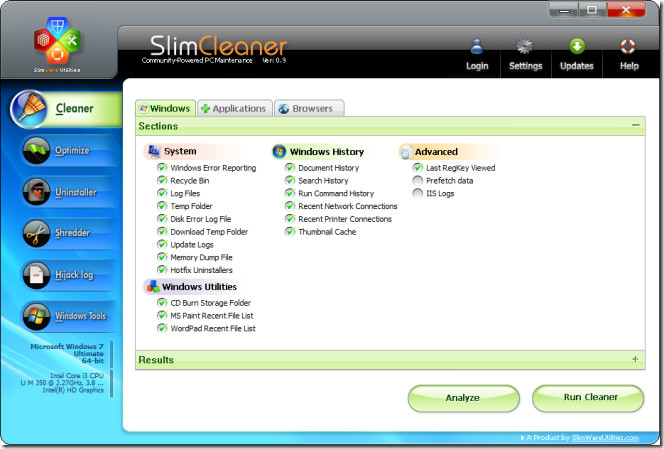
Drawbacks
Unfortunately, SlimCleaner does not have a registry cleaner like CCleaner and does not provide a portable version. This does reduce it’s utility to some extent and makes it less convenient. SlimCleaner has been created by SlimUtiltites and perhaps the reason for not including some features is the fact that they have separate products for multiple tasks such as SlimComputer, Fix Cleaner and SlimDrivers.
Conclusion
SlimCleaner might get better in the next versions. If SlimCleaner was to add more feature and provide a portable version, it can become a viable alternative for big guns like Glary Utilities and CCleaner.
Xleaner
Xleaner is a system cleaning utility which allows users to choose specific applications, browsers and directories to erase unwanted files from. Lets take a look at this tool and compare it with other utilities of it’s kind.
Advantages
Xleaner too has the ability to clean Prefetch data and the other common directories such as Temp folders from multiple system paths. It is available both as an installer package and in portable form. But what makes it quite useful as compared to other tools is it’s support for many additional features unlike common cleaners such as system memory purge, system optimization, secure file deletion and an easy to understand interface which clearly displays many categories and sub categories to clear clutter from recent documents, temporary files and folders, clipboard, Windows applications (e.g. Windows Media Player, MS Paint, etc). You can also enhance it further by adding extensions for uninstalling programs, viewing running processes and finding removing folders. For more features and their usage overview, see our post here.
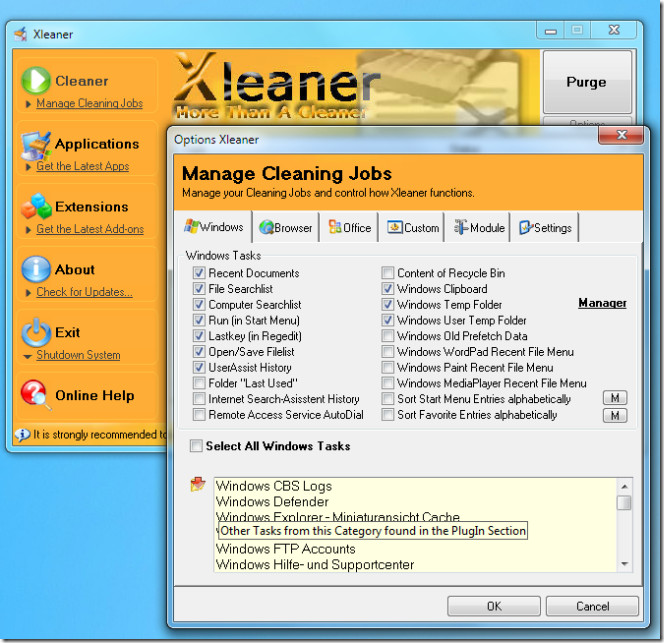
Drawbacks
Xleaner, by default, has too many options checked and has the ability to remove some temporary files which may be required for recent use. One has to go through many convoluted paths to configure categories and sub-categories to make sure that something useful is not lost. Although as mentioned above, this is also a kind of an advantage, since one can see what files will be deleted, yet there are just too many things one might have to consider before clicking “Purge” button. For those who like a stylish interface, they might not find Xleaner to be any Natasha Henstridge. Some users have complained about the appearance of it’s interface and simply call it “Ugly”. Besides that, it might be difficult for beginners to identify some of the mentioned items from the list and therefore, they might find it hard to determine what files may be no longer needed.
Conclusion
Xleaner can be useful for advanced users who may recognize the various file types mentioned in the complex sub-categories, however, it is likely that a user with little technical knowledge may end up removing a useful file by using this app.
Advanced SystemCare Free
As the name suggests, it is a free version of a paid system maintenance utility. Lets take a look at the list of features which it offers and what benefits can a user have by using it’s free version. It provides many cleanup, optimization, malicious file removal and system enhancement options.
Advantages
The free version for Advanced System Care provides a trace eraser, uninstaller, disk cleaner (junk file removal), memory optimization, startup manager, shortcut fixer, IE helper, Windows problem fixer, disk doctor, process manager, etc. The pro version costs $12.97. Nonetheless, you can still get great features like RAM optimization, removal of malicious agents, file shredding and the like. For a detailed overview of the features available in the free version, see out post here.
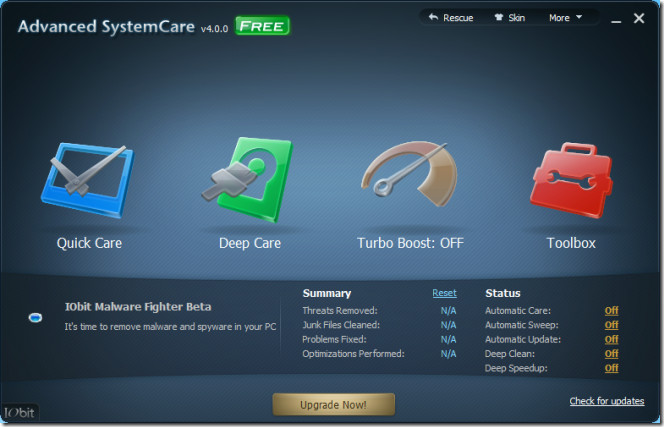
Drawbacks
Many Pro features like Registry cleaner are available from free tools like CCleaner. Besides that, many other features which it provides are available from other free applications which are perhaps more well known, such as, Malwarebytes, Microsoft Security Essentials, Avast and AVG.
Conclusion
Advanced System Care provides many useful feature in the pro version, however, the features it provides can be acquired from many free apps. An example would be Glary Utilities. People who may be interested in buying its Pro version might find it more useful.
Glary Utilities
Besides CCleaner, Glary Utilities is arguably one of the most commonly used tools for junk file removal and system optimization. It has both a paid ($27.97) and free version. The latter itself is quite feature rich and comprehensive.
Advantages
Glary Utilities arguable provides many features where many cleaners lag. These include, everything from comprehensive junk file removal to registry and broken shortcut fixes, trace erasing, spyware removal, startup management, empty folder removal and so on. You can check out the detailed overview of these and other features here.
Drawbacks
I must admit that there are very few drawbacks of Glary Utilities, nonetheless, it does not provide some features, such as, enhanced system fixing and optimization options. It does not specify applications for which it removes clutter (like CCleaner does) and therefore, it can be a bit hard to determine the extent of clutter which is removed. It also does not have a portable version (at least none I can find), which reduces its mobility.
Conclusion
Glary Utilities is quite a comprehensive system cleaning and optimization application, but like all good things in the world, some of its enhanced features are only available in the Pro version. It also seems to have just too many features, many of which one might never use, hence making one get lost in the sub categories of its several options.
Final Verdict
From the above mentioned comparison, I believe it is quite easy to choose a winner. We chose two; Glary Utilities and CCleaner. Although, I would like to add that I am still a staunch critic of CCleaner, yet it must be accepted that it is more easy to understand and use for beginners than some other apps. It will probably not delete files which you may need and allow you to select simplified options for clearing clutter. Nonetheless, my personal recommendation is Glary Utilities, specially for more advanced users. To illustrate an example of what I meant in relation to CCleaner, I must admit that I once accidentally removed a temporary file of Windows Live Writer because I did not configure detailed cleaning options of an application. Although I got my file back without any hassle, yet this might not be possible for starters. It must also be added however, that Glary Utilities still provides many features which are non existent in CCleaner, such as, Spyware removal and broken shortcut fixing, to name a few. At the end of the day CCleaner remains the favorite choice of the AddictiveTips Team, but I being an oddity, love Glary Utiltities more. Which cleaner would you prefer?
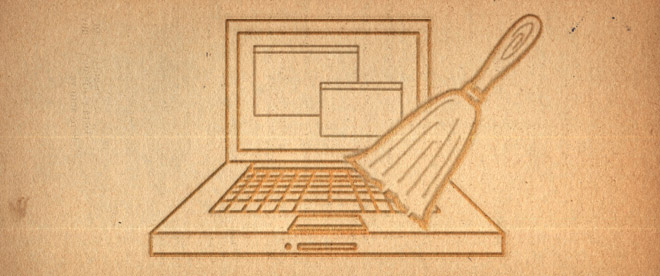
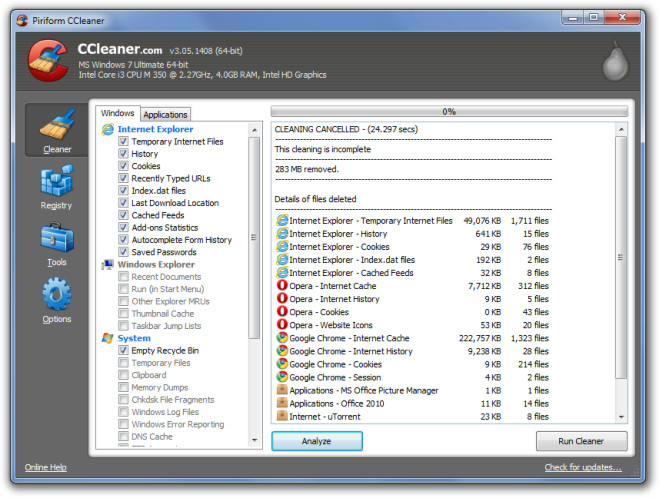
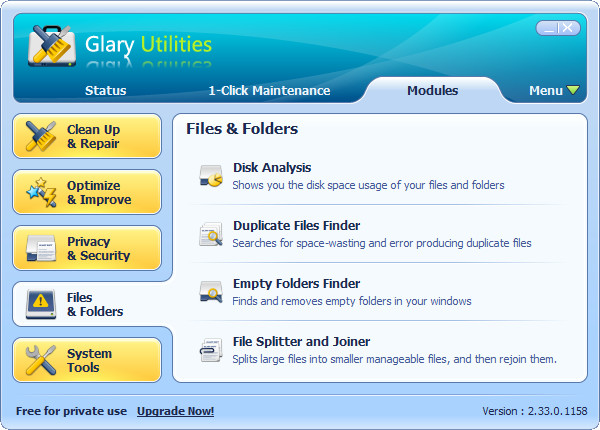

I’d like to comment on what you stated earlier:
———————————————————-
I tested multiple CCleaner versions, & it failed cleaning junk from the following directories.
C:UsersusernameAppDataLocalTemp
C:WindowsPrefetch
———————————————————-
CCleaner protects some %TMP% files from deletion for 24hr (to prevent breaking apps needing reboot to complete setup).
However, it can be disabled in advanced settings, so that it cleans this directory.
Additionally, you can add:
C:UsersusernameAppDataLocalTemp*
C:WindowsPrefetch*
via: Options/Include/Add > Folder/File
Not to nitpick your section on CCEnhancer, but as of the most recent update, there’s 1,944 entries, which is a handful more than 270. The 270 number is from mid 2010.
Many thanks for the tips on the cleaners. I am about to create an image of my hard drive for future use, in case of virus, and I decided to try to avoid reloading a fresh copy of Windows, and instead just cleaning my installed copy.
(The review above is quite pithy, yet clear, and good for people on the go. This piece is an example of clear technical writing I shall save for future use. )
Kudos.
I know this an old post but I need to point out the so called ccleaner flaw… It is no a flaw but a protection feature many un/installs and running applications use the temp directory and deleting those may make the app currently using those locations to fail to work properly. That being said in the the advanced options there has been a feature to allow deletion of those files/folders. As “Being a former system administrator” you should know deleting those files without rebooting could potentially cause system instabilities.
Be sure to clean Google Chrome. Chrome leaves more useless junk files than any other browser. Very sloppy programming by Google. Do not check to clean your security programs with any cleaner such as CCleaner. Some of the temp files detected as “junk” are actually used to determine which files have been scanned, when the last scan was made, progress tracking, update scheduling, etc..
Unless you are cleaning an infection, leave Prefetch alone. People who believe deleting the Prefetch will speed up their computer also believe their cars go faster traveling uphill.
I prefer Glary Utilities for long,constant and deep cleaning.
But I also recommend Ccleaner for constant faster or shorter.
Ashutosh
good one mate, thank you so much for the details
GLARY UTILIES DOES NOT PROVIDE THE OPTION OF CLEANING UP CHROME…. WHICH IS PROBABLY THE MOST USED BROWSER RIT NOW…. BUT CCLEANER DOES, AND AGGRESIVE REGISTRY CLEANING , AT TIMES MIGHT PROVE LETHAL TO PC.
Usually, I optimize my system with WiseFixer, it is so wonderful system optimizer software, under the assistant of it, it is very easy to fix system errors, fix registry errors, detect the useless information in your computer and get out of them. Therefore, the advanced system optimzier tool is so helpful.
You can always try System Cleaner from http://www.systemcleaner.com. I’ve been using it for years now and it’s probably one of the first applications I actually purchased. It’s that good.
Comodo System Cleaner (CSC) is pretty potent stuff. In fact, one kinda’ needs to rein it in a little or it’ll go too far. Believe me, it misses little or nothing. I’ve even seen it remove things like right-click menu items that the user actually wants… that is, if the user doesn’t unclick removing them when CSC suggests it. As long as one knows what one’s doing, CSC is fine; but one definitely needs to know what one’s doing. If one does, then believe me, CSC misses nothing.
Combi of CCleaner + Xleaner
thumbs up for this article
CCleaner –> Options –> Include –> Add (folder) ==> ” C:\Users\username\AppData\Local\Temp\* ”
” C:\Windows\Prefetch\* ”
Does it work?
What do you think of JV 16 Power Tools ? and Ashampoo Win Optimizer(German) ? and TUNE UP Utilities ? and nCleaner ? and Comodo System Cleaner ? and others more ?
For me, nCleaner is the best,
But that does not mean it is the infallible.
Ccleaner is all automatic, except Registry cleaner process: always manual when you remember do it. Very bad.
+1 CCleaner
+1 Glary Utilities
I am an CCleaner fan, but there is one thing that Cleanup! by Steven Gould does that I have not seen *any* other cleaner do – cleanup multiple users, not just the logged in one. Cleanup! however only does Windows files, not applications, so I end up using both.
CCleaner’s registry cleaner is non-aggressive, I’ve never had it break applications. Every other registry cleaner I’ve used (IOBit, Microsoft, regseeker, and many more) have broken applications. Advice to the non-techie: “Don’t use any registry cleaner unless you know how to fix problems that it may cause.” 🙂
Misc: Prefetch is limited to 127 files and thus never gets too large. Too frequent cleaning will slow down your computer! The C:/Windows/Installer folder is another good candidate for cleaning that few address, I had a 80GB HD with over 50GB in this folder; Microsoft’s MSIZAP is used to clean it.
+1 for Glary utilities
How do you remove a comment?
the best system cleaning software is NOT to use a cleaning software. They are all crap and useless.
Definitely a great article, but I did question the absence of Comodo’s System Cleaner and IObit’s Toolbox. I’ve found that one cleaner doesn’t do the job.
I remember using Slim Cleaner when it first came out and they had an option somewhere that allowed you to make a portable version.. I doubt they took this out you just can’t directly download the portal version it creates it using the app
I generally support your findings,having arrived at the same conclusion.
However, I must admit that I am not familiar with the other cleaners mentioned in the comments.
Thank you for the article!
and where is diskmax or comodo system cleaner?
Diskmax is more comprehensive than the above reviewed cleaners and very simple to use.
TempCleaner is a must in my toolbox.
but what about TuneUp Utilities or SysTweak’s Advanced System Optimizer (ASO)? the latter is actually Microsoft Gold certified. unless the article is about JUST freeware. in that case, my comment is pointless.. but as a FYI heads up, ASO has, till date, outstripped all the tools listed in this article.. its a paid app, though, so….
bleachbit and from the same developer who creates the cc enhancer the program ninja portable find things i see all the above miss, also this fab tip from intowindows.com about enhancing the disk cleanup option (in all versions windows)
rightclick your disk cleanup option within accessories/maintenance in startmenu, on the target line add the following inplace of the existing without the quotes
” %windir%\system32\cmd.exe /c cleanmgr.exe /sageset:65535 & Cleanmgr /sagerun:65535 ”
careful if you dont want to remove win7 backup prior to sp1 files, i leave that option uncheckd,, kudos too if you add it to your rightclick contxt menu 😉
It doesn’t have all the extra features like CCleaner and Glary but I love Cleanup! by Steven Gould. It always find junk files the others miss.
hats off for Auslogics BoostSpeed
Nice article.. 🙂 I’m not that techie person, but i had read on other tech sites that cleaning the prefetch folder isn’t really a good idea, and accrdg to them, emptying that folder has no noticeable benefits.
Mocca,
Spare a thought for legacy hardware users with only 7-8 GB hard disk allocation for a Primary drive running Windows XP. 500mb of Prefetch clutter isn’t worth having in such a case, specially for applications no longer in use. Even Windows 7 eats up a lot of space during installation and after more programs are installed. One needs to clear as much junk as possible. Not everyone has a 300GB hard drive.
If your Prefetch folder is 500-MB, then you have a serious problem. I view an average of 20 different systems each week and have not seen a Prefetch folder even 20% of that size in over 8 years.
Except when virus’s use it to start up the virus or spyware.
I’m using Advance System Care. I’ve get a free license from afublog.com and I’m very happy with it!