Where (The Heck) Is Computer In Windows 8?
So Microsoft unveiled Windows 8 Consumer Preview yesterday, making it available to the masses for testing and getting a taste of the new Metro UI and the OS in general. Amidst all the oohs and aahs, one frustration that many users came across was the (apparent) lack of the Computer icon on the desktop. Now, to be honest, that’s nothing new, since from the days of Windows XP, the desktop had been clear of any icons sans Recycle Bin. Where the problem arose this time around, was the fact that previously, you could’ve easily accessed Computer (or My Computer, if you prefer that) from the Start Menu. Windows 8, however, took away the Start Menu in its entirety, and even the infamous Start Screen didn’t present any shortcut for accessing computer, or exploring the contents of the hard drive. Even though nothing has changed with respect to brining the icons back to their place, and considering that you can still browse the directory structure by navigating through the Libraries (read: Windows Explorer) view, this post is just a summary of how you can bring the good old Computer icon back to your Desktop, or make it shine on Start Screen.
Before you berate me for writing such a thing, please let me clarify that this is for those who would just try to find an easy way out, and don’t really know it themselves. You may already know it, whence this article wouldn’t apply to you, and you may not know how to do it, in which case, you can thank me later.
Show Computer Icon On Desktop
The process remains exactly the same as earlier, but here’s a refresher.
Right-click anywhere on the Desktop, and select Personalize from the context menu.

In the next window, click the option that says “Change desktop icons.”

From the dialog box that pops up, check the icons that you want to show, and hit OK or Apply.

That’s it. Your Computer (or any other icons that you selected) are back on your Desktop. It’s as simple as that.

Pin Computer To Start Screen
In case you want even quicker access to your file system through My Computer, you may want to consider pinning the Computer tile to Windows 8 Start Screen. The concept is, again, exactly the same as it was for pinning items to Start Menu in early iterations of Windows. Simply right-click the Computer icon and choose Pin to Start from the context menu.

The result would be a new icon for quick access to Computer location on your Windows 8 machine’s Start Screen – all the more easy!
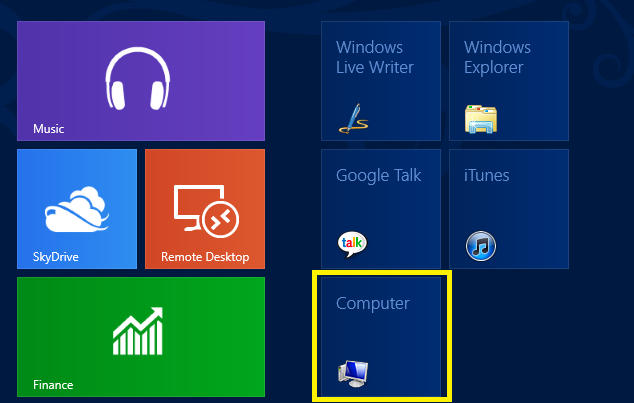
It should be noted that you can also access My Computer through Windows 8’s universal Search function by just bringing up the Start Screen and typing in the required keyword.

your tips were very helpful. The learning curve for Microsoft 8 is steep!
This was so helpful! Thank you very much!
How do you restore icons when they have disappeared from windows 8 screen?
Windows 8, how do u restore iconx shen theh havd disapprared
Atif,
This article is the Berries!!
It has helped me out soooooo much!!
Thank you,
Mac
Thank you, thank you, thank you!!!!
I HATE windows 8 grrrrrrrrrr arghhhhhh
Great, great article. Have not decided whether I am going to love or loathe Windows 8. Being 71 years old, my first instinct is that having to hunt for something as basic as “My Computer” is insanity multiplied by idiocy. Having said that, the designers clearly intended to take the user interface in a new direction. My second instinct is that it may be a good one.
This is going to take a little getting used to.
Getting used to it is the hard part, but remember what it was like when we went from Windows 98 to Win XP (Windows Me doesn’t need to be mentioned here.) Everyone bitched about it and grew to embrace it.
Not me. I skipped Xp, touched on Vista for a few months straight into 7. 7 is far superior in hardware recognition and other features plus I needed to go to 64 bit, This is why my personal build span was from 1999 – 2007 I guess it was because of the control of going from DOS to NTFS and 98 was not a pig. Since I have no intension of using mobile devices…My PC is my work horse and Metro is not conducive for that. The PC version of 8 must have the standard desktop back.
Thanks for the tips. This new style takes a bit to get used to, but very well worth it as this new style merges tablet/pc/phone into one style that will eventually work with all formats seamlessly. First day, and I am able to navigate around and I used my Ipad to remote into my Windows 8 Desktop and was able to use my Ipad as a semi-surface tablet! No mouse or USB Ports on the Ipad, but at least now things are getting better. I love replacing my desktop apps with win8 apps. Again, thanks for the tips on getting to my computer.
Best UI ever MS should develop
Thanks a lot for the article! Searched everywhere trying to find my docs!
Good article, saved me looking around/trying to remember. cheers,
Man…too much complain about the Metro UI. Seriously, the new start screen is much better to put shortcuts to programs, I almost never used the start menu, and the commands in the coners goes naturally if you give a chance.
Pretty slow on VirtualBox. Bad UI
neither “sans” nor “whence” mean what you think they do. Sans means, literally, without. It has no other meaning. And whence means where. The words you were thinking of were “Except” and “hence” respectively.
Worst UI ever. MS should start over.
They did, and this is what they came up with….. Truthfully, I don’t think it is all that bad, at least they aren’t trying to copy Mac/Apple anymore