What Is The $WINDOWS.~BT Folder On My Hard Drive?
If your C drive (or whichever drive it is you’ve installed Windows to) is taking up more space than it should even though you haven’t installed anything new, or added any large files, you might be wondering what’s going on. For anyone running Windows 7, 8/8.1/10, this sudden space consumption can be as high as 6GB and it might be attributed to a folder called $WINDOWS.~BT that exists on your drive. Here’s a look at where that folder came from, why you may or may not need it, and if it’s safe to remove from your system without causing any trouble.
Where Is The $WINDOWS.~BT Folder Located?
The $WINDOWS.~BT folder is hidden. It exists at the root of the drive you’ve installed Windows to. To see it, enable viewing hidden folders.
What Is The $WINDOWS.~BT Folder?
The $WINDOWS.~BT folder came from Windows, or more precisely a Windows update. It contains the files needed to upgrade to Windows 10. These files were gradually downloaded over time. The folder will have been created some time around the Windows 10 release (July 29). It may have been created before the release date so as to relieve Microsoft’s servers of the stress of too many downloads the day of release.
The folder on my drive was created on July 10, 2015 and is almost 6GB. Inside is a Setup EXE file which, if I were to run it, would initiate the Windows 10 upgrade. It’s worth mentioning here that if you have the KB3035583 update installed, files for upgrading to Windows 10 will download to your hard drive and this folder will be created. It won’t matter if you reserved a copy or not, or if you reserved a copy and you’re still in queue for the upgrade, this folder will exist and files will be downloaded to it. Resistance is futile (I’m kidding, read on to see how you can get rid of it).
Can I Delete The $WINDOWS.~BT Folder?
For Windows 7/8 users, ff you aren’t planning on upgrading to Windows 10 you can delete this folder. The real question is, how to do that? Will a simply Delete function work? In theory it should. It’s a folder that you can just Shift+Delete however, since it’s tied to an update process, it will simply appear again. What you will end up with is several failed update attempts in your update history. I’ve got one for every day of the week.
I deleted the folder a long time ago but it repopulated again and Windows keeps trying to upgrade to Windows 10 despite my not having reserved a copy. If you’re fed up of this and want to free up space on your drive, you need to uninstall the KB3035583 update. To do so, go to Windows Updates and click on ‘Installed Updates’.
Both Windows 7 & 8 users, find the update called KB3035583 and uninstall (and hide) it. Additionally, Windows 7 users need to uninstall and hide the update KB 2952664. Windows 8/8.1 users need to uninstall and hide update KB 2976978. These last two updates are responsible for checking whether or not your system is compatible with Windows 10 but they’re also downloading Windows 10 in the background.
You can now delete the $WINDOWS.~BT folder on your hard drive. You will need Admin privileges to do so but we’re assuming you already have those if you were able to uninstall the KB3035583 update. If you’re having trouble deleting the folder, try using disk clean up.
Hit Windows+R and type %windir%\system32\cleanmgr.exe in the run box. Select the Windows drive and allow it to scan the drive. Once it’s finished scanning, click the ‘Clean up System files’ button and allow it to scan your drive one more time.
Once scan is complete, look for and check the ‘Temporary Windows installation files’ option. It will be pretty big in size. Begin the clean up process.
What’s In The $WINDOWS.~BT Folder On Windows 10?
The $WINDOWS.~BT folder, whether it’s on Windows 7 or 8/8.1 contains files for upgrading to Windows 10 but why does this folder exist in Windows 10? In Windows 10, the $WINDOWS.~BT folder contains your old Windows installation. Bear in mind that once you upgrade Windows 7/8 to Windows 10, you have a one month window to downgrade your installation. The $WINDOWS.~BT folder in Windows 10 contains files that will assist in the downgrade process. It also contains logs and other files related to the upgrade. If you’re one hundred percent sure you will not need to downgrade to your older Windows installation, and Windows 10 is working great for you, you can go ahead and delete this folder much like you would delete any other folder. You can also use Disk Clean up as described in the previous section to delete this folder in Windows 10.
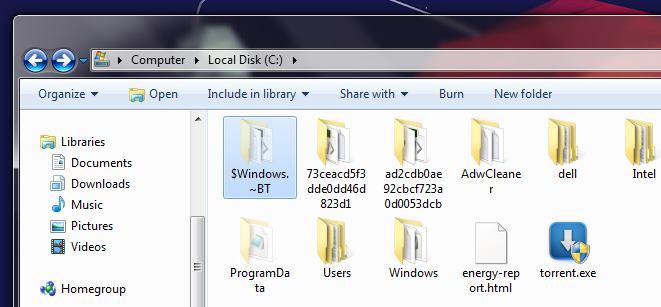


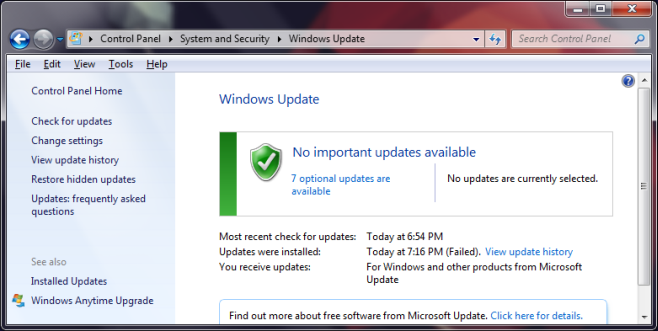
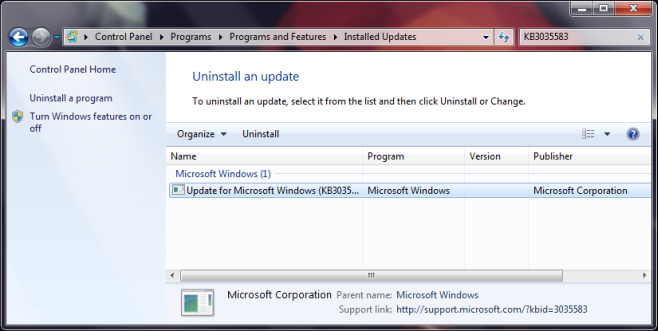
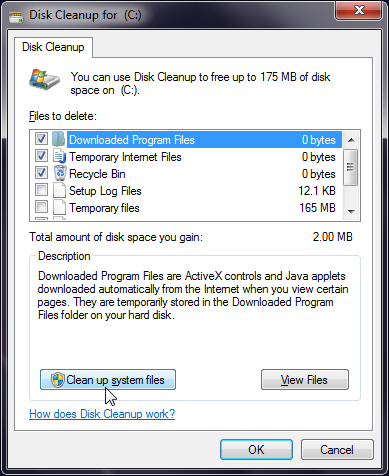
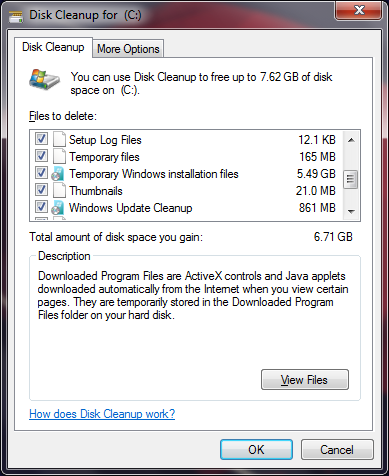

You don’t “need” any hidden folder beginning with “$”.
The best (easiest) way to keep W10 from installing on W7/8 when you don’t want it do is to install a utility called GWX Control Panel. It will also delete these hidden folders, and prevent “nagging” in the future.
Hi,if i rightclick my $WINDOWS.~BT and select properties the “size” is roughly 1.3 GB more than “size on disk” how is that, and is it normal?
Okay I have a question I need answered like yesterday. I did all of this and deleted the file, however I had a popup come up saying that I had to do the install still. Now my question is this. Without the file in there, will it be a failed install? Or will it just redl again? The uninstall for the one file worked fine and the only way for me to get rid of $windows was to go in and delete it file by file starting with the exe’s and then working my way down until it basically imploded. And I emptied it from the garbage too. So will it be safe to tell it to go ahead and try and hopefully not have it change anything? They haven’t fixed the bugs yet when it comes to what it will read when it comes to certain online college sites for those of us taking online classes and the ability to watch the videos I need to. I don’t want this update until those two things are fixed and it’s still forcing me. PLEASE respond to this as soon as possible.
Have Windows 7 Pro on my desktop with the option to install W 10. Also have a laptop that came with W 8.1 & have upgraded to W10. For the laptop I prefer 10 to 8.1. But much prefer W 7 Pro. Now am being bugged every time I start the desktop to allow the 10 upgrade. Is there a way to copy the W 10 upgrade to a USB drive to maintain the option of an upgrade when W 7Pro is no longer supported?
Thank you!
I have uninstalled both the KB updates but i still couldnt delete the $WINDOWS.~BT folder manually or with the disk cleanup. I might have to use unlocker? ._.
i have removed all contents of the folder
and added a self made setup.exe (trough texpad) with the content to your choice
currently testing if after it forces it to download the exe stays intact, wich will probertly corrupt the windows 10 update process.
dont know if it will actually work
Many thanks for your help!
I followed all the instructions, and read the comments, and the folder hasn’t returned. However, the Get Windows 10 icon still shows in the taskbar. Should that be a concern?
Got rid of it thanks to this article. Turned off autoupdates and hid them as well. What an annoyance. MS should give people the OPTION to download them. My SSD was constantly filled up because of this ridiculous update. Screw them.
I haven’t updated to Win 8.1 yet, so I don’t have either of those updates on my machine. I just had a feeling I shouldn’t update, and I was right. Win 8 works fine for my needs, but I am concerned with my next computer. I’m thinking I may just use Linux after this. I’m pretty much over Windows and all its jackbooted thuggishness.
CAN’T GET RID OF IT WITH DISK CLEANUP
Thank you — yes its a pestilence, but very much appreciated that we have such concise support. I also hid the KB3035583 and although I control updates, the ruddy win 10 creature is back and lying in the taskbar icon folder. Really frustrating. If I knew how to install Linux on my win 8.1 pc I would do it in shot, but I think one needs step-by-step guidance to do it successfully! I use Softmaker Free Office — so at least that’s a pleasure and very efficient software it is too… Fatima, can you perhaps tell me whether you have covered installing Linux? I believe it has to be partitioned? I know one has to get used to the Linux OS, but people who have it tell me they never looked back. Also what’s the difference between Linux and Linux Ubuntu? It seems, where they explain it (on sites I’ve visited), the explanations are pretty high-tech and find it difficult to follow.
Just checked on my own system and the folder was back again too. I’ve updated the post on how to deal with it coming back. You will need to uninstall KB 2952664 if you’re on Windows 7, and KB 2976978 if you’re on Windows 8/8.1.
Thanks Fatima — That’s really handy info. No suggestions on changing from windows to Linux?
Thanks Fatima, uninstalled it. Is it necessary or even critical to download all MS’ recommended updates — jeez, there are always so many of them that its utterly confusing. I regularly install the important updates though.
It’s not critical to download all the MS updates. If you’ve turned auto updates off, it’s a good idea to check regularly for when a critical security or stability update is available and to install it. These are usually marked important as opposed to ‘Recommended’. If you aren’t sure what an update is for, you can Google it and find details on Microsoft’s official site.
Thanks again Fatima — Love your site and your patient responses to all the issues we struggle with. Have a learnt a lot from you already and by digesting your reco’s for others here. A wonderful New Year to you and yours…
Linux is technically just the kernel. Linux/GNU is the whole operating system (though the distinction isn’t really important) and Ubuntu Linux is one flavor of it. Sort of like there’s Windows Pro and Windows Home and Windows Embedded, there’s different types of Linux as well, each made by different groups of people for different purposes. Mint and Ubuntu are the two most popular ones and probably the easiest to use if you’re new to Linux. Just download the ISO, burn it to CD or make a bootable USB and you’re ready to try it out. You don’t even need to install anything just to play around with it. Mint has a traditional desktop interface and Ubuntu uses something more akin to a tablet or phone.
PJ — thank you so much for your reply — for reading comments and mine in particular. Very much appreciated. Pardon my gross ignorance, but I’m an oldie, so please tell me what does the “I” in ISO stand for? Or ISO in full and do I download it from the Linux website? When I’ve burned it to CD, do I just put in the CD before startup to launch it? Really sorry, I am so slow with it all, but want to ensure I do it properly. Thanks again for your selfless assistance!
If you need help with the switch over, feel free to contact me at charles@coastsideservices.com… I’ve helped many folks switch off of windows to ubuntu…
Jeez — thanks for your reply, much appreciated. Have saved your email and will contact you as soon as things quieten down a bit my side, enabling me to give my full attention for what I consider a Herculean task…. laughing.
CRITICAL: Immediately after uninstalling KB3035583, click on “check for updates”. KB3035583 will reappear as a downloadable update. Right click on it and mark it as “hidden”. If you don’t do that, KB3035583 will re-install itself every single time.
Tried this I follwed the instructions precisely and the file was deleted. But as soon as I turned the p.c off and back on it updated again so back to square one.
Turn off automatic updates, uninstall the update, and then hide it. Let me know if you need help with that
Help; I have Windows 7 Home Premium and I’ve uninstalled and hidden KB3035583 about a week ago and deleted the $WINDOWS.~BT folder yesterday but it re-appeared this morning. This implies that there are other Windows updates in play. How do I find what else I should un-install to PERMANENTLY remove this @#$% folder from my hard drive?
Do you have updates set to install automatically? If yes, disable them, and uinstall the KB3035583 update (it’s likely installed itself again).
Hi, I have the same problem you do, but there is no KB3035583 anymore as I uninstalled and hid it a few weeks ago, set unpdates to manual and the folder appeared again! 8+ GB!!
After you uninstall KB3035583 it might be a good idea if you (1) turn auto updates to manual. Then (2) run windows update. KB3035583 will show up in this list of important updates. (3) Right click it and choose “hide”. This will keep it from getting downloaded and installed any more. Then (4) you can switch back to auto-update.
You forgot to mention about the need to HIDE the KB3035583 “malware” from Windows Update for future scans AND to change your update settings so automatic updates do not happen without your explicit control. If you do not hide the above mentioned update, it will appear in future…rinse repeat.
My $WINDOWS.~BT folder is gone (in Windows 10), but now I have a folder called $WINDOWS.~WS that is about 6GB. Any idea what this folder is?
Is there a .exe file in there called Setup?
For Windows 7/8 users, ff you aren’t planning on upgrading to Windows 10 you can delete this folder. The real question is, how to do that? Will a simply Delete function work? In theory it should. It’s a folder that you can just Shift+Delete however, since it’s tied to an update process, it will simply appear again. What you will end up with is several failed update attempts in your update history. I’ve got one for every day of the week.