What Is BCSSync.exe Process? Business Connectivity Services Client Cache
Recently I got an email from the reader asking about a new start up item running called BCSSync.exe /DelayServices. Before we talk about BCSSync.exe process, you should know about Microsoft SharePoint Server 2010 Business Connectivity Services(BCS). BCS uses a cache to store copy of external data that is required by BCS solutions that are deployed on Office client applications.
According to Microsoft, “The cache enables external data to be automatically copied on the client and managed for real-time access, with automatic data synchronization between the cache and the external application.”
And what makes this possible? BCSSync.exe process which runs on client computers. In layman’s term, it is BCSSync.exe that is responsible for providing automatic cache refresh and data sync.
There are two benefits of using this cache, faster data access and ability to work when the connectivity to external system is slow or disconnected.
What will happen when BCSSync.exe process is stopped from running on startup? It won’t effect your system except that the ability to sync and cache external data will be killed. To stop it from running on startup, go to Start Search, type msconfig and hit Enter. In the System Configuration dialog window, head over to Startup tab and uncheck Microsoft Office 2010(as shown in the screenshot above).
For those who want to know? BCSSync.exe is given inside the Office14 folder. Be warned, deleting this item might result in Office 2010 failure.
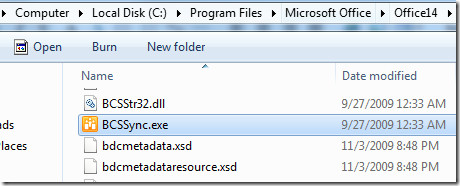
Note: BCSSync.exe is part of SharePoint Server 2010 which is part of Office 2010 suit. If you don’t have Office 2010 installed, you won’t encounter this process.


(Oh, and sorry, I had the history of SysInternals backwards. It was developed independently until MS acquired it.)
Autoruns: http://technet.microsoft.com/en-us/sysinternals/bb963902
SysInternals: http://technet.microsoft.com/en-us/sysinternals/bb842062
Now that this thread has turned toward best ways to disable startup apps, Autoruns is the way to go (free, individually download but part of the incredibly useful SysInternals suite, which is also free and used to be a Microsoft offering until it was spun off – that’s probably why it is so useful).
Autoruns provides some functionality for disabling startup apps and services, similar to msconfig, but the great thing is that it allows you to save your configuration, so you can monkey around with less worry about never being able to get back to a working configuration (should you bork something). Still, as with all these options, be careful..
Or load ccleaner .. go to startup .. press disable
@Martijn
thank you for the better way!
I just read your interesting tip about the Business Connectivity Services. I like to correct something if I may. You should not use MSconfig to turn of applications or services. It is mainly used for troubleshooting. If you would like to disable Business Connectivity Services you can run the installation wizard of office 2010 and choose for Add and remove features. Look under “Office Share Features” and there you will find “Business Connectivity Services”. From there you can choose “not available” and hit continue.
I also agree that you should not be using MSconfig to disable startup services – if you really want them gone, you need to edit the registry to remove them. As usual all warnings and disclaimers concerning editing your registry apply.
it can be safely disabled from start up for normal use
Will this cache remote Outlook calendars (delegates,,,etc) when running outlook in Online mode?
FYI Bought a new Vaio Office 2010 preinstalled. Uninstalling Office did NOT remove BCSSync.exe or at least it is still a set to run at startup.
You need to restart the computer and if it still starts during startup, then you need to disable it by unchecking it from msconfig, as mentioned above.