Web Historian: Collectively Monitor & Analyse Usage History Of All Browsers On A PC
Generally, all the major web browsers come with integrated history managers that let you view all websites accessed, programs downloaded or cookies transferred to the computer. Web Historian grabs this idea and goes a few steps further, by providing detailed reports and analysis of web history, for not just one but of all popular internet browsers, including Internet Explorer, Firefox, Google Chrome and Safari. Coupled with a user-friendly interface, this excellent utility allows you to monitor your personal web usage, as well as that on your kids’ or employees’ systems, through thorough scanning of Web, Cookies and Download history of supported browsers. Furthermore, it lets you view statistical graphs of the results. Details to follow.
The interface houses four different tabs, namely Web History, Cookie History, Download History and Form History. All the History tabs enable you to look at relevant history information, for example, Web History tab comprises off details regarding Profile, BrowserName, Username, URL, Page Title, Last Visit Date, VisitCount and so on.
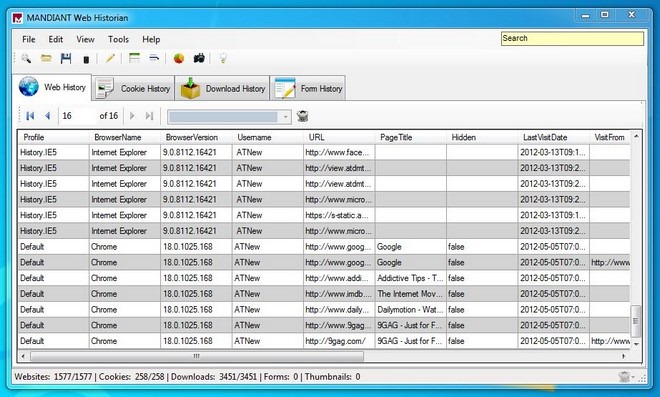
The process of scanning history is simple. First off, click the Scan button on the quick access bar (or select File > Scan from the menu bar) to open up the Web History Scan window. Here, you may configure a few options before starting the scan process, such as under the Settings tab, you can either manually select the path for history folder or leave it to Scan my local system, to let the program auto-detect history folders of all supported browsers.
Additionally, you can choose which browsers to scan like Firefox, Chrome, Chrome Frame, Internet Explorer and Safari, and whichever history to scan for instance, Website history, File Download History, System information, Cookie History and Form History. When you’re ready, click the Start button in the top-right corner to begin the scan process.
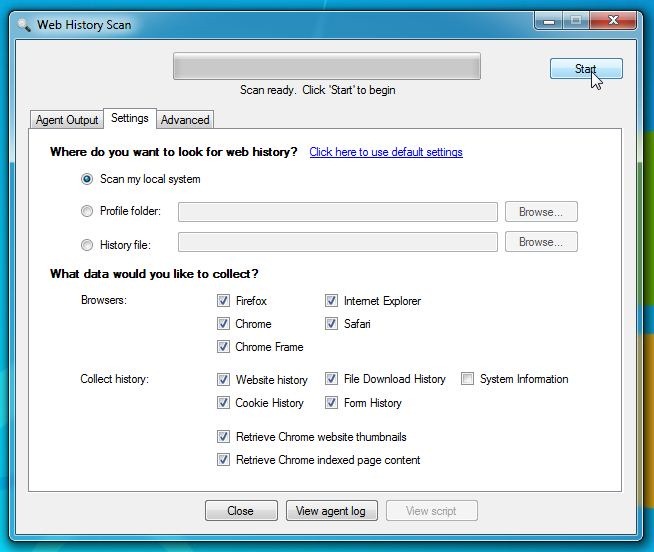
After the scan process is completed, you can view an agent log or script, or close the scan window to see the related Web, Cookie, Download and Form history. You may also use the Search bar at the top-right to filter your results.
To view the aforementioned graphical representation of the history audit, select Tools > Analyze. The window that appears provides graphical analysis of visited sites using pie charts or bar diagrams. To generate an analysis, choose a report type from the drop-down menu on the left, specify starting and ending dates, and click Generate.
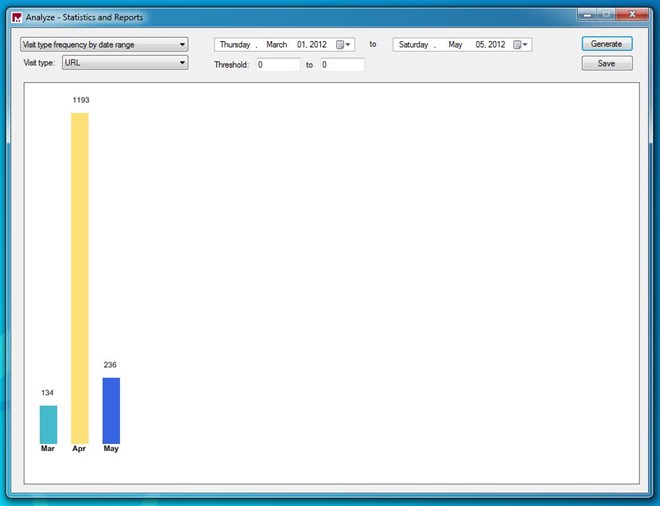
Also contained within the application is a Website Profiler, which can be opened from the quick access bar. This feature displays information regarding any websites you may have visited, including their domain and title, and details regarding cookies, downloaded files and forms.
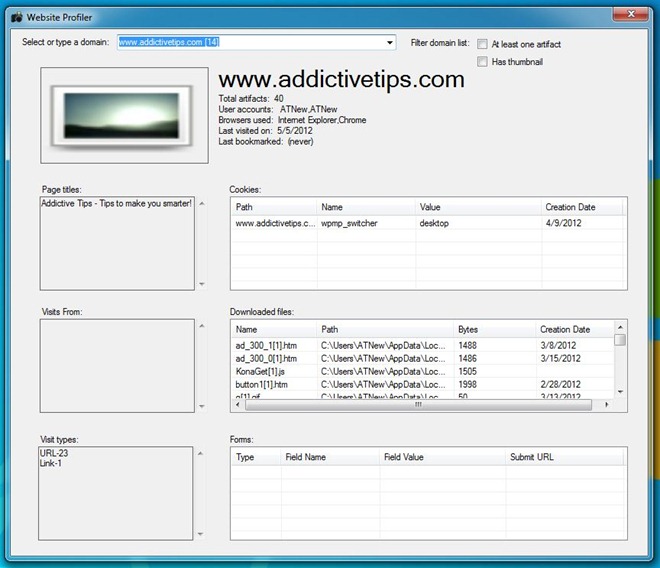
Please note that during our test-run, the application failed to scan history data for Firefox, the cause of which might be the browser’s recent update. Hopefully, this issue will be resolved in future updates of the application.
Web Historian is available for free and works on Windows XP, Windows Vista, Windows 7 and Windows 8. Both 32-bit and 64-bit OS editions are supported.

is it not possible to target another system (instead of my own local one)? like an ad01 or e01 image? thats not cool….
This program could not find Firefox profile. Even could not even scan it when I put folder path in.