Returnil Virtual System 2010 – Virtualize Your System
New system protection suites shoot up like mushrooms lately, all of them bringing ‘yet another’ anti-virus/spam detection solution and if you’re lucky they provide some spoofed up active – annoyingly attention-demanding – firewall.
Returnil Virtual System 2010 takes quite another approach, however, by combining the aforementioned with virtualization of your system partition: it runs a cloned copy of your operating system, isolating the actual OS from any potential harm during the session. A reboot brings you back to the starting point (any documents, programs, etc. can be saved for future sessions). A total ‘sandboxing’ solution, free for home use, that’s promising.
Setup continued
After installation, for continued updates it’s recommended that you register (name and email address). Additionally, in order to provide the authors with more specific data on malware, it is recommended to let such information be sent to Returnil. Personally I’m a big supporter of procedures as such, since it is the best way to gather statistical data for malware and to automatize the malware detection process. For the paranoid, there are the options to allow this on a case-by-case basis (ask each time), or to disable this altogether.
Resources
Whenever you restart your system, Returnil gives you notice of its presence with a huge inverted R on the screen. Although that gives one a troubled thought or two about how much impact this virtualization might have on the system’s performance, it’s quite impressive how light-weight this program turns out to be. With a mere 2 processes and a total of no more than 15MB of PWS memory, the resource usage is less than any current virus-scanner. Other than possibly some remapping to temporary files instead of the permanent system files (a wild guess) and providing a virtual partition if desired (more on that later), RVS doesn’t need to do much during system usage, so I reckon that CPU usage will be lower than any on-access virus-scanner.
The workings
Even though malware protection suddenly isn’t that important anymore in such a every-time-a-clean-sleet setup (provided that the virtualization method has no cracks), you’ll still need a decent scanner to ensure the files you do want to keep throughout sessions or want to take with you/send to others are not infected. Hence, I would love to see some test results on the Virus Guard’s detection performance (please do inform us when you do find some information on this).
Possibly the logic of the program will take a while to seep through (when is it on, when is it off? what can be done when on/off? What will it keep, what not? How can I make changes to the base/permanent OS?), but once you get out of the Home screen (click on any icon in it, not very obvious), it’ll get easier. The help file is very enlightening as well.
To manage permanent files on your computer, you have to either have a separate physical partition to put them on, or you can create a virtual disk from within RVS. These, by default, won’t be scanned by the virusscanner component (you have to set that up). The virtual disk can be mounted at startup automatically and hence allow you to store documents etc. for later sessions (just move the ‘My Documents’ folder onto it). A virtual disk can only be created when System Safe is disabled.
To enable System Safe, once click suffices, to disable it, a restart is necessary. This makes it particularly easy to quickly try out a program. Be sure your work is on a permanent location (see above), hit the button to enable System Safe, install and test, and end with a reboot to clean up the mess. Really a nice solution and it beats a virtual machine, as the full resources of your computer will be available to the program/game(!).
But what if an installation program requires a boot itself? If you turn System Safe off, changes will permanent, if you turn it on, all changes will be lost after the reboot.Perhaps Returnil should come up with a ‘semi-sandbox’ mode for this. There seems to be a difference between turning the system protection off and choosing to ‘save all changes on computer shutdown’, but I reckon this only means that you can choose to change the permanent OS even though you were in virtual protection mode. Other than this glitch, RVS will give you better protection than any regular virus scanner will ever give you.
Pros:
- Feather-light (resource usage)
- Free
- Simple usage, once familiarized
Cons:
- No info on quality of virus scanner
- Virus scanner doesn’t scan files outside system partition by default
- No support for in-between sessions reboots
This application is compatible with Windows XP, Windows Vista, Windows Server 2003/2008, and Windows 7.
Editor’s Note: Willem Nuijen is the latest geek to join the AddictiveTips HQ. He will be bringing detailed overview of various lesser-know applications and tips. All opinions presented here are that of the author and does not reflect the opinions of AddictiveTips as a whole.
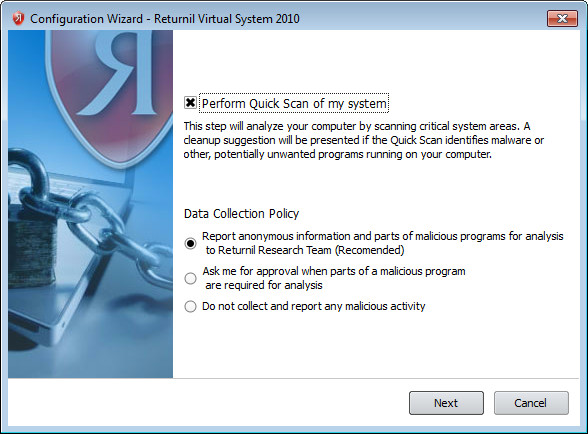
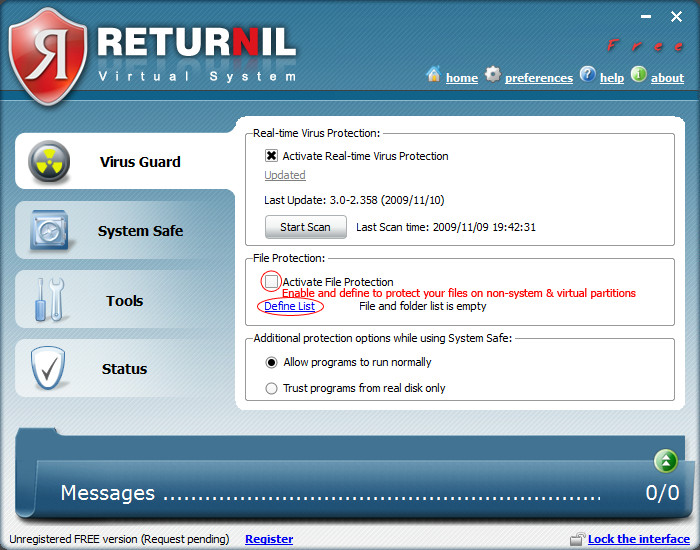
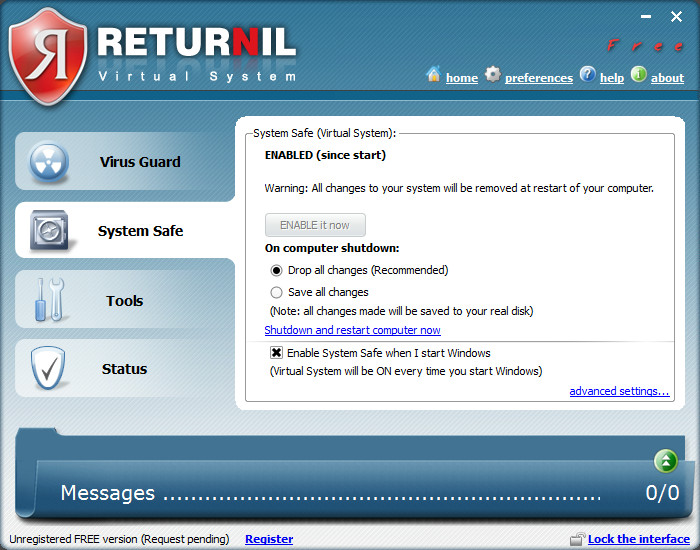

Thanks for the reply, very informative. I was just wondering what operating system you use now (this in particular relating to the question of whether the 2008 version is Windows 7 and 64-bit compatible).
Thanks for the reply, very informative. I was just wondering what operating system you use now (this in particular relating to the question of whether the 2008 version is Windows 7 and 64-bit compatible).
I have probably got more use out of Returnil than any other software on my system and have had only good experiences with it. It's a fantastic program, and so simple to use. However, I feel that the inclusion of malware detection in the 2010 version is a retrograde step. I would recommend people seek out the 2008 version (freeware) which is far snappier in its operation and less complicated to use. The 2010 version seemed clunky, maybe due to the unnecessary malware detection function. It didn't take me long to revert back to the 2008 edition.
So I reckon you don't use a virusscanner then, OR only enable the 'System Safe' functionality at some specific moments, right? (Otherwise updating the definitions would be quite annoying)Being a regular user, have you found any 'solution' or workaround for the problem with installations that require a reboot?
I only enter ‘System Safe’ mode when i’m about to perform an action that i may or may not want to make permanent. If i’m installing software and i’m happy with the installation i elect to ‘save changes’ to hard drive and restart to apply said changes. If i’m not happy with the installed software i select ‘drop changes’ and restart to wipe any trace of installation. As far as virus scanning goes, my normal scanner takes care of it so there’s no need for Returnil to add this feature (everything is slower in the 2010 version compared to 2008 version which has no virus scanner).
I have not found any workaround for installations that require a reboot although in my experience these are few and far between so it’s an issue i come across very rarely. One alternative is Sandboxie which creates a sandbox that survives a restart but the program is more complex to use, but useful for the odd time you come across software that requires a restart.
I only enter 'System Safe' mode when i'm about to perform an action that i may or may not want to make permanent. If i'm installing software and i'm happy with the installation i elect to 'save changes' to hard drive and restart to apply said changes. If i'm not happy with the installed software i select 'drop changes' and restart to wipe any trace of installation. As far as virus scanning goes, my normal scanner takes care of it so there's no need for Returnil to add this feature (everything is slower in the 2010 version compared to 2008 version which has no virus scanner). I have not found any workaround for installations that require a reboot although in my experience these are few and far between so it's an issue i come across very rarely. One alternative is Sandboxie which creates a sandbox that survives a restart but the program is more complex to use, but useful for the odd time you come across software that requires a restart.
Thanks for the reply, very informative. I was just wondering what operating system you use now (this in particular relating to the question of whether the 2008 version is Windows 7 and 64-bit compatible).
I agree. I think the 2010 version is much more difficult to manage. Can you install 2008 version on Windows 7? I tried and it gave me several errors.
Another disadvantage is the fact that it's only protecting the system partition, ie the C: drive. It's nice to protect Windows from tampering but you may have another partition, which in this case is not protected when testing an application.
You're right, but as long as you keep your programs running off the system partition, this merely gives you an advantage: you can selectively keep stuff like documents, photos etc. permanently saved on that partition. You can even move the Application Data folder to that partition if you wish.