ViPad: Tabbed Aero UI Launcher For Program Shortcuts And Bookmarks
With every new version of Windows, Microsoft tries to give it a new faceplate (Windows 8 anyone?), usually with more customization options, eye-candy and enhanced ergonomics to easily access your applications. Some people however, go one step beyond to what the default settings offer, towards the third-party utilities to quickly access their frequently used applications, URLs, and file shortuts. Well, today’s recipe is certainly for those folks who want a gorgeous looking application launcher, with aero glass effect. ViPad is a free application that provides a glass-like window, which houses different tabs to place all your program shortcuts and web bookmarks.
You can easily categorize your tabs into numerous groups and quickly access your tabs via hotkey combinations. Additionally, it allows you to rename the shortcuts, change their icons and resize them. According to the developers, the program also fully supports touchscreen displays, which provides an easy way to drag & drop the icons to create shortcuts as well as use swipe gestures to move between shortcut categories. Curious about how it works?
For the first time usage, the application allows you to add your existing desktop shortcuts to it. You can however, also do it later on, by manually dragging your shortcuts over the application window. The glass themed UI is inspired from Windows Aero Glass effect, and it perfectly blends in with the desktop. You can add as many shortcuts as you want and make different tabs to categorize your shortcuts. To create a new tab, simply click the cross-imaged button at the top right side, and a new tab will be instantly created. Likewise, you can create bookmarks of your favorite web pages, simply copy the URL of the webpage that you want to bookmark, open ViPad, and it will ask you that if you’d like to create a bookmark, Click yes to save it.
To scroll between different tabs, you can either select the tabs or use the keyboard Numpad to switch between tabs, as each tab is assigned with a number. Right-clicking a tab opens a context menu, which gives you options like Rename, Delete, New Tab and Reset.
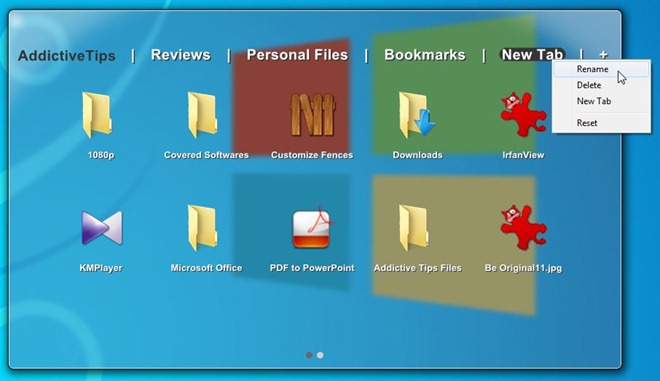
As mentioned earlier, the application supports touch displays to scroll between shortcut pages, however you may use your mouse to click and hold on a page and move the curser left or right to swipe across different pages.
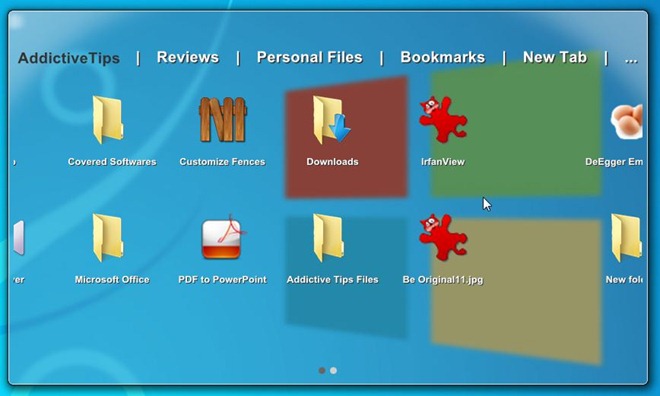
You can also right-click any shortcut to open a context menu, from where you can move or copy it to a different tab, remove it from ViPad or click Change to open its properties console. Here, you can assign a few different shortcut parameters such as rename, change icon, alter the target location etc.
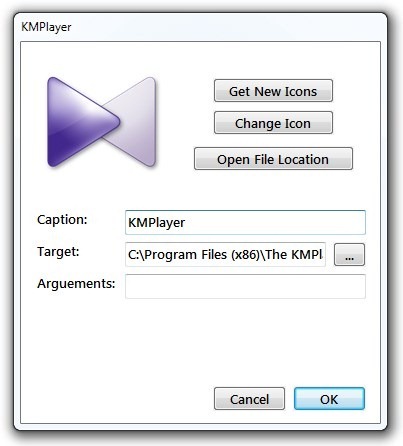
Double-clicking the application window will bring up the the settings panel. The settings panel allows you to change Icon Dimensions and enable/disable some misc. settings such as Start With Windows, Stick to Desktop, Always on top, Minimze After Launch, Hide Desktop and Show Control Box.
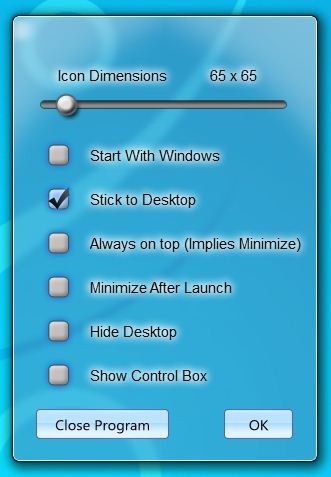
During testing, we marked the Hide Desktop and Stick to Desktop options in the settings and maximized the application to full screen mode, and simply put it looked awesome.
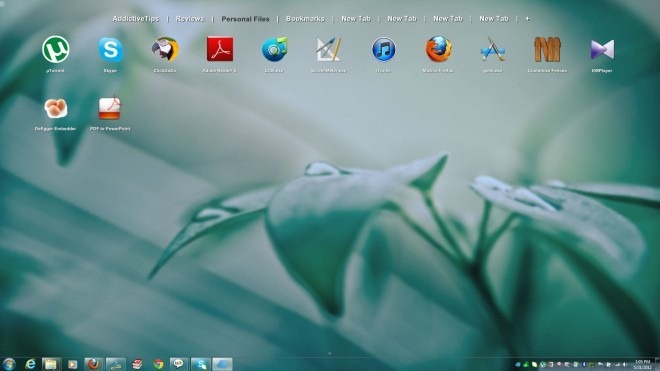
The video below demonstrates some of the most salient features it has to offer.
ViPad works on 32-bit OS and 64-bit OS editions of Windows XP, Windows Vista, Windows 7 and Windows 8.
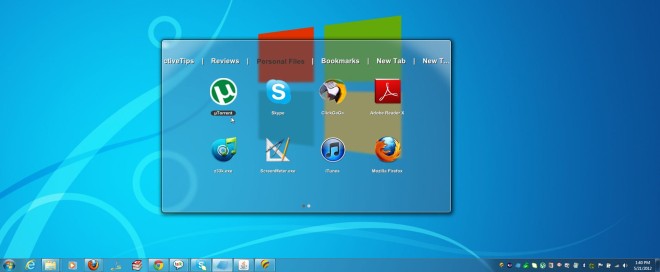

Can you edit you stated that it works on xp…it doesn’t….i’m quite sad… I like it
can you give us the link for the site
thanks for the sharing, but where is the link?