View, Insert & Modify Data Table Without Using MS Access
Usage of databases are extensive but for viewing, editing, and modifying databases you need to have an compatible software, Microsoft Access being the most popular. MDB Viewer Plus is a portable freeware software, which lets you to open and modify two very commonly used database formats MDB and ACCDB. Apart from mere a viewer, it enables you to insert and modify records, filter down table record, sorting table data in different orders and importantly allows you to execute SQL commands. Adding more, it also provides you with an option of exporting and importing databases, which could be very handy for viewing database stored in different files like; Excel, Word, Text, Lotus, Quattro Pro etc.
To begin with, launch the program, press F2 on keyboard to view either MDB or MS Access (ACCDB) files. Select the database file to open in MDB Viewer and click OK.
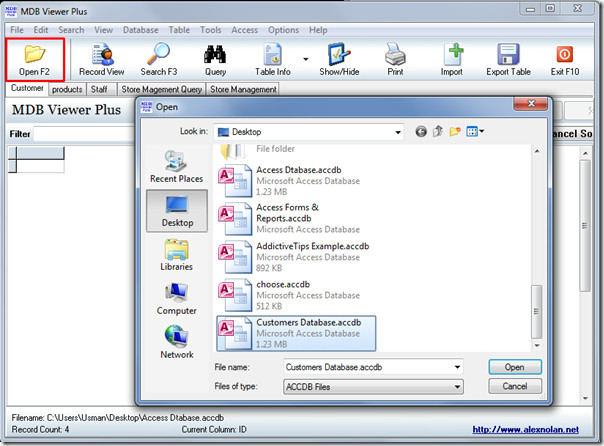
It will open up database file into the program, showing list of tables and query tables in tabs.
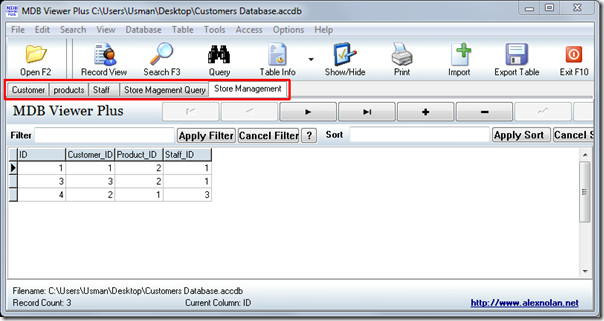
Apart from mere MDB or ACCDB file viewer, it also allows you to insert and delete a record. Select the table field or row and click on respective button, i.e, for adding a new record into the table, click Plus sign (+) button and start entering new record. For deletion click minus sign (-) button. For quick navigation through different tables and queries, use navigation buttons.
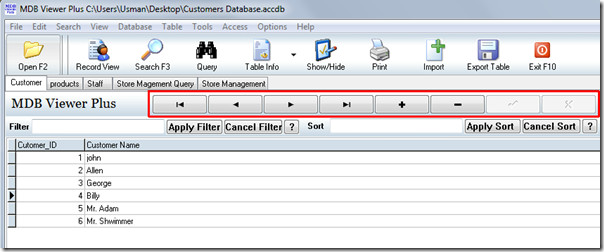
Another extremely useful feature is Query Execution for running query. Click Query button and enter SQL command, click Execute to run it. From here, you can also export the query into text file.
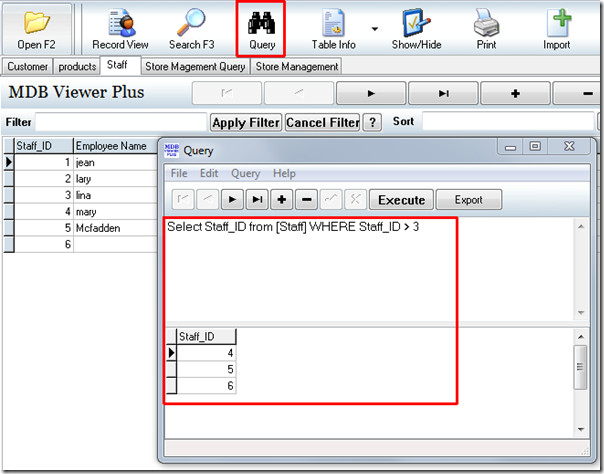
Applying filter in database table is very easy. In Filter pane, enter required condition to filter down the database. For sorting in specific order, enter the sorting type and click Apply Sort, click help (?) button for understanding the syntax of filter & sort commands.

Last but not the least, it also allows you to Import & Export database table & queries. From importing database, click Import, you will see list of apps from where you can import database.
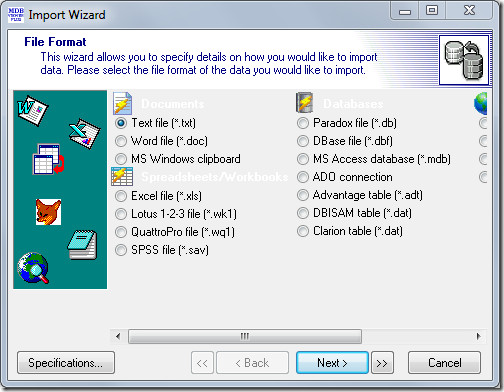
For exporting database, click Export and select the location where you want to export database. From Save as Type, select the format from the export format list; TXT, HTML, XML, DBF, XLS, WKS, RTF and PDF and click Save.
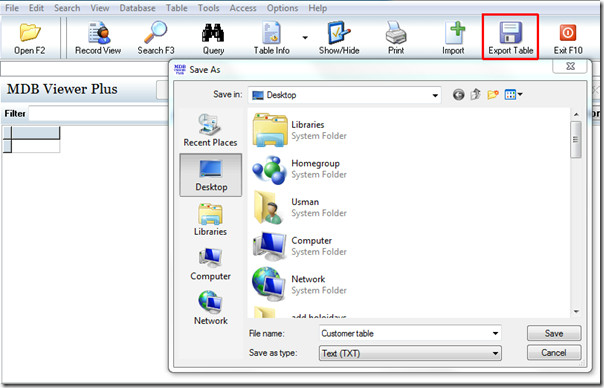
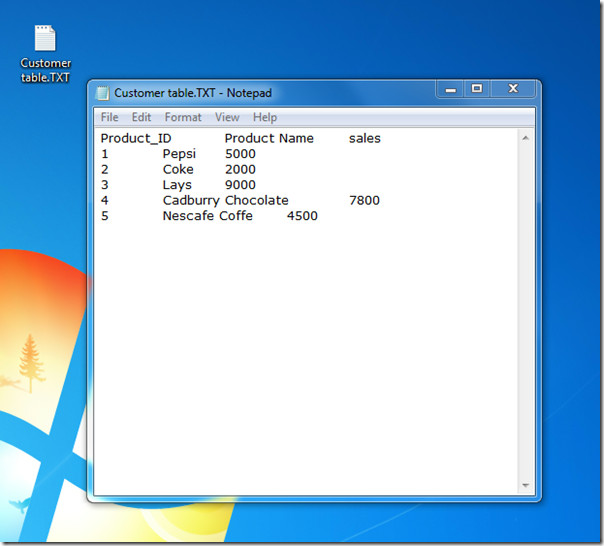
This portable tool works with all versions of Microsoft Windows above XP, both 32-bit and 64-bit. A great free alternative to MS Access 2010/2007, if you can’t afford to buy it.
