View, Edit, And Export Multiple Types Of Database Files With Exportizer
Since database storage containers are of many kinds carrying relative features and usability, to edit and view each database type, you need to have respective database engines/compilers. What if you’re dealing with multiple types of databases? Would you go for installing a list of database engines to manipulate data tables? Exportizer is one application which support multitude of database types, letting user view and edit them under one window. With an ability to export and copy database content from different DB storages, it is accompanied by Microsoft Excel, HTML, Text (txt), CSV, RTF and dBase format support. Since it comes with BDE (Borland Database Engine) and ADO (ActiveX Data Objects) database engines, you will be able to work with databases supported by these engines.
The application comes with a simple GUI, experts can also use CLI to manipulate database table entries. Once the database file which you want to edit is opened, you will see all the options and tools to add/delete/edit the table data and freeze the column in question lying on toolbar. Furthermore, from right-click menu, you can duplicate a record, create a duplicate field, bookmark any field or hide/show selected column.
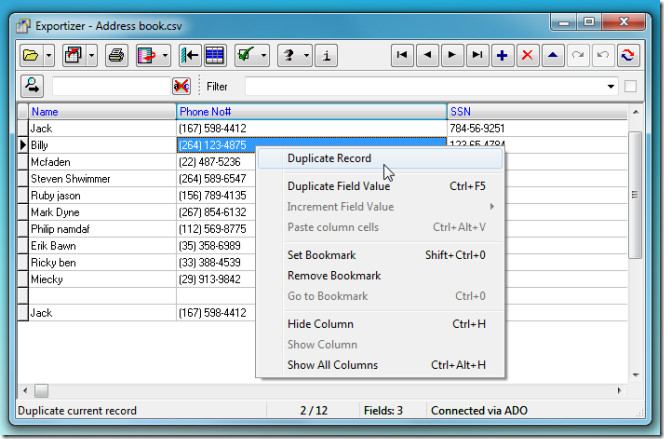
If you are editing an enormous database, filters will come handy to narrow down the search and to view only specific columns. Alongside filters, search can also be initiated to find a list of table entries.
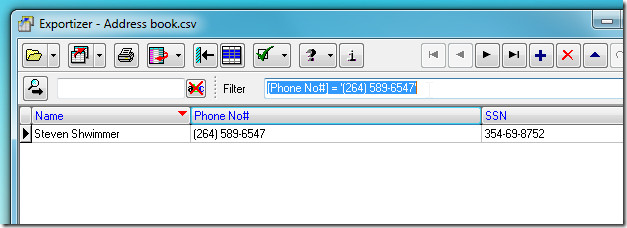
Once all the required table entries are altered, from Export to copy pull-down menu, click Export to File. Here, you can also copy the content to clipboard and generate Command Line.
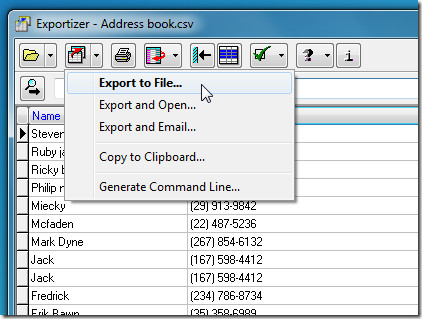
The Export to File dialog holds a great deal of options to export the table entries. First, head over to the tab which says your database type name. Since we have been editing CSV file, we will look at some CSV-specific options. You can specify schema, include/exclude column names, delimit fields, specify field separator & data range etc. Once you’ve configured all the export options, click Export to save the modified file as per defined conditions.
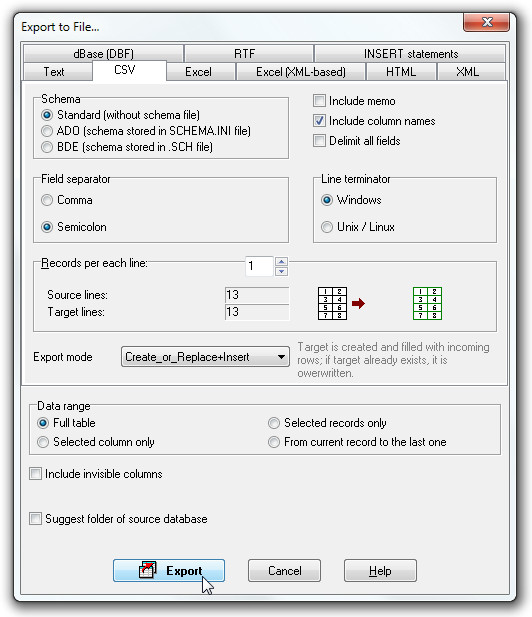
Likewise, there are plentiful options available for each database type, before exporting database, make sure that you are familiar with exporting options and modes it offer. The application was tested on our Windows 7 x86 system, while it supports all versions of Windows.
