View Cached Images From All Web Browsers In One Place With ImageCacheViewer
One of the many major aspects of any web browser’s performance is image caching. For those unfamiliar with this concept, caching helps the browser temporarily store website components such as images, scripts, and other page information in one place to reduce internet bandwidth and improve load times for when you revisit a website. Browsing this data can become a tedious task, especially if you use multiple browsers. A new free tool from NirSoft called ImageCacheViewer aims to help by letting you view cached images from all your browsers in one place.
At first look, the small tool reminded me of WebCacheImageInfo, a similar program by the same developer that focuses on displaying EXIF data of all cached images under one roof. Though, ImageCacheviewer is designed to simply let you browse and view cached images.
It’s a small utility and portable, which means it doesn’t require installation, just like NirSoft’s previous offerings. Once downloaded, you simply need to unzip the 75 KB archive to your desired location, and run the executable within.
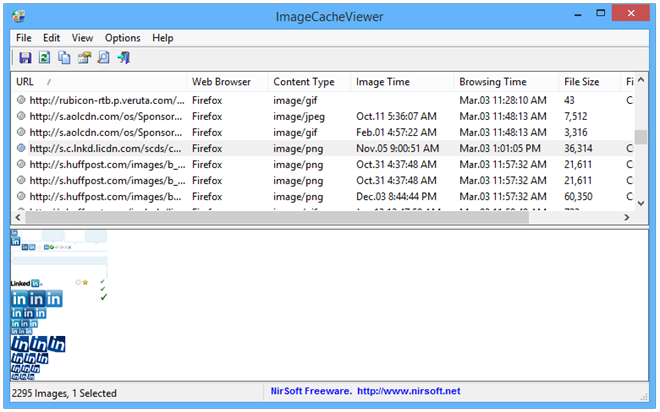
Upon launch, the application scans your machine and displays a list of the images from the caches of all supported browsers along with basic information about them. Depending on how large your allocated cache size is, it may take a few to several seconds to complete.
Besides major web browsers such as Firefox, Chrome, and Internet Explorer, ImageCacheViewer also supports SeaMonkey. The information is divided into columns for the image’s URL, the web browser that was used to visit the associated page, image format, date and time, total browsing time, and file size.
You can double-click an item to view the information in a separate window, or right-click to reveal further actions, such as viewing the image in a browser, saving to another location of your choice, or copying the image or its URL to the clipboard.
The default setting is to display cached images from websites you visited within the past 24 hours. However, the time period can be easily modified by navigating to Options > Advanced Options from the menu bar or by simply pressing F9. From here, you can also specify which browser’s cache should be scanned for images.
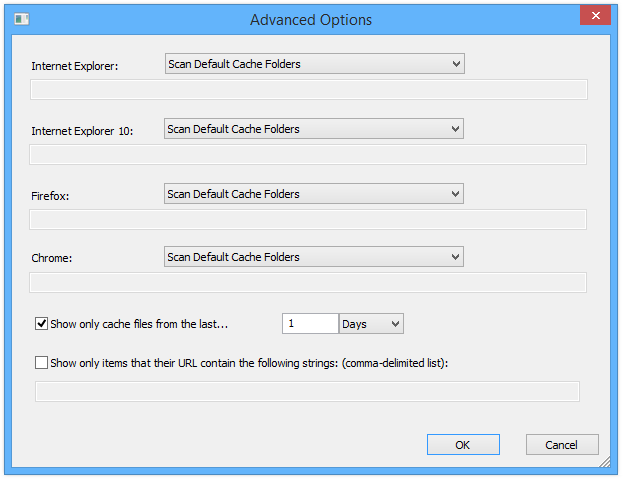
ImageCacheViewer works on Windows XP, Windows Vista, Windows 7 and Windows 8 / 8.1.
