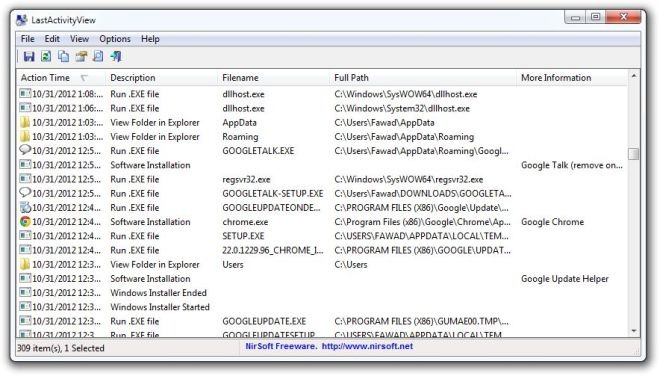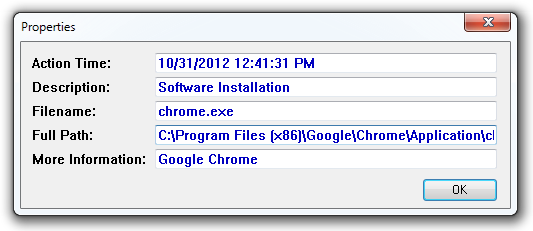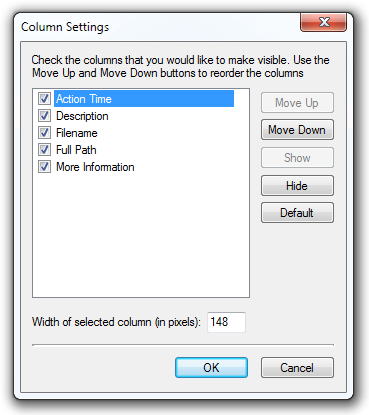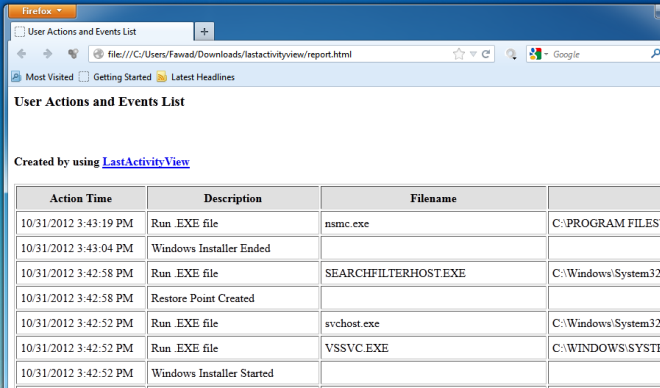View A Log Of All Actions Performed On Your PC With LastActivityView
Spending more than the better part of the day in front of the computer has become quite common for most avid computer users. During these sessions, people open a lot of different applications, install new ones, uninstall the redundant ones and move data from one place to another. Sometimes, the number of activities we perform on the computer in one session is so high that it becomes impossible to remember everything that we did. Nirsoft has just released an application called LastActivityView, which allows you to view all the actions performed on a PC. What makes it different from other file/folder activity monitoring applications is that you don’t need to run it in the background to monitor the activities, instead it automatically fetches useful information from Event Viewer & Windows log files, and organizes it into readable form. You can even check which Dynamic Link Libraries were used to perform one specific function, and how often an app calls system files and libraries. It lets you view the recently accessed files, folders and applications and other recently performed operations including shutdown or restart the system, open a network connection etc.
The program lists down the activity data with date & time stamps, making it easier for you to check when a specific action was performed. In addition, it categorizes information into the columns including Description, Filename, Full Path and More Information (if available), which can be saved in TXT, CSV, HTML and XML formats.
NirSoft is famous for making simple and easy to use tools, and this one is no exception. The main interface of the application has columns for Action Time, Description, Filename, Full Path and More Information. By default, all the data is sorted according to the Action Time and you can change the sorting order by clicking any of the column headings. The program does not offer real time updates of recent activities, and in order to view the updated list of actions, you have to manually refresh it by using the F5 key or Refresh button in the toolbar.
Double click any activity from the list shows you the detailed properties sheet, which contains information related to the Action Time (date and time), Description of the selected activity, Filename, Full path of the file accessed, and More Information.
Click the View menu at the top to generate HTML reports of all or selected items, show/hide grid lines, choose columns and enable auto resizing of columns.
Other than the HTML format, you can also save the list of selected actions in other formats by selecting the Save Selected Items option in the File menu. You have the option of saving the highlighted items in TXT, CSV, XML, and HTML file formats.
LastActivityView works on both client and server versions of Windows. Both 32-bit and 64-bit editions are supported.