Video Screen Recorder: Create Screencasts With Visual Effects
Previously, we have covered some pretty awesome screenshot taking application. In a recent article, we even did a roundup of the 5 best free screenshot capturing tools for Windows. But what if the screenshots are not enough? For instance, when you are trying to explain a series of clicks and commands in an article, posting a screenshot for each article would neither be logical nor efficient. That is where screencasts come in. Screencasts are digital recordings of your screen; like a movie of whatever is happening on your monitor. In Nov 2011, we covered Screencast-O-Matic, a web-based screencast recording application that allows you to create screencasts, add narration and upload them to YouTube and save to hard disk. Today, we have a Windows application, called Screen Video Recorder, that lets you record screencasts with audio and visual effects. More on Screen Video Recorder after the break.
The application has several options on the main interface to customize the program according to your needs. At the top, there are options to select the region type from Region from Windows, Free hand mode, Moving by mouse, Set values by user and Full screen. For using the Set Values by User option, you will have to manually specify the Width and Height of the recording box (screen area to be recorded), as well as its location on the screen. Under the Select Region Type, there are options to change the Video Priority, Color Mode, Recording Type and the monitor to use for recording (very useful if you have multi-monitor display). Towards the left side, simple controls are available, such as include cursor in recording, preview on/ off, add filter effects etc. There is also a Timer Capture option that allows you to capture the screen for a specified time interval. The Information section displays the Video Codec, Elapsed Time, Real Capturing Frame rate, Current Captured Frame rate, Captured Frames and Dropped Frame. If you turn on the Preview, you can see the preview of your screen in the application allowing you to easily prepare windows for creating the screencast.
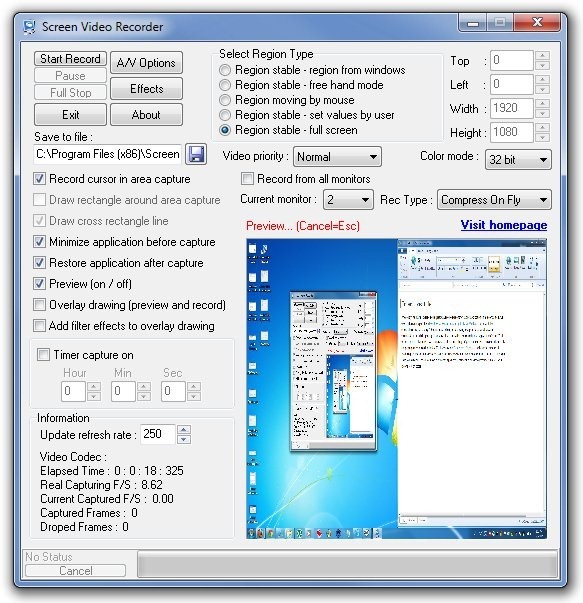
The A/V Options window lets you choose Video Codec, Audio Record Format, Video Frame Parameters etc.
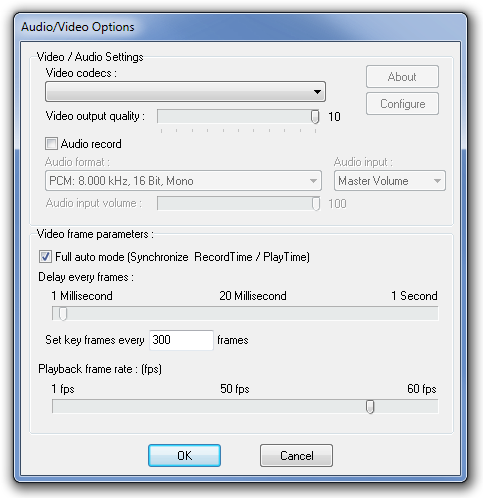
The Effects dialog box allows you to add Brightness, Contrast, Darkness, Saturation, Color Noise and other effects to your screencast. You can also rotate and flip the screen using the available options.
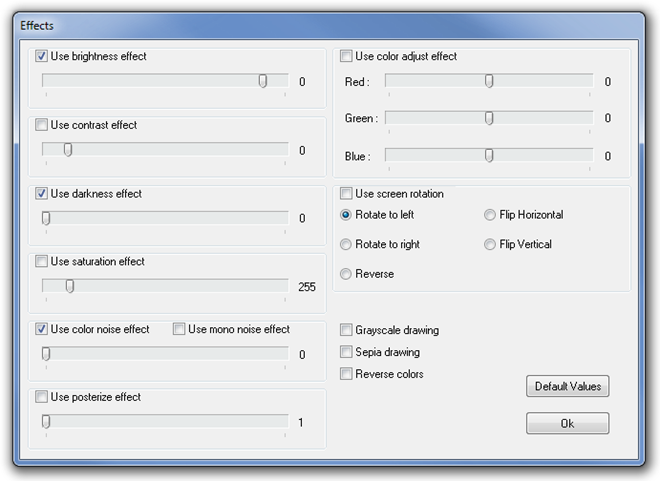
Screen Video Recorder works on both 32-bit an 64-bit version of Windows XP, Windows Vista, Windows 7 and Windows 8.
Download Screen Video Recorder
