VBoxLaunch: Run VirtualBox Virtual Machines From Start Menu & Jumplist
If you’re an avid Oracle VirtualBox user, you will love VBoxLaunch. It is a small executable script for Windows 7 that you can use to launch virtual machines from Start Menu and Jumplist without having to launch VirtualBox first. The script is solely written to enhance VirtualBox’s usage experience. It doesn’t change any virtual machine related settings nor does it tweak with VirtualBox interface. VBoxLaunch reads the list of virtual machines present in your VirtualBox virtual machine manager and creates their direct links under VBoxLaunch menu, which can be sent to Windows 7 Start Menu and/or pinned to Taskbar.
The first step is to download the script to any covenant location. Now unzip the VBoxLaunch package and move the VBoxLaunch.exe to VirtualBox install directory, i.e, C:\Program Files\Oracle\VirtualBox.

Create shortcut of VBoxLaunch and drag it over to Windows 7 Start Orb to pin it in Start Menu. When you hover mouse pointer over its icon for the first time, it doesn’t show your virtual machines. To make it work, click VBoxLaunch to launch VirtualBox and then close it. Now the next time you open Start Menu, you will be able to access your virtual machines and VirtualBox Manager from VboxLaunch menu.
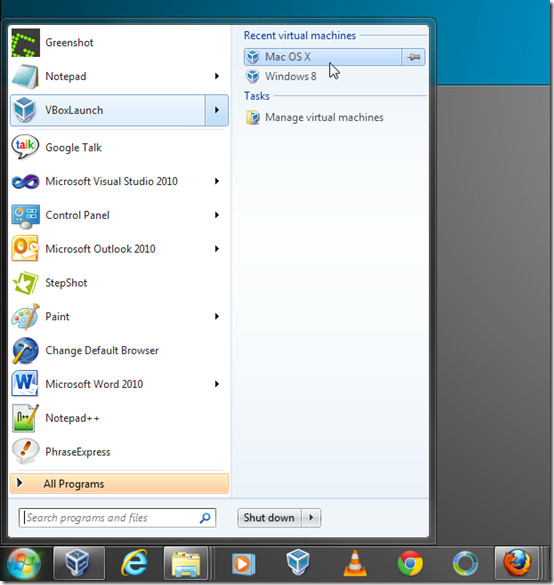
Right-click the VBoxLaunch in Start Menu and pin it to taskbar. Once pinned, you can directly run your virtual machines and launch virtual machine manager (VirtualBox) from VBoxLaunch Jumplist.
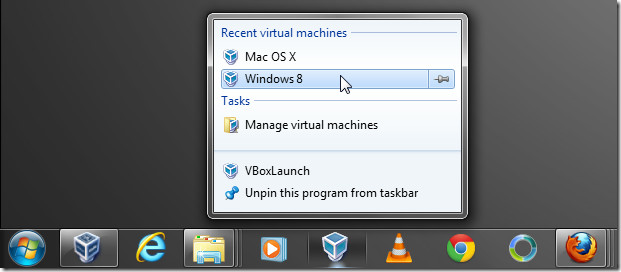
VBoxLaunch is a must have tool for everyone who is using VirtualBox in Windows 7. Works on both 32-bit and 64-bit systems.

One clever solution is already available right in VirtualBox where you can create shortcuts of your vms then put it on start menu, desktop or pin it on your taskbar.