Use Voice Commands To Launch Apps & Run Scripts [Windows]
Personal assistants are fast becoming part of desktop and mobile operating systems. We’ve seen Siri, Cortana, and Google Now and they all seem impressive in their own right. The desktop still has a bit of way to go before it gets a personal assistant to match anything on mobile but the future does look bright. If you aren’t too keen on waiting for the future of voice commands and would like something now rather than later, give VoiceBot a try. It’s a free Windows app that lets you associate voice commands with actions like launching an app or running a script (among other things) and then executes them on command. The app lets you create profiles that you can associate different commands to. It has both a free and a paid version. The paid version lets you sync your profile between computers, run multiple actions in a single macro, and create unlimited profiles.
Install VoiceBot and when asked if you want to use the trial version or enter a license key, select the trial option. It will automatically revert to the free version once it has been installed.
After installation is complete (the app does not try to sneak in anything extra), create your first profile from the app’s settings. The app comes with some pre-set profiles mainly for gaming but you can create your own custom profile. Click ‘Add’ and name the profile. Next proceed to adding Macros to it.
Each macro has a name and you can associate actions with it such as running a program, pressing a key, and even typing text. For apps, you will have to select the app’s EXE file. Once you’ve added commands, save it to your profile and allow VoiceBot to run in the background.
It will constantly be listening for commands. When it recognizes a command, it duly launches the app or performs the action associated with it. VoiceBot keeps a log of the voice commands it has recognized. Bear in mind, recognition can become distorted by noise around you.
Voice recognition isn’t bad but the app is in Beta so taking that into consideration, it does a pretty good job at recognizing and executing commands.
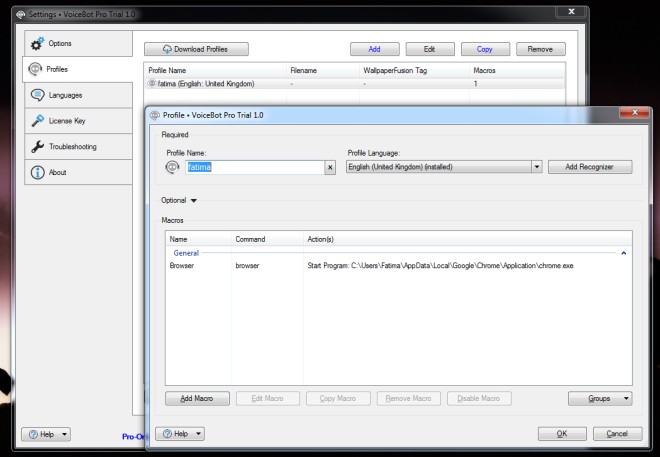
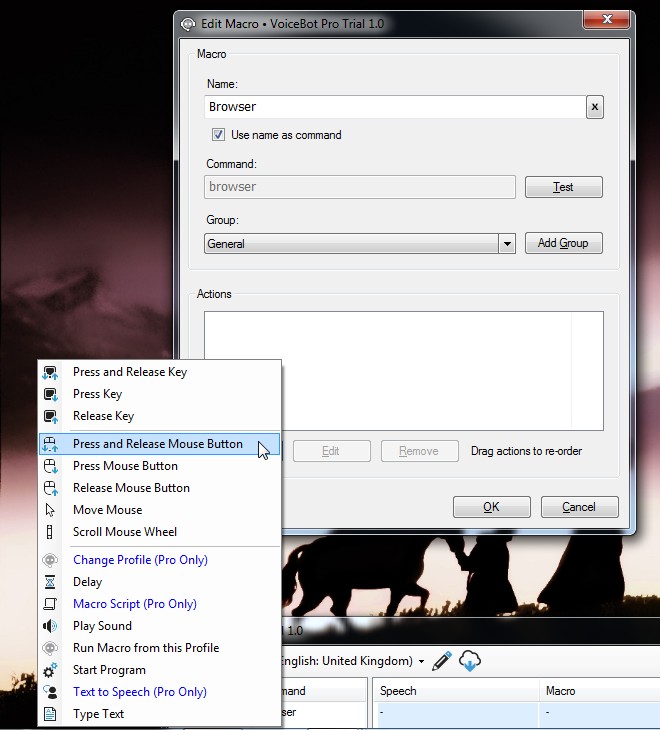
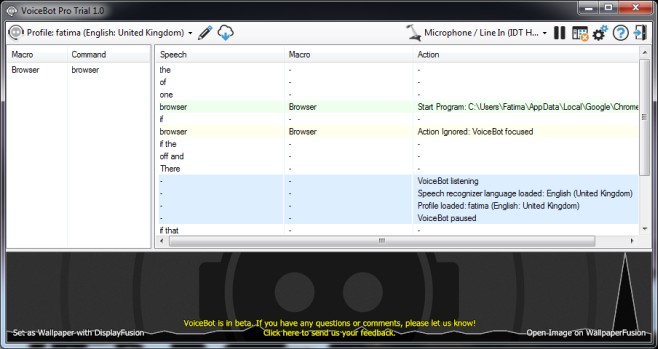

Hello Computer. Hello Computer. Hello Computer. HELLO COMPUTER.
It’s a lot easier to use Window’s built-in voice recognition, which is quite good for voice commands, not so good for dictation.
Cortana is coming, no need for this 😉
71$/hour@addictivetipst
>/