Use The Mono Audio Channel For Better Sound When Using One Earbud
Music helps us concentrate on work but with you can’t always have your earbuds in when you’re working. It annoys anyone who needs to talk to you. Simply getting your attention while you work and listen to music turns into a chore for people and it impedes work. The safe way to go about it is to perhaps only listen to music through on earbud. Listening to music with just one earbud doesn’t make for a great experience but it doesn’t have to be that way. Simply switch to the Mono audio channel and you will have an infinitely better listening experience through just one earbud. Here’s how to switch to the Mono channel on iOS, Android, and Windows.
Mono Audio Channel – iOS
iOS has perhaps the easiest way to switch to the Mono channel. It has a switch that does the trick and you won’t be so lucky when it comes to Android devices and Windows 7+.
Open the Settings app and go to General>Accessibility and turn on Mono Audio.
Mono Audio Channel – Android
There’s two ways to switch to the Mono audio channel in Android. The first is the easy option which comes in the form of a system setting you can turn on, similar to how it’s done in iOS. Unfortunately, the setting isn’t available for all devices and perhaps not at all in the newest version of Android.
To check if the system setting is available, go to the Settings app and in General>Accessibility, look for a Mono playback option under the Audio section.
If, as chance would have it, you don’t see the option you will have to make do with changing how music is played by your music player. We recommend using VLC player here as the default music player in Android 6.0 doesn’t have a special playback option for headphones.
Play a song in VLC and tap the more button on the action bar. From the equalizer screen, select Headphones and you will have a much better listening experience from just one earbud.
Windows
Right-click the speaker icon in the system tray and select ‘Playback devices’. Double click your headphones listed under devices and go to the Enhancements tab. Turn on Headphone Virtualization.
Next, head over to the Levels tab and click ‘Balance’. Reduce the sound from one speaker (earbud) the one you aren’t using to zero and enjoy music from the one earbud better.
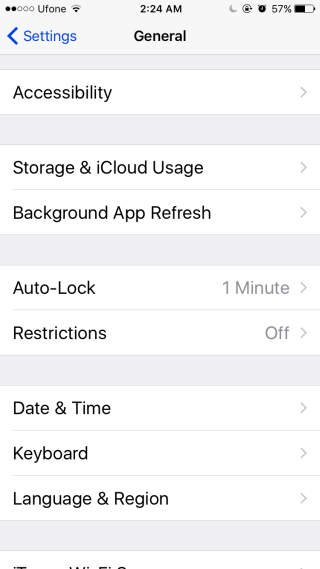
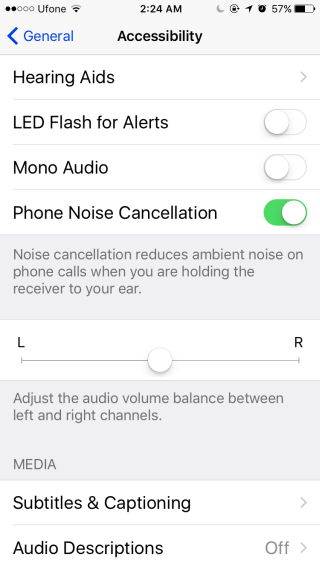
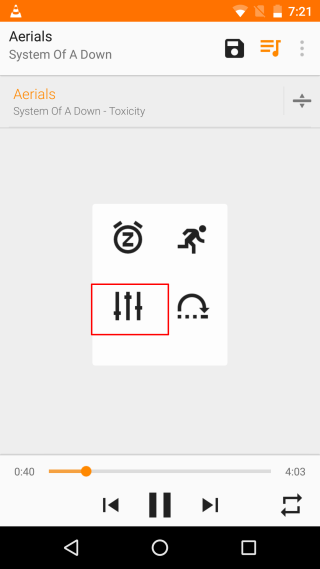

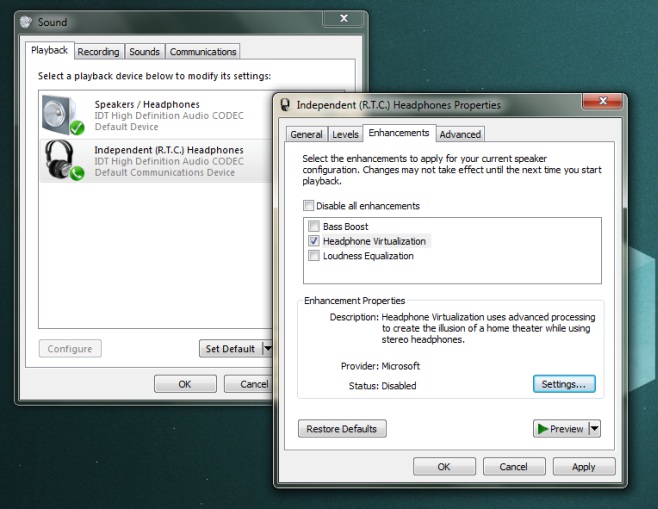
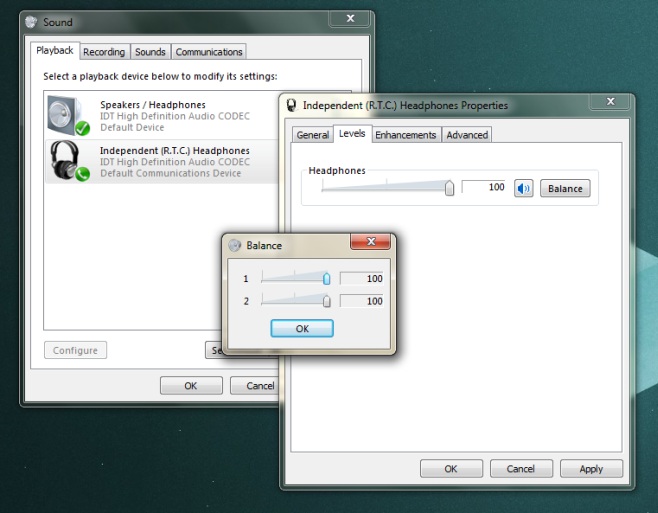

thanks!, on windows did it via realtek interface.