Use NumPad Keys For Copy, Paste, Navigation & Power Functions
Performing different actions on your computer using keyboard shortcuts can be more efficient than moving the mouse around to click everything. For example in order to copy and paste text from one window to another, if you do it using just the mouse, you have to select the text, right-click it, choose copy, move to the other window, right-click again, and choose paste. Doing all this using the keyboard shortcuts for copy and paste is just a matter of selecting the text, hitting Ctrl + C to copy it, and Ctrl + V at the destination to paste it there. The fact that several applications come with their own set of shortcuts makes it a little hard to memorize all of them. Previously, we have reviewed a tool called KeyRocket that recommends you to use different keyboard shortcuts while you are working. Today, we have another keyboard shortcut application for Windows called NumPad Transformer which, as the name suggests, transforms the NumPad of your keyboard into shortcuts for frequently used functions such as Copy, Paste, Close Tab, Switch Windows etc. Keep reading to find out more about NumPad Transformer and its available shortcuts.
The first thing that you’ll notice about the application is that it not have a conventional interface. After installation, it runs in the system tray and its shortcuts become available for use via the numpad. Right-clicking the system tray icon just lets you quit the app when it comes to in-app functionality, as all the other options provided there open the developer’s website, and aren’t tied to the app’s functionality itself.
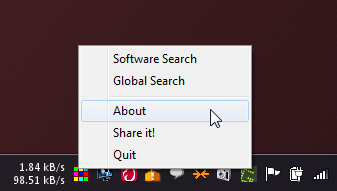
Other than the Numpad, the application also transforms the Scroll Lock and Pause/Break keys to perform different functions. Basically, the idea is to take all the keys that we rarely use, and replace their functionality with more useful functions.
Here is the list of the shortcuts and their features that the application provides:
- Scroll Lock: Copy the selected item.
- Pause/Break: Paste the copied item from clipboard to the currently active destination.
- Forward Slash (/): Navigate through the different tabs of the selected application, for instance your browser.
- Asterisk (*): Close the currently open tab of the selected application.
- Plus (+): Navigate through all the open windows as an Alt+Tab replacement.
- Del (.): Shutdown, Restart, Sleep or Log Off the computer.
- Enter: Minimizes the selected window.
- Hyphen (-): Restores minimized windows.
The numbers from 0-9 can be used to control the mouse cursor. In order to navigate the mouse cursor through the keyboard, hold down the Shift key and press the number for moving the cursor in the corresponding direction. 1, 2, 3, 4, 6, 7, 8 and 9 work as the directional keys, while 0 and 5 function as left-click and right-click respectively.
It might take you some time to get used to the shortcuts but once you get a hang of it, the application is sure to speed up your pace of work. NumPad Transformer works on both 32-bit and 64-bit versions of Widows XP, Windows Vista, Windows 7 and Windows 8.
If you are a fan of using keyboard shortcuts, check out our list of 30 hotkeys for Windows 8 to get even more productive using your keyboard.

Nice. If you want different keybindings you have to contact the author who will for a small fee customize the application for you. What a piece of crap. There are free apps that do a lot more than that.
You certainly aren’t bound to pay the developer anything to use the app as it is. For further customization, the developer asking for a small fee to make a living with his work isn’t exactly unfair; those guys live on food as well, and have bills to pay too.
Regarding other free apps that do more or better than this, again there is no obligation to use this if you already know of another one that suits your needs better. It’s all about choice. =)