TyperText: Use Keyboard Shortcuts To Launch Apps & Perform Text Expansion
Looking for a text expansion utility that can save you from hours of typing and lessen the effort involved in performing routine tasks, such as launching application, running scripts, visiting websites etc? TyperTask is an application that comes packed with an overly simply, yet powerful text expander and application launcher. All you need is to specify the keywords that are to be replaced with specified text string and hotkeys to launch the application, open files and visit websites etc, in its Settings file. The settings file uses a simple syntax to associate hotkey combinations with application’s executable file and website URL etc, and performs text expansion functions.
TyperText sits in system tray, from where you can bring up the editable settings file and remove formatting applied over text item in Windows clipboard. TyperTask comes with an INI file, which reads settings from a text file. Clicking ShowTyperTask from system menu opens that text file (typertask.txt) to let you map hotkey combinations with applications, files, websites etc, and define text expansion functions. It contains some samples that you can use to define a new text expansion function and associate shortcut keys with applications that you want to launch. For instance, if you want to associate Ctrl+Shift+V with VideoLan VLC player, enter the following command.
{Control}{Shift}V=RUN: <source path of vlc.exe file>
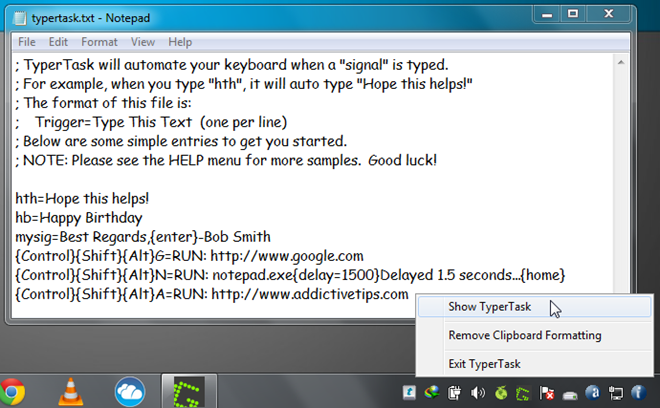
Similarly, you can define hotkey combinations for just about any application that you want to launch or file you want to open. However, if you want to add a website, specify the hotkey followed by complete URL of website.
{Control}{Shift}{Alt}A=RUN: https://www.addictivetips.com
To add text expansion function, specify the keyword followed by equals to sign and text string that you want to replace the keyword with. When you type the keyword, it will immediately replace it with specified text string. For example, if you add “br=Best Regards” to Settings file, then all you need is to type “br” to auto-type “Best Regards,” in active application window.
TyperTask not only automates typing for online forms, frequently used phrases, IM conversations, programming language code modules etc, but also helps you quickly launch applications and visit websites. It is a portable application that works on all version of Windows.
Download TyperTask (second tool from top)
