Use Different Speeds For External Mouse And Touchpad On Laptop [Windows]
If while working on your laptop, you frequently need to switch between the touchpad and an external mouse, you’d have experienced the irritation that accompanies when the operating system applies the same cursor movement speed and settings to both of them. One speed may be fine for an external mouse, but it may prove to be extremely slow for the touchpad (I experience that on an almost daily basis). If only Windows could save mouse profiles just like power profiles!
These days, most modern mice come with some driver/user software, but if you’re looking for a universal solution to this issue, the developers behind Mouse Speed Switcher have got one for you. This free application saves two (or more) different sets of cursor/pointer settings on your laptop (or even PC) that you can quickly switch between, giving you control and flexibility over the input hardware that you’re using.
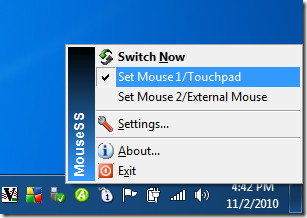
Mouse Speed Switcher is free for personal usage, but will keep giving irritating reminder messages (nagware) to purchase unless a license key is entered (which is not free, by the way). When you launch the software for the first time, it will present the settings dialog where you can tweak settings for all the profiles.You can set up a third profile as well, but it is disabled by default.
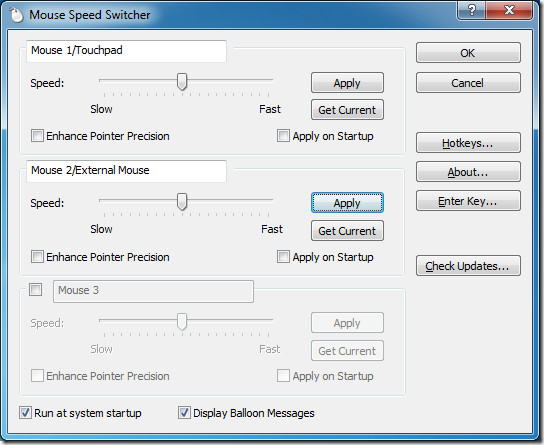
The software comes with a built-in check for updates, so that is an added benefit. The program has been written in C++ and works with all versions of MS Windows OS, from XP to Windows 7. We tested it on a 32-bit system.
If you hate nagware, you can check out Automatic Mouse Switcher.
