USBFlashSpeed – Test USB Flash Drive Read & Write Speed With Graph Plotting
It can be quite difficult to determine the optimum read & write speed of your flash drive. While sometimes the transfer rate may appear to be as much as 25MB, at other instances it doesn’t seem to give that high read and write speed. In such a case, it can be worth checking out the optimum potential of your USB drive, in order to determine whether the data read/write rate is being affected due to other factors such as a PC running many backend processes or not. USBFlashSpeed is a portable benchmarking application which tests your USB’s read write rate at different data sizes. The test includes calculating the USB’s read and write level from e.g. 15MB to 1KB of data. During the test, read & write data is continuously plotted on the graph to check read and write speed of the USB at numerous data transfer levels.
Select your USB drive from the Drive drop-down menu and click Benchmark to begin testing the USB read and write speed.
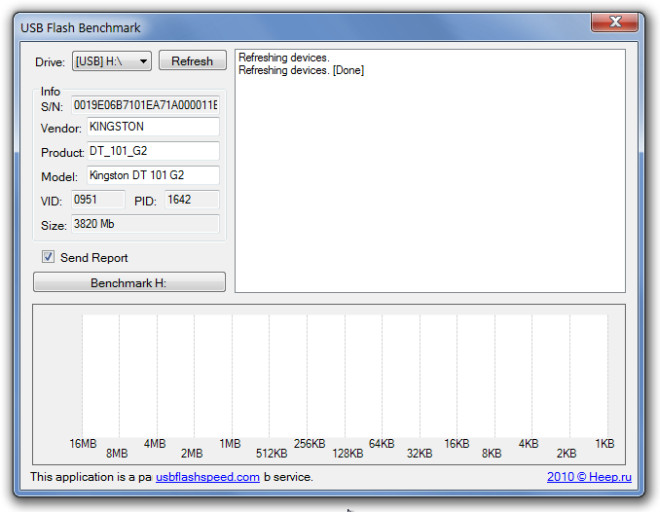
This will start generating a graph according to your USB’s read/write speed and present you with a conclusive numerical and graphical representation of the test result. The Read rate is displayed with a green line, whereas, the write rate is displayed as a red line. Benchmarking is shown in a list on the main interface. The result can take up to 20 minutes for completion so make sure that you do not cancel the test. Once the test is complete, you will be able to determine the precise read and write rate of your pendrive according to the amount of data being transferred. For example, I noticed that my USB had a lower read/write rate when transferring smaller files as compared to larger ones. Such conclusions can help determine the possible delays which may occur during data transfer.
![USB Flash Benchmark [BENCHMARKING] Don't touch anything! USB Flash Benchmark [BENCHMARKING] Don't touch anything!](https://www.addictivetips.com/app/uploads/2011/07/USB-Flash-Benchmark-BENCHMARKING-Dont-touch-anything.jpg)
Once the test is completed, a URL will be provided for viewing the details of your test results on the developer’s website.
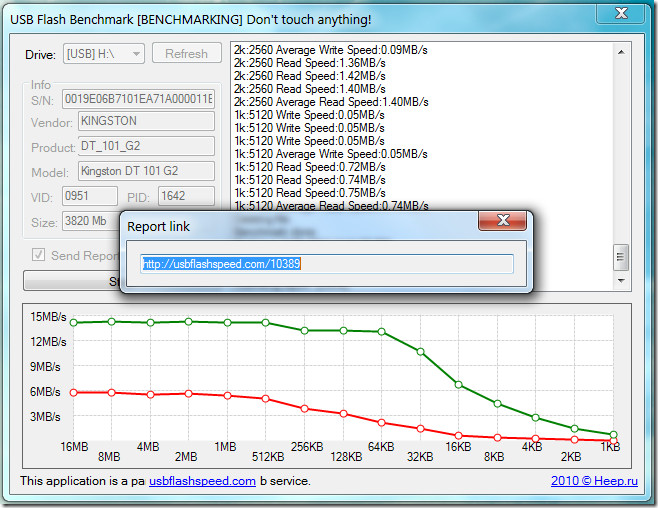
The result on the developer’s page will provide you with a summarized version of the benchmarking result including the USB model, serial number, manufacturer’s name, file system, as well as the read and write speed. You can also check out the various USB types and their calculated speeds to determine your USBs read/write rate without even having to go through the benchmarking tests, provided results for your USB model is available.
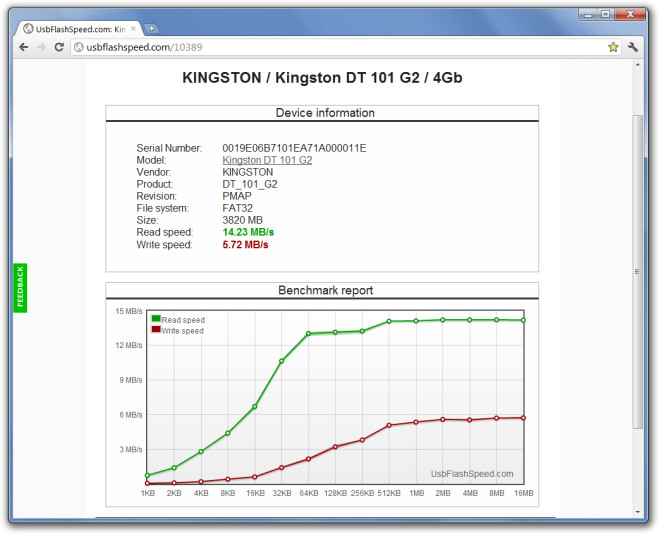
USBFlashSpeed works on Windows XP, Windows Vista and Windows 7.

I just tried the app and ended up with an unusable microSd disc. The app terminated prematurely and I was left with a Test.tmp file on the disc that cannot be removed. Even attempting a new format of the disc fails because of the damn Test.tmp file.
Do not ues this app. It has problems and you end up with a unusable Flash drive.