How To Update Windows Subsystem For Linux On Windows 10
The Windows 10 Anniversary Update added Linux to the Windows platform. The Windows Subsystem for Linux is an optional Windows feature. You can choose to enable it but there’s no way to update it even though it does get updates. Simply upgrading to the Creators Update will not automatically update Windows Subsystem for Linux. You have to do it manually. Here’s how you can update Windows Subsystem for Linux on Windows 10.
The latest stable version of WSL is 16.04
Enable Windows Subsystem For Linux
If you haven’t enabled WSL on Windows 10, you don’t need to update it. Instead, you can just update Windows 10 to the Creators Update and then enable WSL. When you enable WSL on the Creators Udpate, it automatically installs the latest version.
Check Windows Subsystem For Linux Version
To check the WSL version, open the Bash on Ubuntu for Windows app. You will only see this app in your apps list of you’ve enabled WSL.
Open the Ubuntu app. It will tell you if updates are available. Run the following command to check the current WSL version.
lsb_release -d
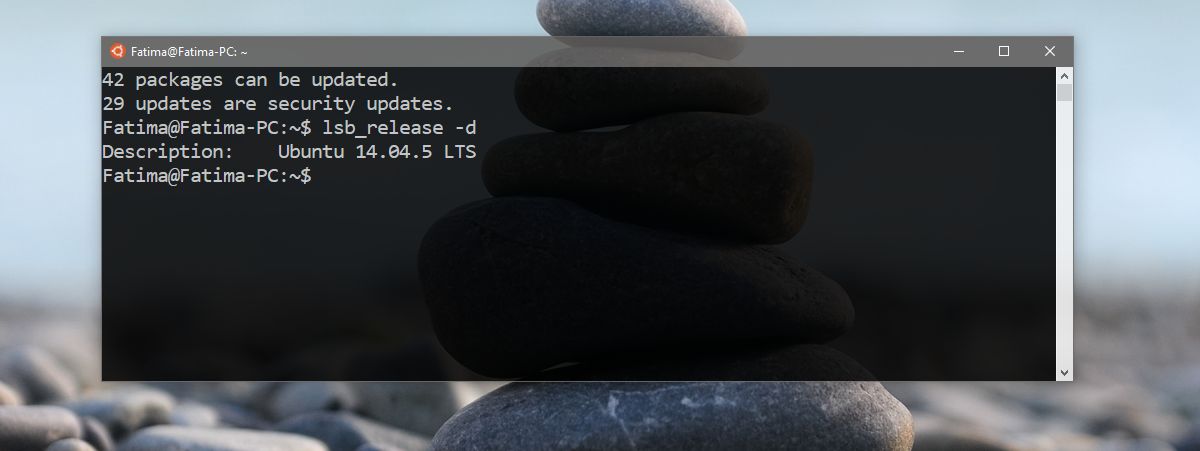
Update Windows Subsystem For Linux
You can update Windows Subsystem for Linux if you’re running the Creators Update. If you’re still on the Anniversary Update, you won’t be able to update WSL. It’s best to do this from your Windows admin account.
Open the Bash On Ubuntu On Windows app. Run the following command;
do-release-upgrade
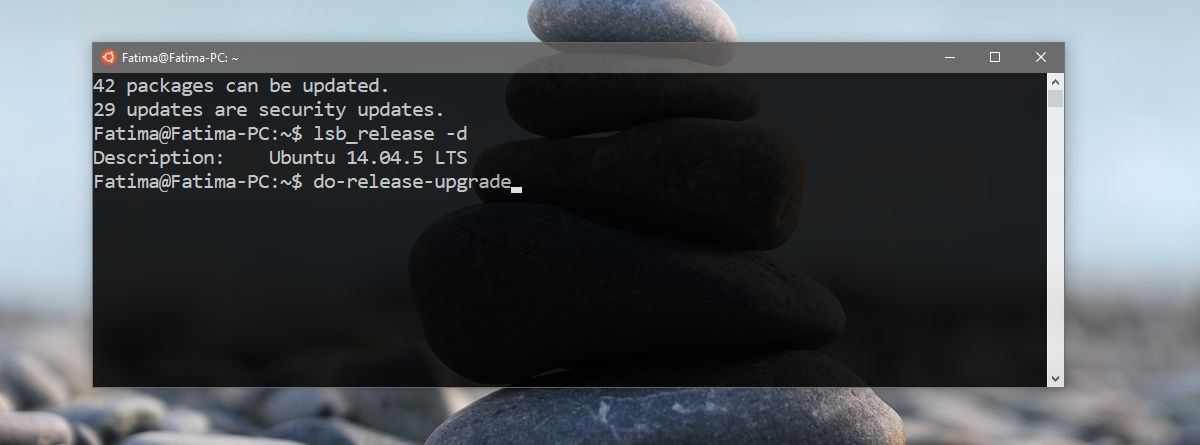
The app will check if updates are available. It will ask you to enter your password. This is not the password to your admin account. When you enable Bash on Windows 10, you set a password for your account. That is the password you must enter here. You get three attempts before the update request is cancelled.
Let it run its course. When it’s done, it will give you a summary of the new updates available.
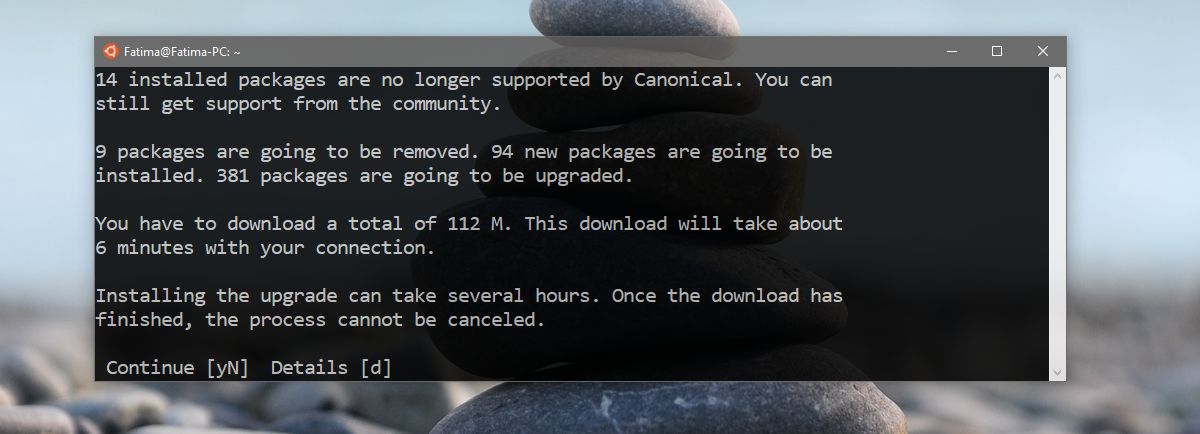
You can get additional details for the updates if you want. If not, just type Y and tap Enter to continue. Now you have to wait for the updates to download and install. You won’t have to intervene but the installation can take quite some time.
If all goes well, WSL will be updated to the latest version i.e. 16.04. You can run the version check command again to make sure the update was successful. If nothing goes wrong, your environment will be preserved after the update.
Again, if you’re on the Anniversary Update, this command will not work. Check your Windows version by running the ‘winver’ command in the run box. The Creators Update is version 1703 build 15063.

This is updating the Ubuntu OS that’s installed within WSL, not actually updating WSL… which currently seems to be tied to Windows 10 Feature releases (correct me if I am wrong!)
Just a heads up, the command is lsb_release (with an underscore instead of a hyphen) as shown in your screenshot, shows an error otherwise.
thanks 🙂