Unreal Commander Is The Swiss Army Knife Of File Managers For Windows
Poor file management can lead to poor performance of your system, and can cause a lot of problems in finding the right files at the right time. Although, Windows comes with its native File Explorer out of the box, it’s not the most comprehensive solution around. This is where third-party tools like Unreal Commander step in to the game. It’s a feature-laden desktop application for Windows that acts as Swiss Army Knife for handling your folders and files. First and foremost, its dual pane support makes file management a breeze by letting you view and transfer files between multiple folder under one window. Secondly, it boasts a plethora of settings and options that you aren’t likely to come across in any other single file management app.
Note: Even though Unreal Commander has a lot of aces up its sleeves, it only provides the basic functions to the users by default. To unlock all the features, you will need to obtain a free license key, which can be done from within the app by following a few simple onscreen instructions when prompted.
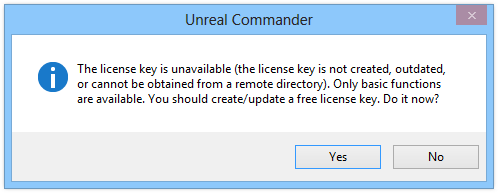
When it comes to features, Unreal Commander appears to be second to none. It houses a built-in FTP client, a file hash checker, splitter and archiver, renamer, dual pane file browser, an excellent folder synchronizer and more. This is simply one of the most feature-packed desktop apps we’ve seen.
The interface of Unreal Commander looks simple and provides various buttons for what it offers in the top toolbars. If you have previously used similar Windows file managers like Double Commander or My Commander, you will instantly find yourself at home. One of the key advantage it provides over File Explorer is the dual pane view that allows opening multiple folder tabs side by side. This makes files operations like copying and moving files between multiple folders quick and simple. You can sort the folder view from the toolbar, which also offers additional options that extend Unreal Commander’s functionality.
You can perform a few file related actions like View, Edit, Copy, New Folder etc. using the function keys. For instance, pressing F3 opens up the selected file, and F4 opens the file directly in Notepad, which comes handy for quickly editing text files. Those who prefer to do the same using the mouse can use the quick controls at the bottom for the purpose.
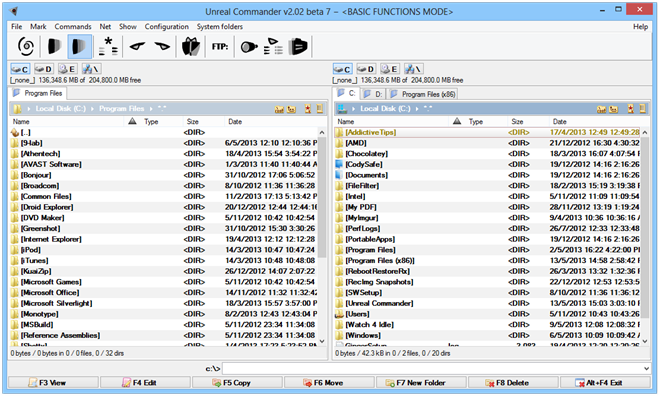
Unreal Commander not only allows you to view and manage local files and folders, but also remote items using FTP connection. Another useful feature is the directory synchronizer tool. This allows you to perform full two-way synchronization between two different directories. You can specify the synchronization type according to your requirements, and compare the folders before syncing them.
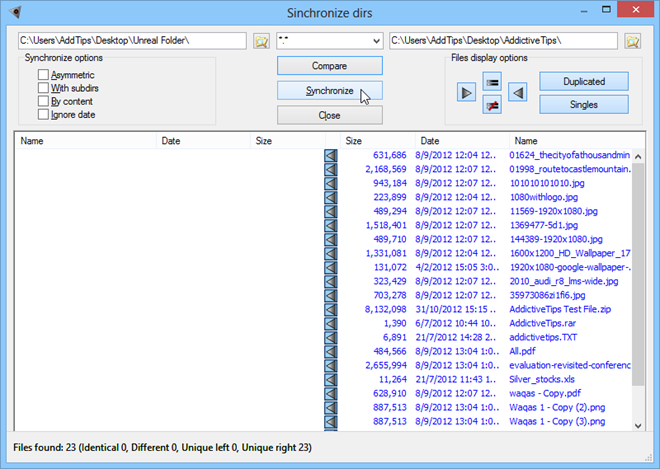
The Options window of the app (accessible from the Configuration menu) is packed with a lot of configuration settings. Apart from a few generic options, you can change application layout setting like fonts, colors, background, date and time format, sorting etc. Likewise, it allows you to change other specific options related to each of its features under the FTP, plugins, toolbar, internet, password keeper, advanced and extended panes.
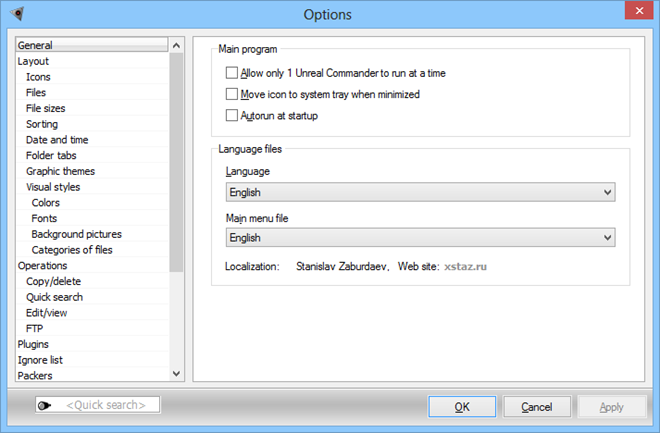
All in all, it’s an extremely powerful file manager that comes with a horde of options and tools to play with. Unreal Commander is arguably one of the best Windows apps of its kind, and works on Windows XP, Vista, 7 and 8.

Total Commander is the BEST. Simply, it’s just a fact!
Seems like a poor clone of Total Commander (which also can be used for free – without an annoying license nag screen).
TC is the grandaddy of them all, and the best IMO. You’re wrong about no nags on the free version, however.
Does it sort any better than the unfailingly lousy Windows Explorer in 7? It is useless, slow as molasses.
Does Unreal Commander have a manual or user guide anywhere?
Two questions to the author. Does this program allow to bookmark folders? Can I make it replace Windows Explorer (i.e launch it with Win+E).
thanks.
No, Chrisitian, the application doesn’t allow bookmarking folders
As for the hotkey shortcut for launching the app, well, you can easily assign hotkeys in Unreal’s Options window regarding various application specific actions but it won’t let you open the app itself.
I believe you can use “sticky keys” to map keyboard shortcuts
Yes Unreal Commander does allow you to bookmark folders. On each pane, you can see a “Hotlist” button that allows you to bookmark the current folder.
Unreal Commander allows you to configure a Hotlist of favorite folders.
It is accessed from the Commands menu item or with the shortcut key Ctrl+D.
From there you can add new folders and Manage the list.
Even if you could reassign Win+E to a different application, I would advise to leave it alone. However, you can assign a shortcut key within the application’s shortcut Properties dialog. Something like Ctrl+Alt+R. Just make sure that it does not conflict with a shortcut in one of the other programs that you use.
What’s the difference between Unreal Commander and Free Commander?
Both are pretty feature-rich and share similar options.
However, Unreal does support multiple skins.