Undock The On-Screen Keyboard In Windows 10 & Move It Anywhere
The on-screen keyboard in Windows 10 when enabled is docked to the bottom of the screen. It makes sense to have it appended to the bottom considering that’s the easiest position for you to type in but if you find it gets in the way, particularly when you’re using the screen to annotate images or draw, then you can not only detach the keyboard from the bottom of the screen but also move it around wherever you like. Here’s how.
Tap the keyboard icon in the system tray. On the on-screen keyboard tap the little rectangle-in-rectangle button next to the close button.
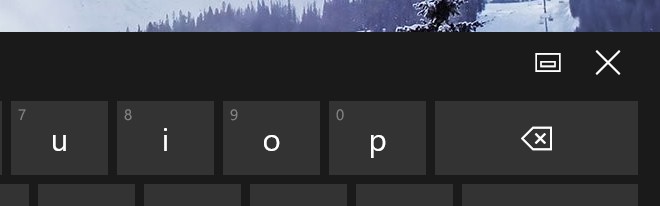
This will undock the the keyboard. The button you tapped/clicked to undock it will change to indicate the keyboard has been undocked and tapping this new button will dock it to the bottom of the screen again. To move the keyboard around, tap/click and hold the move button (highlighted below) and drag the keyboard around your screen to wherever it is comfortable for you to use.
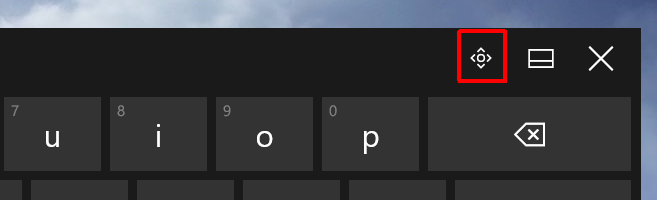
The keyboard can be moved freely but only the full fledged keyboard, the standard keyboard, and the writing input panel can be undocked and moved. If you go with the split keyboard layout, you cannot undock it. Additionally, a keyboard can only be docked to the bottom so while the undocking option is there, the dock feature itself is limited.
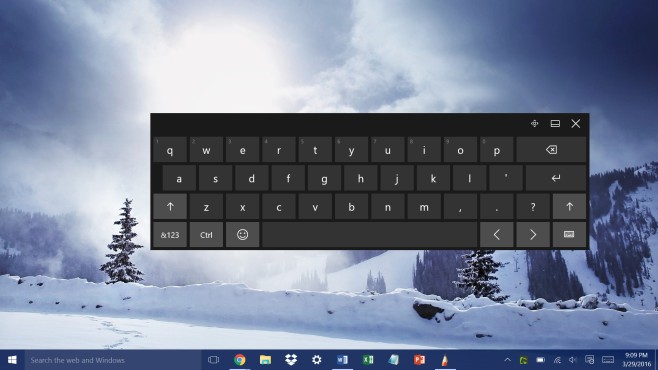
Since the writing input keyboard can also be undocked you can use it if you find the full key layout keyboards a bit annoying to use when you’re mostly drawing or annotating images. It’s a pretty good alternative that takes up the least amount of screen space.

In Windows 10, I chose the icon mentioned above from the keyboard menu.(upper left of keyboard)