Ultimate IP Changer: Create & Quickly Switch To Different IP Address Profiles
One of the tedious tasks that I had been going through for the last few days, was continuous changing of IP address settings from DHCP to manually setting it up in Windows Network Adapter Settings. The reason was obviously the router’s now defunct DHCP feature, and as I usually use the mix of both options, i.e., manually entering the IP address information under Internet Protocol Version 4 (TCP/IPv4) for one router, and leaving it on auto, for the other, it was painstaking enough to switch between both the networks. Well, I could have kept going through the same procedure if I wanted to, but I was looking for a rather simple solution to get the job done and luckily enough, Ultimate IP Changer saved my day. What this nifty little tool does is, lets you set up multiple IP address profiles so you may easily switch between them for different networks, whether at work or at home. Details after the jump.
Please note that during installation, the setup tries to download and install Incredibar toolbar, as well as set IncrediBar as your browser’s default homepage. This, however, can easily be avoided by selecting Custom Installation option and unmarking all three checkboxes.
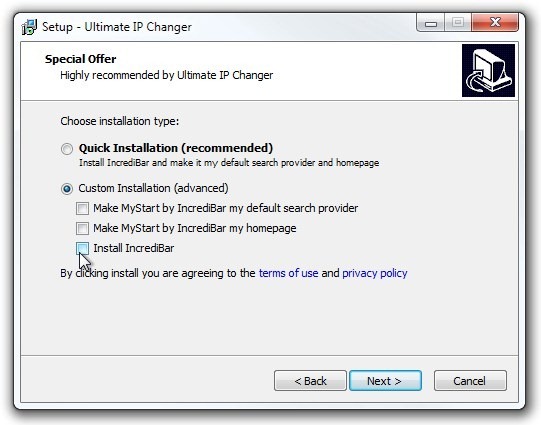
When you launch the application for the first time, click Profiles button to open up the Profiles configuration window. This window lists all the available Network cards on your computer; for example, Wireless Network Connection, Local Area Connection etc. Select your network card and click Add Profile button at the bottom to open up Profile details panel. Here, you can either enable DHCP or manually enter the IP details, such as IP Address, Subnet Mask, Default Gateway, DNS Address (Primary and Secondary) and WINS Address. What’s more, you can mark the Use Proxy option and enter your Proxy Server. If you want it to be the active connection, enable Active at the top right and click Save. Repeating this process let you create as many profiles as you want. Once done, simply close this window to go back to the main interface.
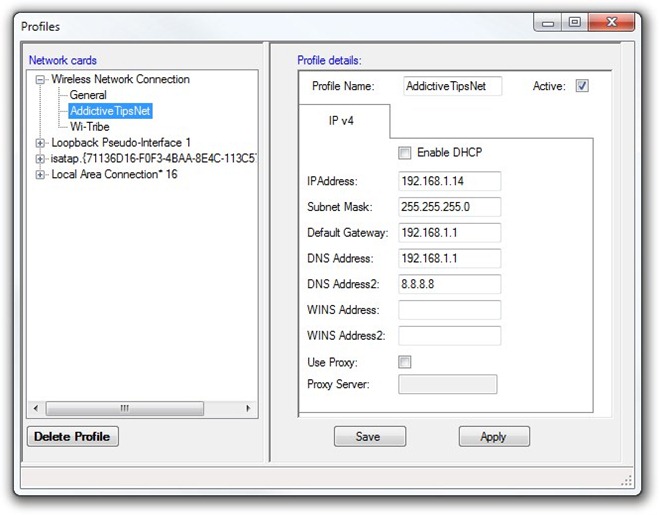
Now, you will be able to switch between all your profiles from any of the various network cards. Simply select your network card and preferred profile, and click Apply to instantly activate your changes.
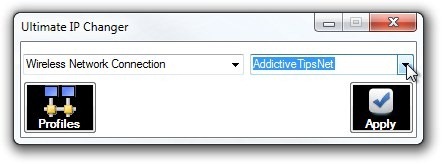
The application is available absolutely free and works on Windows XP, Windows Vista, Windows 7 and Windows 8. Both 32-bit and 64-bit OS editions are supported.
