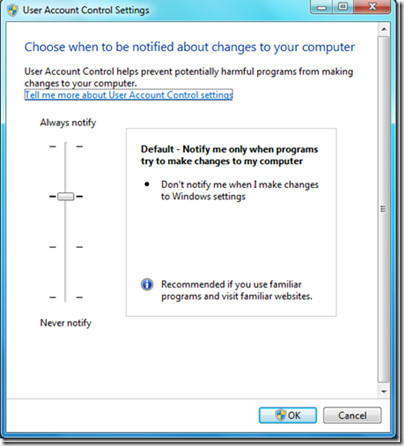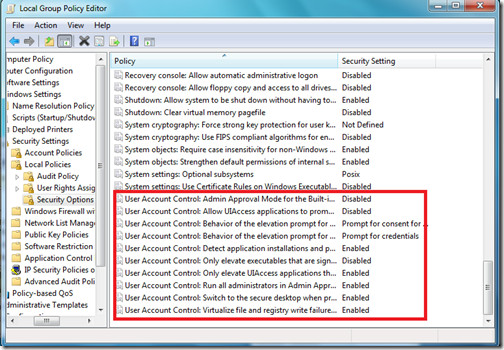Two Ways To Fine Tune Windows 7 UAC
User Account Control (UAC) is a great security feature which was initially implemented by Microsoft in Windows Vista. Windows 7 is laced with some noteworthy improvements with respect to UAC, as compared to Vista. Lets discuss how we can fine tune Windows 7 UAC.
We will review the following two points in this post:
- Tune UAC with Action Center
- Tune UAC with Windows Registry
Tune UAC with Action Center
You can launch UAC via the action center by navigating to Control Panel > System and Security and then choose the Change User Account Control Settings option.
Change the level of UAC protection by using the slider and then click OK. The lower you go the less secure your computer will be. This is the basic and most commonly used method to adjust the security level enforced by UAC. If you want even more control over UAC then you can use the local group policy editor.
Tune UAC With The Windows Registry
Launch the Local Group Policy Editor by clicking Start then type gpedit.msc and hit Enter. Once the Local Group Policy Editor window is loaded, navigate to Computer Configuration > Windows Settings >Security Settings >Local Policies > Security Options. Many advanced options relevant to the UAC will be populated in the right side main window.
Here is the list of available UAC options which you can change as per your requirements:
- User Account Control: Admin Approval Mode for the Built-in Administrator account.
- User Account Control: Allow UIAccess applications to prompt for elevation without using the secure desktop.
- User Account Control: Behavior of the elevation prompt for administrators in Admin Approval Mode.
- User Account Control: Behavior of the elevation prompt for standard users.
- User Account Control: Detect application installations and prompt for elevation.
- User Account Control: Only elevate executables that are signed and validated.
- User Account Control: Run all users, including administrators, as standard users.
- User Account Control: Virtualizes file and registry write failures to per-user locations.
Please note that some of the above mentioned registry changes may require a system reboot to work. We would highly recommend that you make a backup before changing anything, just to be on the safe side. Enjoy!