How To Turn Your Screen Black & White
Procrastination can be attributed to work being boring. In comparison, everything else looks so interesting but once you’re done with work the interesting stuff quickly fades away. If you’re prone to procrastinating to the point where you regularly miss deadlines, try tinting your screen black & white. You’ll be surprised how uninteresting everything suddenly looks and how much you’re able to focus on your work more. Of course, this isn’t recommended for design professionals who need the color on their screen, but if you have a boring report to write or a research paper to finish, turn your screen black & white and give it a go.
Black & White Screen – Windows 10
Windows 10 has a built-in color filter feature. It’s aimed at users who suffer from color blindness but it also has a grayscale option that can turn your screen black & white.
Open the Settings app and go to the Ease of Access group of settings. Go to the Color & high contrast tab, and turn on the ‘Apply color filter’ switch. From the ‘Choose a filter’ dropdown, select ‘Grayscale.
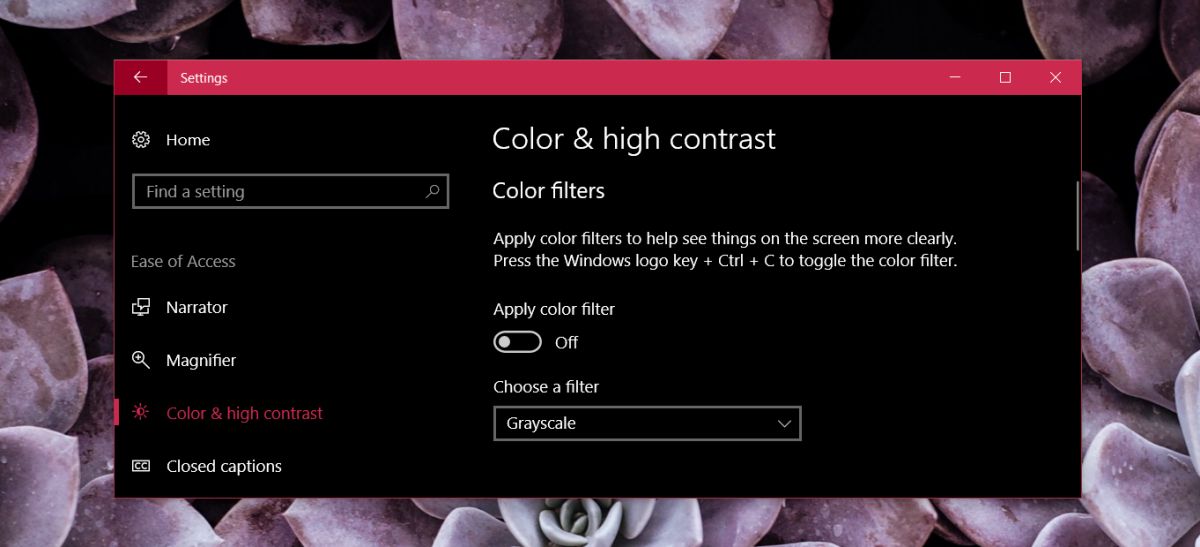
The filter is applied right away and you do not need to restart your system or log out and log back in again. It can be turned off just as easily.
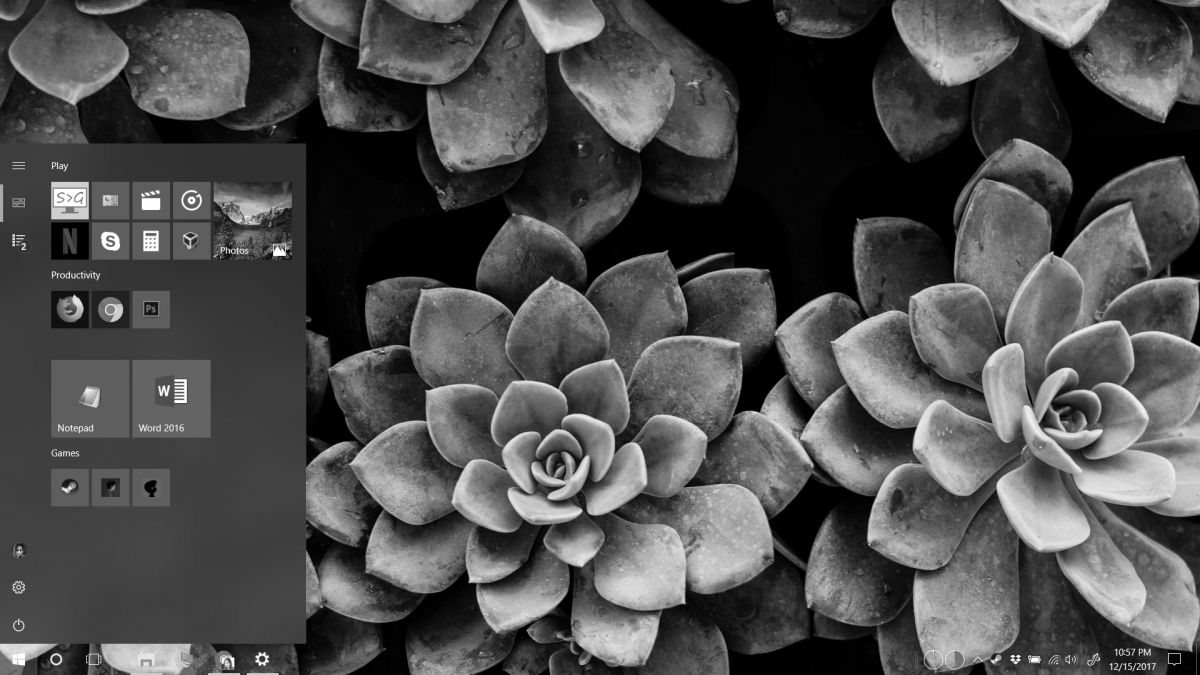
Windows 7
Windows 7 has Ease of Access features however it doesn’t have a color filter like Windows 10 does. In this case, the simplest way to turn your screen black & white is to reduce your screen’s saturation to 0. Do this via your graphics card’s control panel. If you use an external monitor, don’t change its saturation levels from the monitor’s own controls.
For Intel Graphics, right-click on an empty area on your desktop and select Intel Graphics Settings. On the settings panel, go to Display>Color Settings. Drag the saturation slider all the way to the left so that its value is set to 0 and you will be left with a black & white screen.
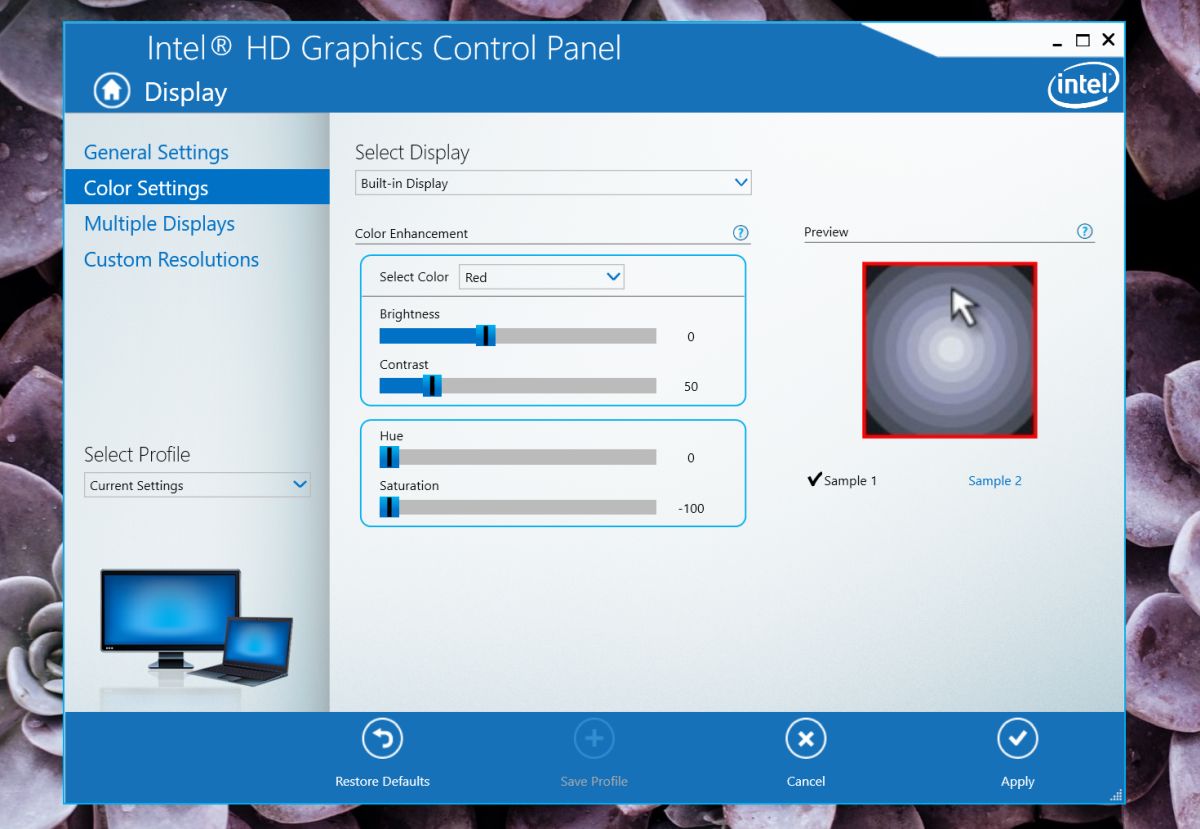
If you use an NVIDIA or AMD graphics card, look for a similar option in the control panel for your GPU.
In the event your graphics card doesn’t let you change the saturation, try the NegativeScreen app which has a grayscale option and works with WindowsXP and above.
Black & White Screen – macOS
Apple products have pretty great accessibility options one of which includes a screen filter. Open the System preferences and go to Accessibility. Select Display from the column on the left, and from the options on the right, select ‘Use grayscale’.
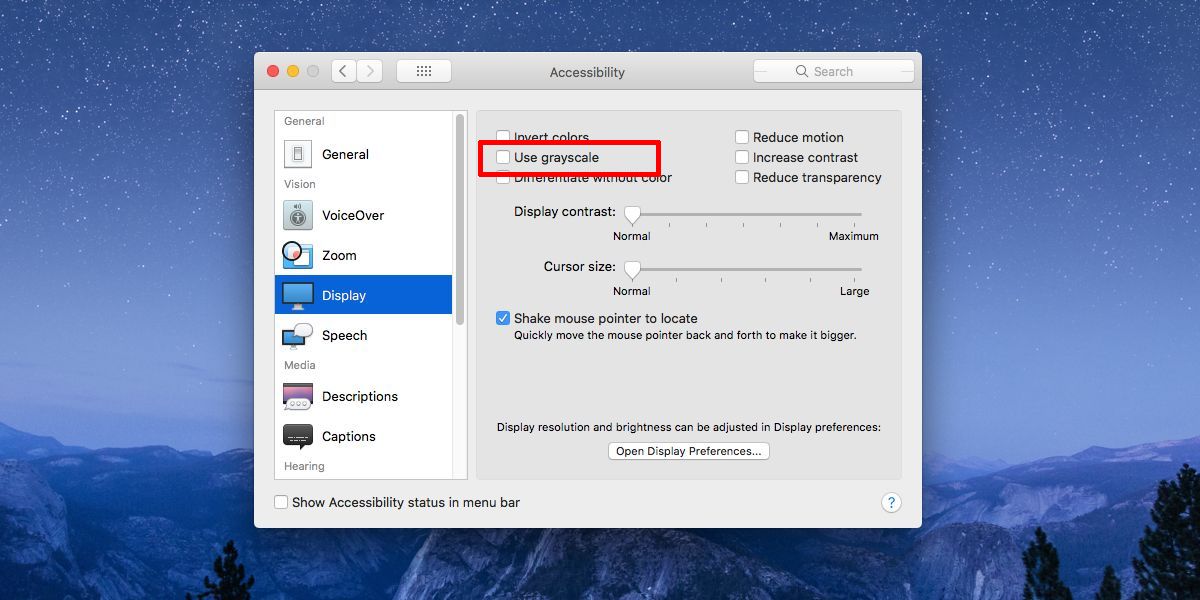
Like the Windows 10 option, your screen turns black & white right away. You don’t have to log out or restart your Mac and turning the option off is just as easy as turning it on.
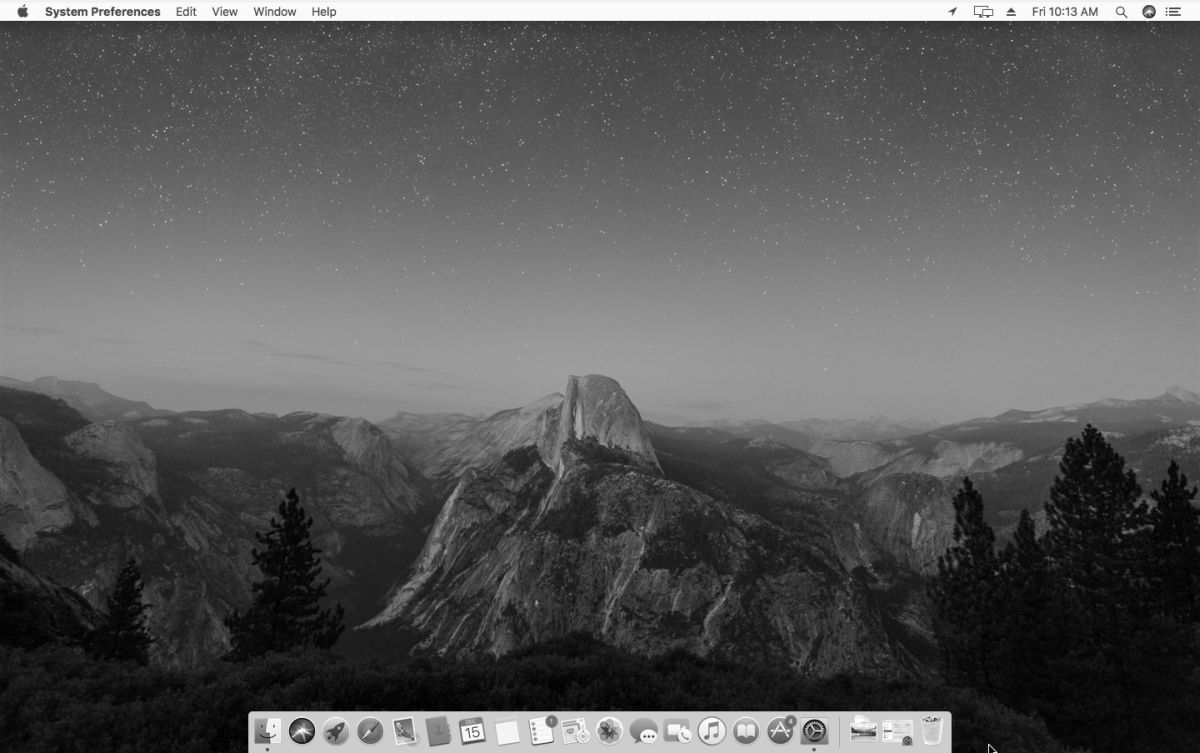

Thank you dear fatima
You can also just press CTRL+WIN+C in Windows 10 if you have installed this fall update 1709.