Turn Your PC Into A Virtual Wireless Router With Virtual Wi-Fi Router
Sometimes it can be hard to place a wireless router in the right place within the house or at office. This is because the signals are often not as strong throughout the premises as one would like them to be. Another dilemma occurs when one simply does not have a wireless router (such as desktop users using a direct ADSL modem). This makes it hard to share the internet connection with another computer in a separate room or a smartphone such as an Android device. A solution to this problem can be found in the form of a virtual Wi-Fi router.
Virtual WiFi Router is a portable application which enables you to perform reverse Wi-Fi tethering via your Windows 7 system. This allows you to share your internet connection wirelessly with other computers and mobile devices. To make your computer a wireless hotspot, go to Control –> Panel –> Uninstall a Program –> Turn Windows features on or off.
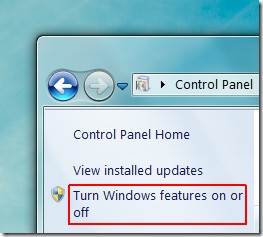
Scroll down to Microsoft .Net Framework category (in the new window that pops-up) and enable Windows Communication Foundation (both HTTP and Non HTTP) Activation options.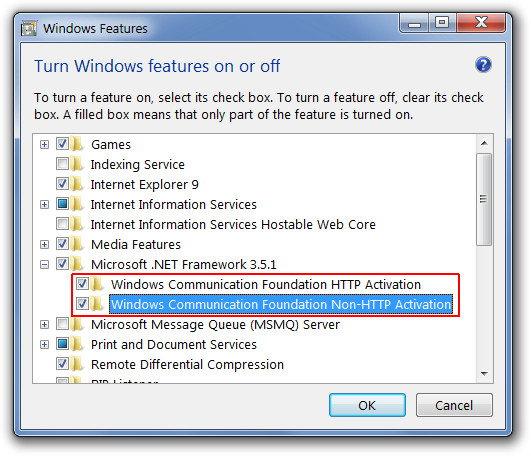
Once done, head over to your network card properties via Network and Sharing Center –> Change Adapter Settings, click Properties and go to Sharing (tab). From here, enable internet connection sharing.
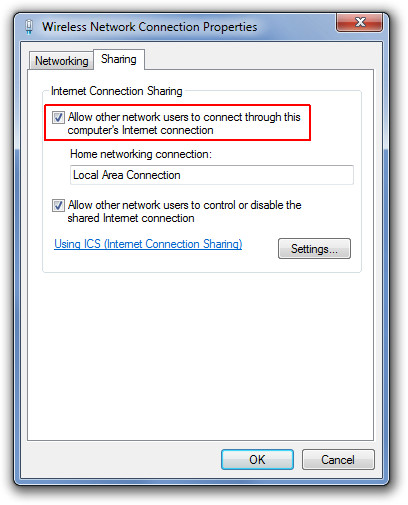
Now, launch Virtual Wi-Fi Router application, select a network card interface from the drop down menu and click Configure. Enter a name and password for your virtual network connection and click Start to enable your Wi-Fi hotspot. A new wireless connection will instantly become available. Anyone with the password assigned to Virtual Wi-Fi Router application will be able to enter it for accessing the network. You can view all connected devices from the Clients Connected tab. Virtual Wi-Fi Router works pretty much like previously reviewed MaryFi.
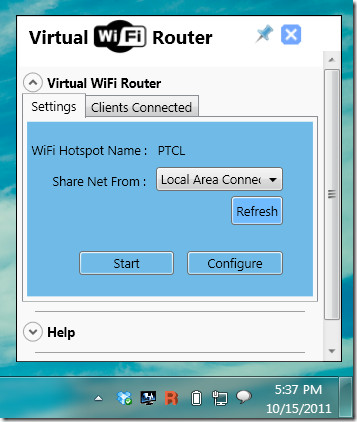
Virtual Wi-Fi Router works on Windows 7 and Windows Server 2008.
[via GHacks]

great app. after 2 hours trying i hv made it.thanks a lot.*****
i can’t find the sharing tab. how do i enable it?
i have installed but it doesnot show even menu bar.
Still Works!!!:D
Opss , Everything Is Working Perfectly , Thank you
Thanks for censoring my post to “abrar”! You are very constructive! Keep it up this way!
What exactly are you talking about?
WTF are you talking about?
Have tried this tool, but have been unsuccessful. I would imagine, its failure is due to the fact that, on the WiFi ‘Sharing’ properties, there is NO WAY to specify an adapter to which the signal should be diverted.
Consequently, like my router, this tool has no Gateway address & no DNS address, so there will be NO sharing until & unless the WiFi ICS allows me to specify an adapter to which to divert the connection, I would think. I DO HOPE I am mistaken, but, so far, nothing has worked.
hi am swetha am getting authentication problem when am using it
@ last, a virtual wifi that works, and its also portable, worth the donation !.
hey ravi thanq for the info..
Its working for me now
thank you so much
🙂
Hi All ,
I am the developer of the app.
There is a problem if you have installed connectify earlier.
I have fixed and released 2.1.0.2 version which has the fix.
If you face any problems please mail me.
I will help you fixing it .
Regards,
Ravikanth
hi .. am using xperia ray .. i can see that there is a connection .. when i try to connect it .. ma phone says authentication problem ..
without a wireless router??? how is that even technically possible??? where are your wireless signals generating from??? :S
Yeah… that’s right… without a wireless router! For your information it’s called tethering. The wireless signal is generated by the wireless NIC itself! Surprised?! Don’t be! That’s possible since Win XP! Welcome to wireless tricks world!
Gud one and re posted 🙂
So did anyone try it out?`
i tried, but when i click Configure and enter a network name and a password, it just stands there, nothing happens!
did anyone else expirience that issue?
I’m facing this problem too.
Mine isn’t getting past configure either.ㅠㅠ