Turn On ‘Find My Device’ To Track Your Windows 10 Laptop
Location tracking apps are a popular feature in mobile operating systems and both Android and iOS have one. The feature is meant to help if you’ve forgotten your phone some place or if it’s been stolen but phones aren’t the only devices that are portable. Tablets and laptops are used commonly by anyone who works on the go and they too can be forgotten or stolen. Windows 10 is meant for both laptops and tablets and as of build 1511, it comes with a location tracking feature for keeping track of your tablet or laptop. Here’s how to turn it on.
Go to the Settings app and click the Update & Security group of settings. Inside you should see a ‘Find My Device’ tab here if you’re on the right build. Click it.
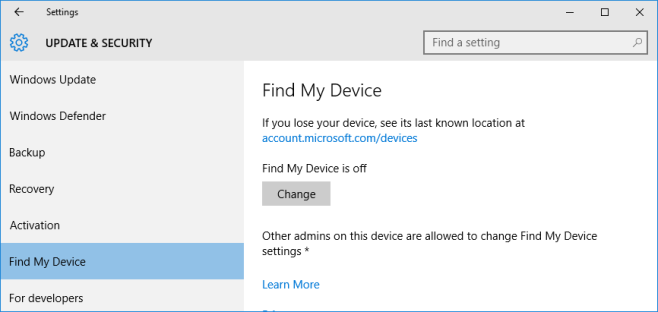
Inside, you’ll be able to see if the option is enabled or not. If it’s not enabled, it should say so above the ‘Change’ button. Click this button and in the small popup that appears, flip the switch On.
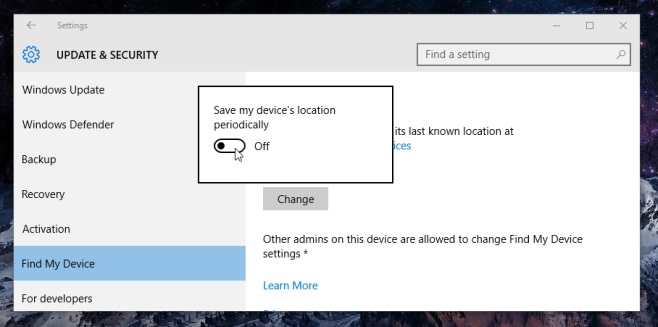
That’s all it takes. If your device were to be stolen or if you misplace it, go here and sign in with the same Microsoft account that you use on your Windows 10 laptop and you will be able to get the location for it.
It goes without saying that you have to use a Microsoft account on your laptop instead of a local account to enable this feature. If you don’t see the Find my device option in Settings, check to see you’re running build 1511 (or higher), and make sure you’ve added a Microsoft account to your laptop.

I’m using windows 10 and I cant see the Find My Device tab in the update and securities tab