How To Turn Off Your Computer From Your Phone
We live in a world where your refrigerator can send you a message if you’re out of milk. It might seem like overkill but that’s the smart future we should hope for. Connectivity, especially between different everyday devices and appliances makes life easier for everyone. When you have devices that can communicate with each other, you have remote access to information and you have remote control over most things. If you want to turn off your computer from your phone, it’s possible precisely because your phone and computer can talk to each other. You need the right apps installed but beyond that, it’s easy.
Turn Off Your Computer From Your iPhone
There are a lot of apps that let you turn off your computer from your phone. If your phone is an iPhone we recommend using Off Remote. It has a free and paid app for iOS. The free version features ads and does not let you schedule shut down, restart, lock, etc. If you only need to turn off your computer from your phone, this app will suffice. The desktop client is free.
Download the Remote Off client for Windows or Mac, and install it. There isn’t anything that needs to be configured. Just make sure your computer and phone are on the same network.
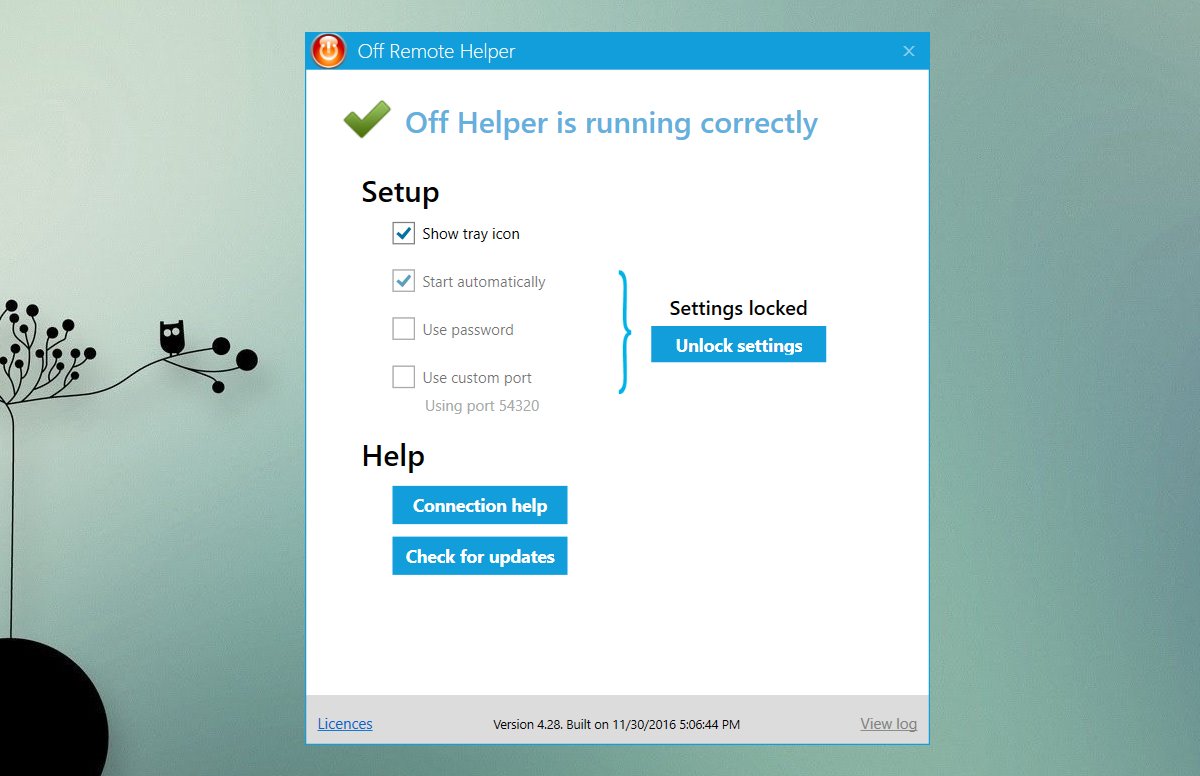
On your iPhone, install Off Remote and run it. It will automatically find your computer if the desktop client is running. Select it and send the shut down, lock, sleep, hibernate, or restart command. A small countdown will show on your system’s screen before the command is executed. You can disable the countdown if you want.
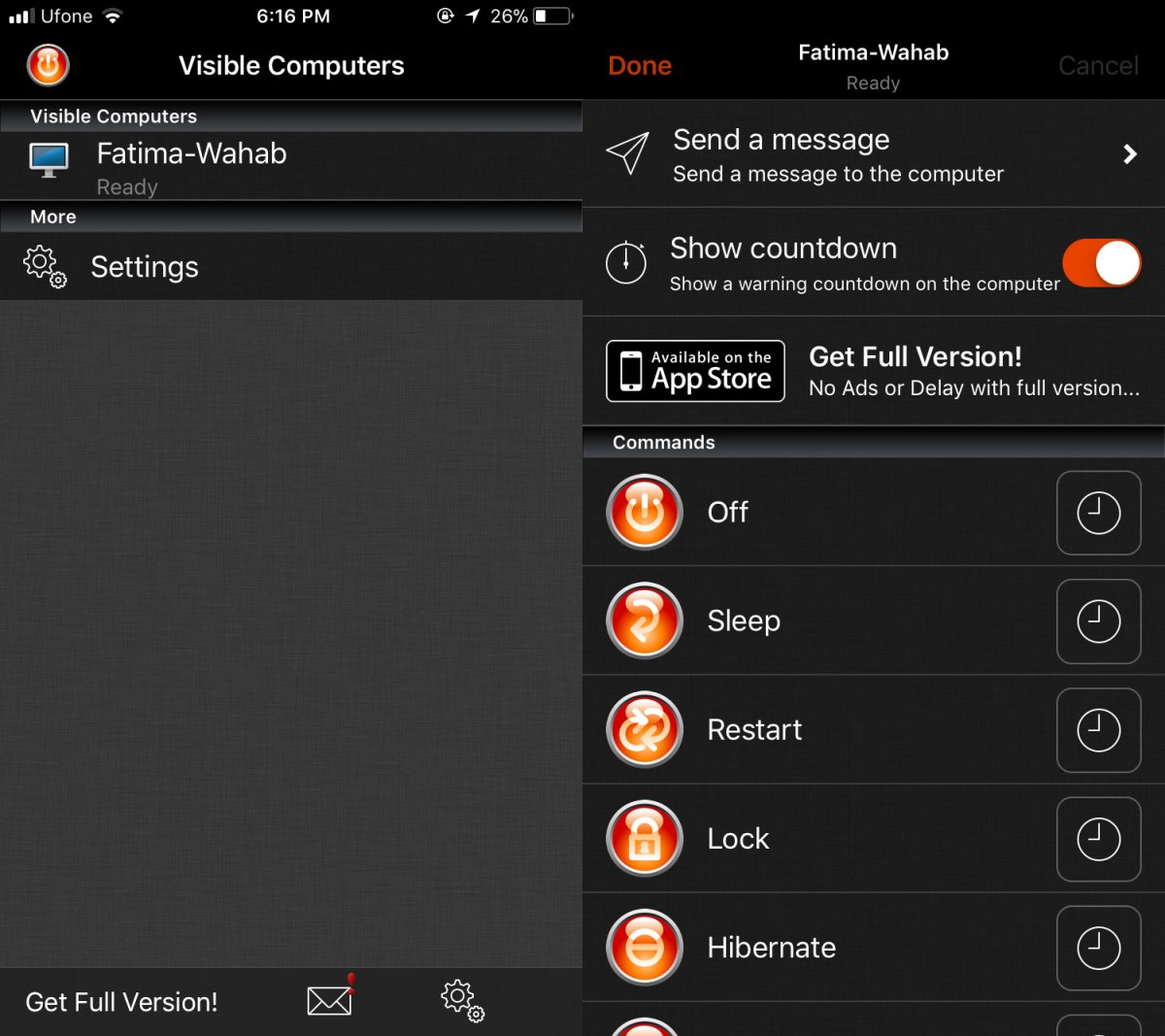
Turn Off Your Computer From Your Android Phone
Turning off your computer from your Android phone is easy if your computer is a PC and not a Mac. If you use a Mac and own an Android device, you have fewer options. That said, there are still apps that let you turn off your computer from your Android phone. We recommend using Unified Remote. Download the Windows or Mac client for this app, and install the Android app. Coincidentally, there’s also an iOS app for it that you can use if you don’t like our previous recommendation.
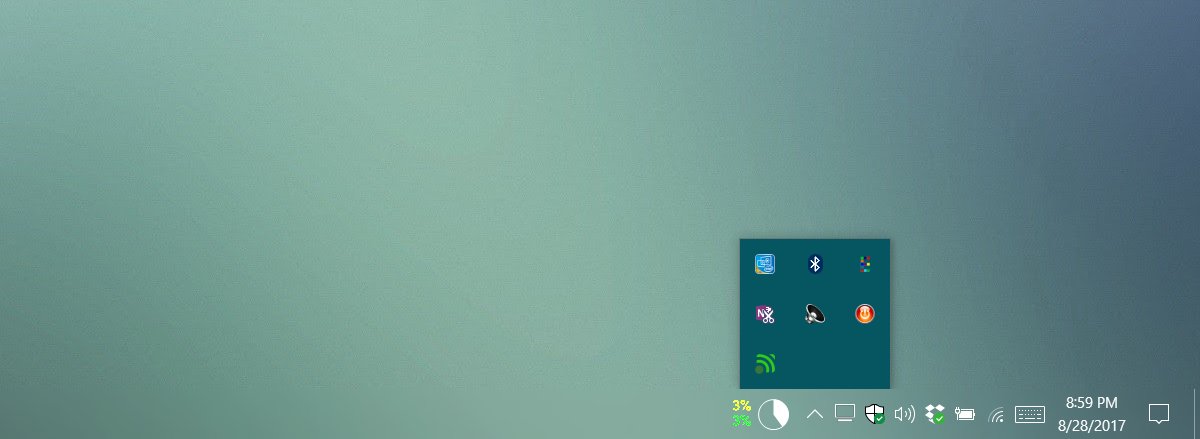
This app gets the job done but its primary purpose is to remotely control a computer. To that effect, it has a lot of other options, and the ads are a bit intrusive. You can upgrade the app to get rid of the apps.
Run the server app on your desktop and launch the app on your phone. Select your system, and tap the power options. Here you can turn off, restart, sleep, or hibernate your computer.
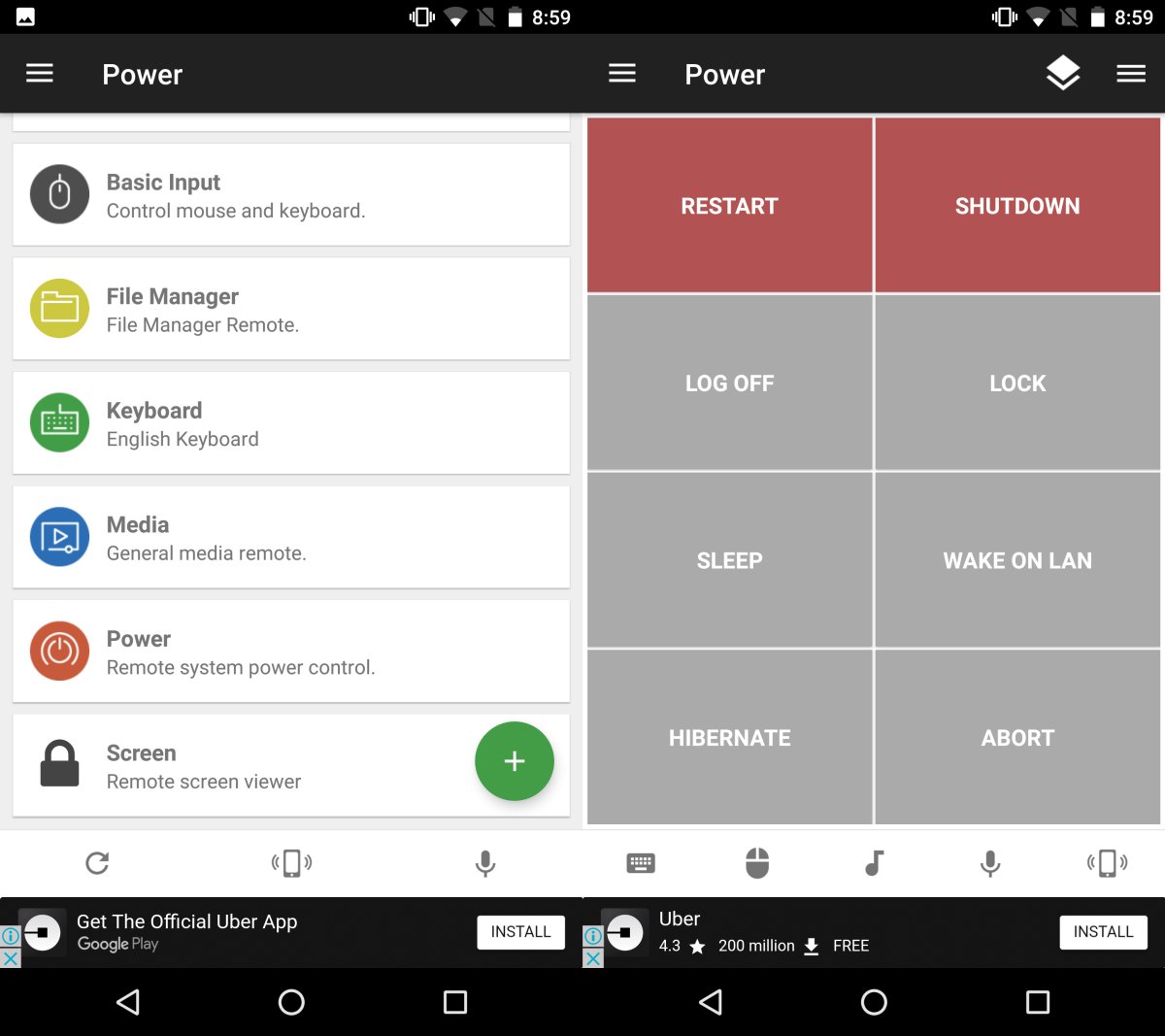

Give the name if you are so clever
you guys have been very understanding.even though i still have not gained my volume back i still feel that you guys do a great job. keep up the dealing with crazy people like me. thank you.
There is a complete built in program on Windows 10 by default though. But, I think that it’s only for Windows 10 Professional users. Not quite sure about it.
It looks better than the programs which you mentioned above as it gives you complete control over your computer.