Turn Off Scroll Over Inactive Windows In Windows 10
Windows 10 comes with a nice little feature it borrowed from OS X; when your cursor is positioned over an inactive window (regardless of which app the windows belongs to), you can use the mouse wheel or the trackpad to scroll the window up/down. The feature exists so that you don’t have to switch between windows repeatedly and as far as OS X goes, it’s quit popular. Windows users might respond to it differently though and if you find it creates more problems than it solves, here’s how you can turn it off.
Open the Settings app and go to the Devices group of settings. Go to the Mouse & touchpad tab and scroll down to the ‘Scroll inactive windows when I hover over them’ option and turn it off. The option is enabled by default. The change does not require you to restart your system for it to take effect.
If you’re in tablet mode, this settings becomes rather irrelevant since you interact with the operating system differently and switching between active windows is a lot easier with a touch surface. Some Windows users who were familiar with this feature and how it worked on OS X have sought ways to replicate it in the past so you may end up liking it. If it proves to be an annoyance, turning it off is simple.
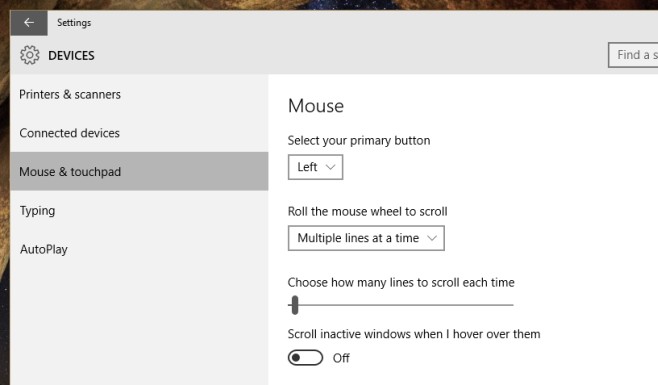

Oddly enough, I found this feature to be annoying. There are several cases where I want to be able to scroll something (like volume) without having to be hovering on it. I can ALT+TAB to the window or click it in the taskbar to bring it to the forefront and then just scroll without having to navigate to it. For me, the new WIN 10 feature REMOVED that functionality….a negative. Glad they made it able to turn off.
Scroll over inactive window is absolutely prefect function. Till Windows 10 I used third party software WizMouse to do this. Thank you Microsoft 🙂