Automatically Mute Sound When Headphones Are Unplugged on Windows 10
Locking down your machine when leaving your desk is a nice way to protect your privacy, but the display remaining on which means power is being wasted constantly while no productive work is happening. Also, if you were chatting with someone on any IM client, chances are that they’d be left wondering as to why you were not replying. Similar goes for any playing media that would continue to play in the background, despite the system being locked.
MonitorES is a lightweight utility that will automatically turn off your monitor, pause all playing media and set your IM status to ‘Away’ or any custom message when you lock your computer, and change it back once you unlock.
The application is portable, requiring no installation and runs in the system tray. A very plain interface greets the user.
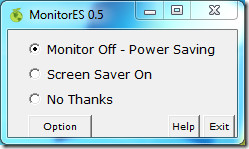
The three choices that you have are to turn off the monitor, turn on a screensaver or simply tell the application not to do anything. The help dialog offers basic help in the form of a pop-up window.
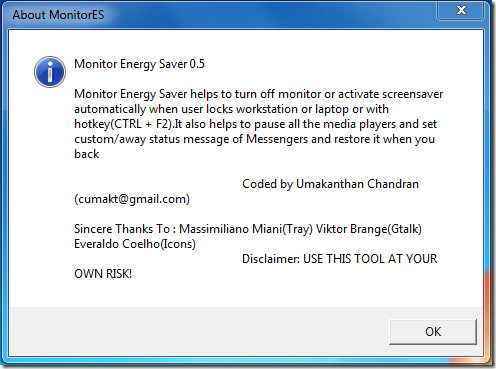
You may access the preferences through the Option button, which offer control over auto startup of the application with Windows, setting IM statuses, pausing media playback, register a custom pause key (so that you can perform all these functions at the press of one keystroke) and set custom away message for IM clients.
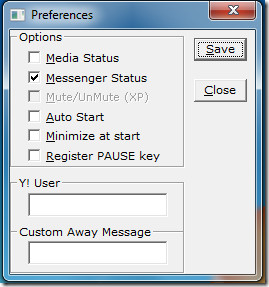
The program is quite useful, and supports Google Talk, Yahoo! Messenger, Digsby and Miranda IM with custom away messages. In media player category, the list goes up to 16 players, including most popular ones like Windows Media Player, Media Player Classic, VLC Media Player, KMPlayer, iTunes etc.
We have tested this tool to be working with Windows 7. A version for Ubuntu is also available.
This app can be used alongside a previously reviewed app, Mute On Lock.

You are the man!!!
I just commented on the Auto Logon one..
This is one more annoyance that i had..
Of all Blogs that i have seen, this is the most meaningful i’ve come across…
I’ll subscribe to this now…
Regards,
Somniloquist