Track Work Time Spent On Each Active Application With Free Time Tracker
Free Time Tracker is a portable application which tracks time spent on applications. You can add categories and view stats in a diagram to determine the amount of time spent in professional and personal activities on your computer. It starts counting the time when each application window is in use and stops counting when you minimize it. It allows creating custom categories to define important tasks, so that you may be able to determine if more time is being spent on useful or time wasting activities. It has a much cleaner interface as compared to similar apps like Squirrel and has more options than Ticks. The numerical data is presented in columns containing application name, usage chart, percentage of time spent on each app, idle and total time.
After being launched, it begins tracking time spent on all active applications and displays numerical and graphical data. What makes it quite robust in differentiating between activity between application is that it only counts the time spent on active windows.
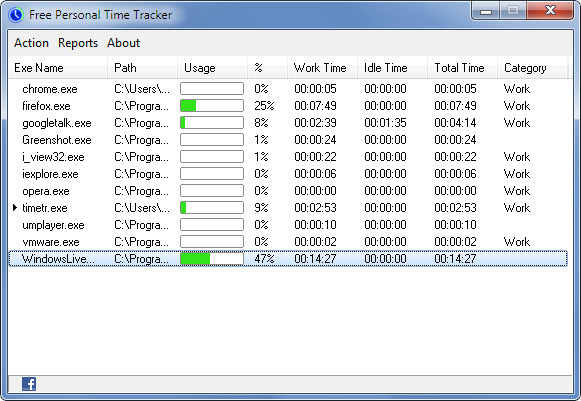
You can minimize it to system tray to avoid any hindrance from Time Tracker. If you would like to rather reduce the visibility of it’s window, change the opacity settings, to make it transparent (while keeping Time Tracker window maximized).
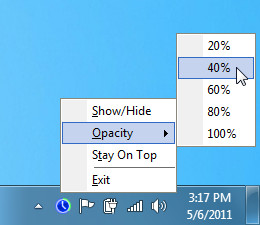
To define categories, head over to Preferences from Action menu. From here, you can add, edit (rename) or remove categories and file types associated with them. For example, you can select Work category when doing office tasks and associate certain file types with it such as Visual Studio, notepad, Microsoft Outlook, etc. Whereas, applications like Picasa, or Windows Movie Maker can be associated with the Leisure category.
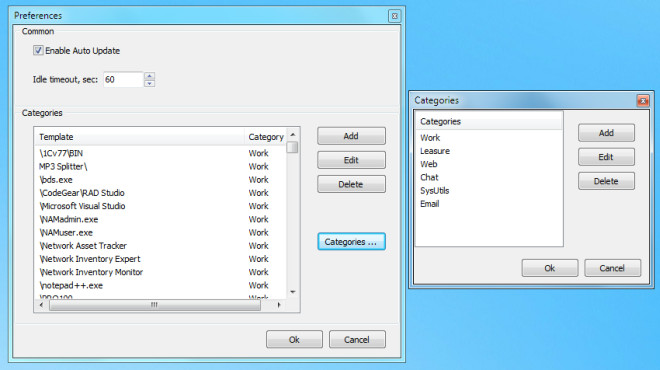
To view the information in a pie chart, select Use By Categories from the Reports menu.
Want a similar application for Mac? Check out Time Tracker.
Free Time Tracker works on Windows XP, Windows Vista and Windows 7.
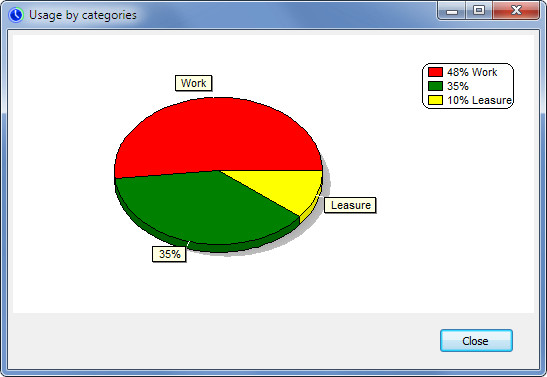

What if you leave your computer on all the time? How about walking away for 5 hours with excel spreadsheet open? Is there an inactive timeout counter?
In addition to just the name of the exe, it will be good if it can also keep track of title of the application, like Name of the Word file etc.
So, umm… the _unnamed_ green category taking up 35% of your time is…? Porn? 😉
That’s time spent on uncategorized activities. This occurs when you haven’t selected a category. And no it wasn’t porn, it was time spent during the testing of this application when a category wasn’t active.