Track Time You Spend On Active Tasks With AlgTime
AlgTime is one of the most unique time tracking application which takes a novel approach to track time you spend on different tasks. Unlike previously featured time management and tracking applications, such as, myPomodoro, PAM, StayFocused, Ticks, True Time Tracker, and Timesheet Recorder, it doesn’t require users to first create the task list which they want to perform on given day. According to developer, it is designed to be simple with an absolutely unobtrusive UI to let users focus on tasks and not on compiling complete task list prior to track time.
It tracks time in an interesting way; you enter the task which you want to perform first. Once you are done with the first task, enter the second one to let it cease counting time for first task and start tracking time which is being spent on the second task. Similarly when the second task is finished, you can add the third one in your list. After you’ve done with all the tasks, you can view the daily time tracking report. It lists down all the tasks that you’ve performed with time differences to evaluate the total work productivity.
The main interface only shows the current date before you enter your first task to perform. Enter the task name and click Add to let it start tracking time that will be spent on it. It shows both start and end time stamps for each task. Underneath the tasks with their time stamps, you can see total time which you’ve spent on listed tasks.
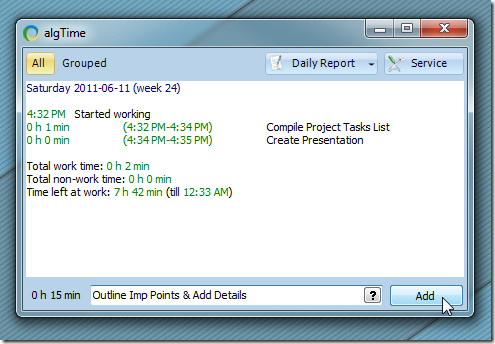
Along with total time, it also shows the total non-work time. If you want to track time you spend on your office tasks, it allows adding work timings, so you can keep a track of total time left. To add work timings, from Service menu, select Settings and under Startup, enter office work start time and total working hours. From Behavior, you can associate hotkey combination for launching the app.
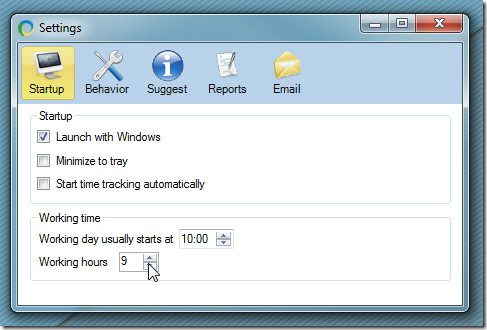
The Suggest and Report tabs allow you to enable smart suggest for taking screenshots after defined amount of time, idle threshold and set Report specific settings, respectively. Furthermore, from Service menu, you can bring up timesheet editor to modify the task details.
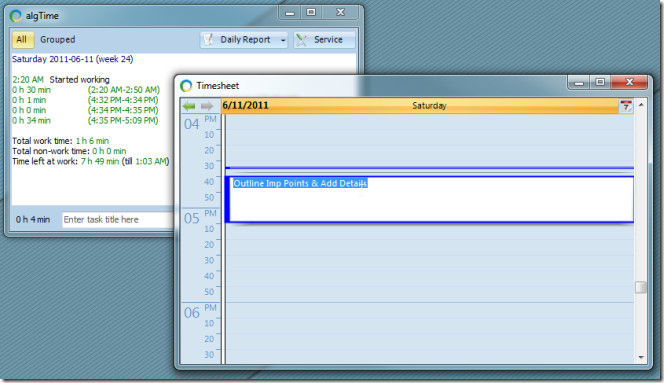
Finally, to view the daily work productivity report, click Daily Report on main screen. It shows total time spent on tasks with time you spent on each individual task.
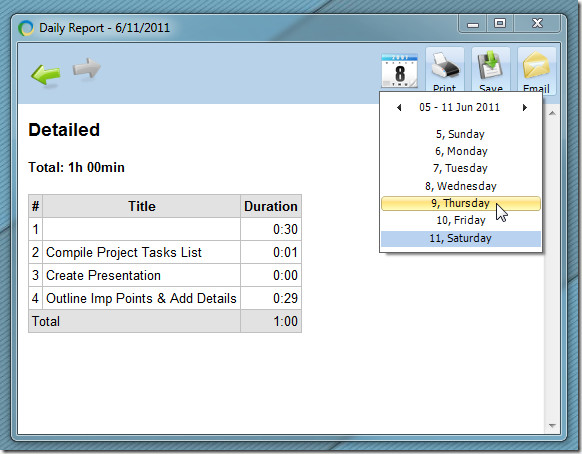
You can view previous task report for specific day from Calendar drop-down menu. Adjacent to Print and Save options, you have Email option to send report directly to others via email. AlgTime works on all version of Windows.
