Get An On-Screen Virtual Trackpad In Windows 8 & 8.1 With TouchMousePointer
Windows 8 has been designed with touch navigation in mind from the ground up. Those who have already hopped onto the bandwagon would be aware that the operating system’s new Start Screen and Metro interface feels easy to navigate on a touchscreen device or PC. However, things get a bit clunky when you switch to the desktop mode, where touch navigation feels less-user friendly, and quite non-intuitive. Although you can attach a mouse to control Windows even on touchscreen tablets or notebooks, there are instances when using a mouse is not an effective option, such as while on the couch, in your car etc. TouchMousePointer is a third-party application that adds an on-screen virtual touchpad to the Windows desktop, that’s similar to a hardware touchpad found on laptops, complete with left and right click buttons. You can easily specify the pad’s position on the desktop, and tweak its settings.
When installed, TouchMousePointer adds its button to the taskbar, clicking which pins a touchpad on the right side of your desktop by default. It carries a touchpad at the center for controlling the cursor, in addition to left and right mouse buttons. The navigation is quite responsive, and the app supports several touch screens. In addition, you can also customize various aspects of the application.
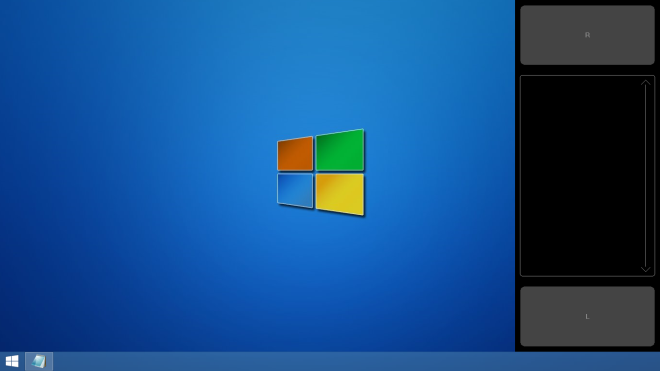
It’s worth mentioning that TouchMousePointer also supports multi-monitor setups. This can allow you to use a secondary screen as your touchpad while performing all your tasks on the primary display. To access the pertaining settings, right-click the taskbar icon. From here, you can choose the touchpad’s position between Side (right, left, top or bottom), Float (freeform adjustment anywhere on screen), and Full screen. On a multi-screen setups, it also lets you choose the screen where you want the touchpad to be displayed.
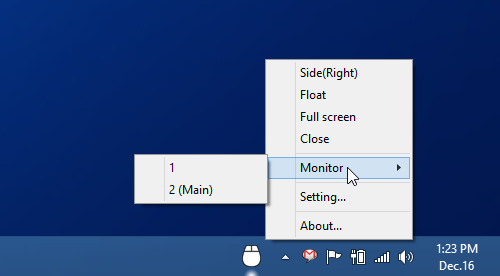
The Settings screen of TouchMoustPointer lets you define several additional parameters for each desktop position supported by the tool. For each mode, you can adjust how the touchpad and mouse buttons react on single or double taps (None, Soner or Click), as well as multi-finger gestures (None, Wheel, R-click and wheel, Move pad, or Other). Furthermore, you can control long touch behavior, opacity of the layout, and several additional options according to your preferences.
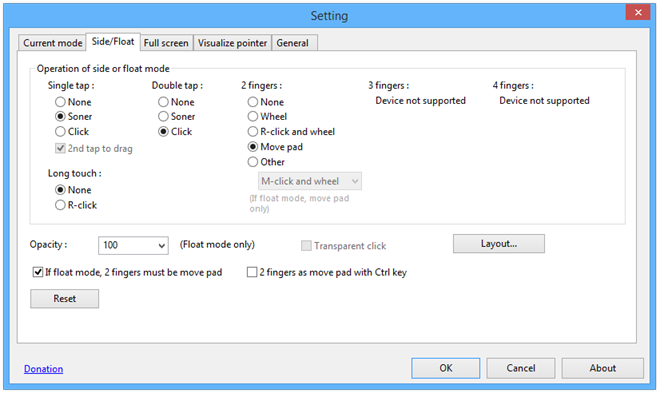
In a nutshell, if you have a touch screen Windows 8 device lacking a trackpad or mouse and find touch navigation to be a hassle in desktop mode, TouchMousePointer can prove to be a great alternative. It works on both 32-bit and 64-bit versions of Windows 8 and 8.1.
[via gHacks]
