Tonido Allows Remote File Access & Cloud Sync Across All Major Platforms [Review]
Syncing files between two computers isn’t a novel concept and services like Dropbox, SkyDrive, Google Drive and many others have simplified it greatly. If you want to able to access files from your PC on your smartphone; you can sync them over one of these services. The only problem here is that given the limited storage space, you can’t sync all your files; and you will always have to choose the files to sync by adding them to your cloud storage folder, or setting a custom folder to sync (offered by only a few such services). Tonido is service with free apps available for Mac, PC, and Linux and free mobile clients for Android, iOS, Windows Phone, and Blackberry that allows you to access all your files on any device from another. Additionally, it lets you sync 2GB of files between your devices for free. Though instead of offering both these services from the same apps, Tonido splits file access and file syncing between two different apps. Here is a simple breakdown of how you can set it all up.
Remote Access
Let’s start with the simple assumption that you have a Mac, and you want to be able to access ALL files on your Mac from your iPhone or a friend’s s desktop. Simply install the Tonido desktop app on your Mac and the iOS app on your iPhone.
The Tonido app will open an account setup page in your default browser. Each desktop system requires its own account, and the app will always remember this account. You will not be able to remove it unless you delete the app and start over.
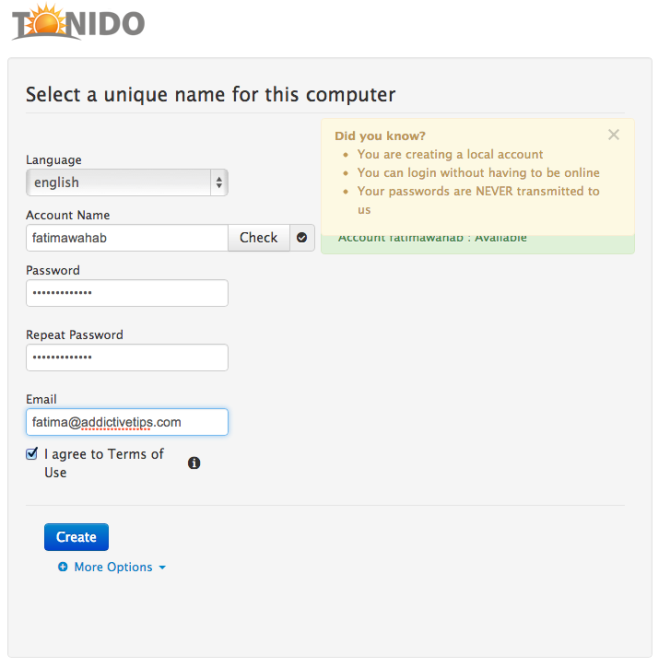
Once you’ve signed up for an account, you will receive an email from Tonido with the URL for the account you’ve just created. This URL is unique to your account and computer. The purpose of the account is to allow you to view files on your computer from any other device. After your account has been created, log in with it and at the top right, you will notice the same URL for your system.
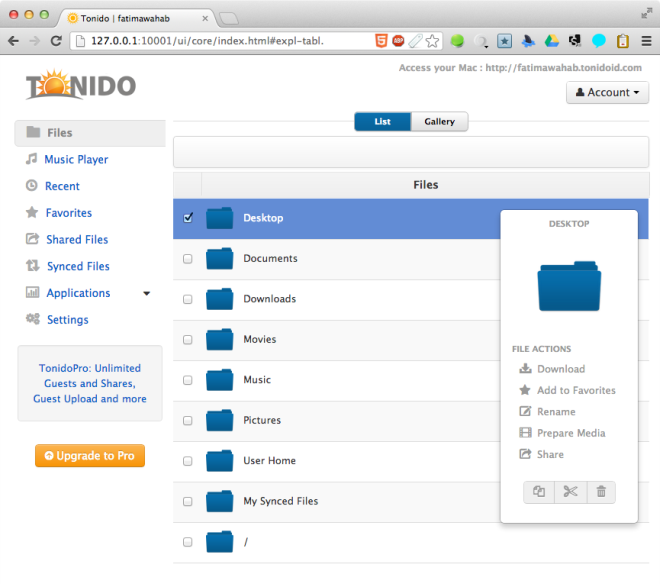
As long as you’re logged in to your Tonido account on your Mac, you can view files on it from any other computer by providing the account URL and password. You will not need to install the Tonido app on the other computer; just visit the URL that is associated with your account, enter the password and you’re in!
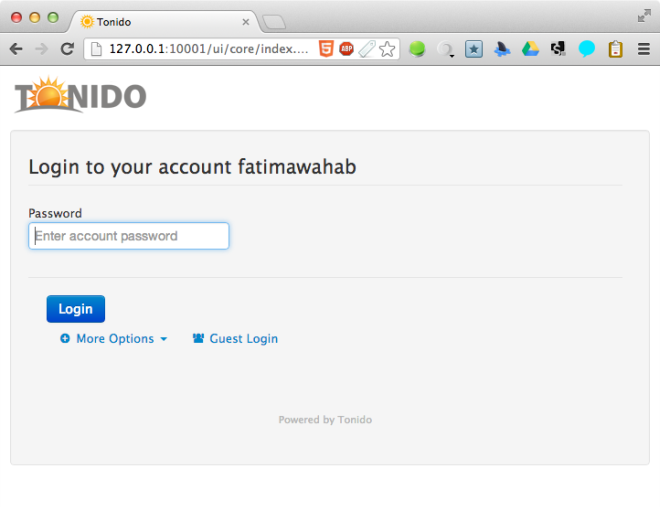
To view these files on your iPhone, open the Tonido app and tap the small plus sign to add your system to it. Enter the account URL for your Mac, the account name and password. Once the connection has been established, you can start browsing the files on your Mac. As you can see from the screenshots below, we also installed the PC client for Tonido and added the system to our iPhone. The iPhone can now be used to access files on both the Mac and the PC. The only caveat here is that both PC and Mac must be on and connected to Tonido for this to work, which is obvious since all your files are still residing on your computer.
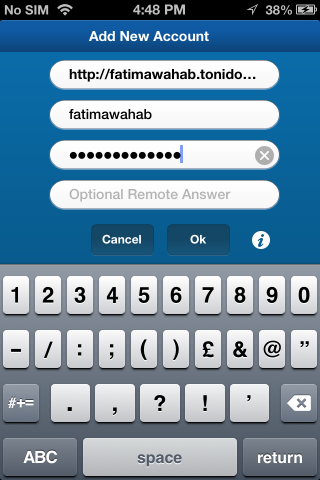
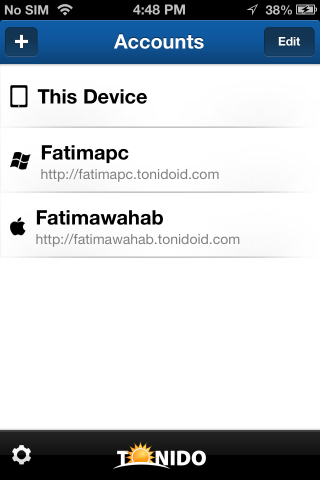
In addition to giving you remote access to files on your computers, Tonido’s mobile apps also allow you to view a large number of file formats on your device. In addition, you can create folders, make playlists, and view pictures.
Tonido runs in the Mac Menu Bar and in the System Tray on Windows. You need not keep the browser window open as long as the app’s icon is a bright burning yellow sun, which indicates that it is connected to the service. Should the icon turn red, you have disconnected from the service and in order to reconnect, you will have to sign in again via your browser.
To enable an additional layer of security, you can add a Remote Answer option that will have to be entered on mobile devices in order to connect to your computer. You can set one up by visiting your account settings. Tonido’s web interface allows you to view synced files, remotely access files, create a list of your favorites, and share files (from a pro account).
Syncing Files
Files can be synced between computers but not with smartphones. To sync files, you must download and install the Tonido sync client on each computer, pretty much the same way as it is with Dropbox. Lets assume here that you want to sync files from your Mac to your PC. Install the sync client on your Mac and sign in with the account you created when you first used the Tonido desktop client. Next, install the sync client on your PC, and in its settings, add the same account. The Tonido Sync folder on your Mac will now sync to your PC.
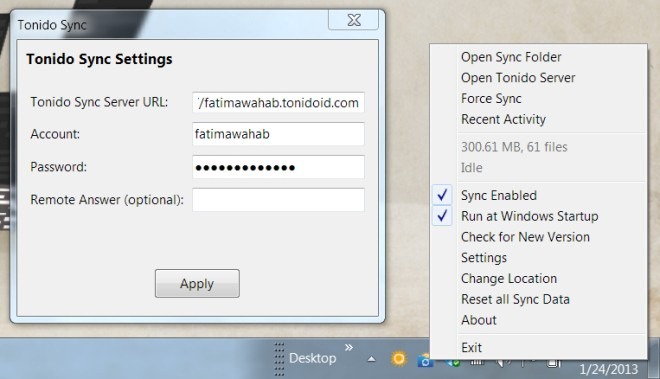
If you want to sync file from your PC to your Mac, you will first have to install the Tonido desktop client on your PC and create a separate account for it. Once the PC account has been created, sign in to the account associated with your PC on both PC and Mac syncing apps. The account that you are signed in to decides which computer will be used as the source for syncing files from.
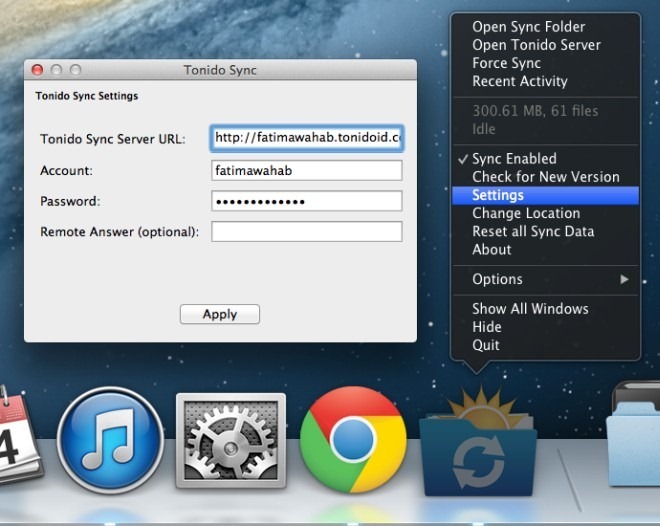
Bugs
Tonido is good for remotely accessing files but its sync app needs a lot of work; it often fails to connect to your computer for syncing, and you might have to keep on retrying several times before the connection is established. Syncing itself also appears to be a bit slow but the greater problem is the app’s reluctance to connect in the first place. At times, the service fails to connect when trying to access files remotely as well, giving an internal server error. Though the frequency of this error is far less than that for syncing, and given a little patience, you should be able to work with it.
Another shortcoming is the apparently needless complication factor involved in syncing; as mentioned above, you have to configure syncing sources separately to sync files from PC to Mac and from Mac to PC. Instead of all this, the service should simply offer syncing between devices regardless of involving what computer is being used as the source, just the way Dropbox, Google Drive and other similar syncing solutions work.
Overall, the app needs a stronger, more reliable service working at the backend. With a free account, you can sync up to 2GB of data between two systems. You can upgrade to a paid plan if you want more storage.

I looked on the site and couldn’t find an answer. Can anyone tell me if you can setup just certain folders for sharing or if it shares every folder on every drive? I’d like to know before installing it. Thanks in advance!
I’m not sure that this works on all platforms. It does thru their site, but Skydrive allows access to computer files running the Skydrive client as well without those files being sync’ed.