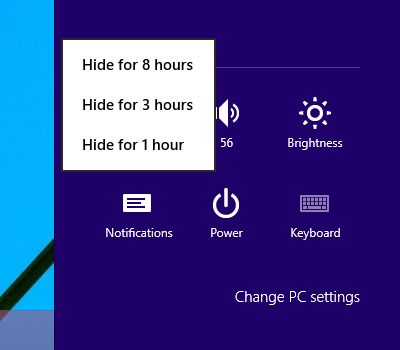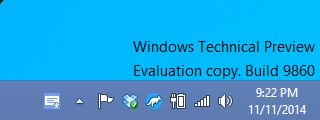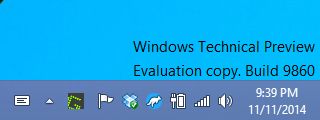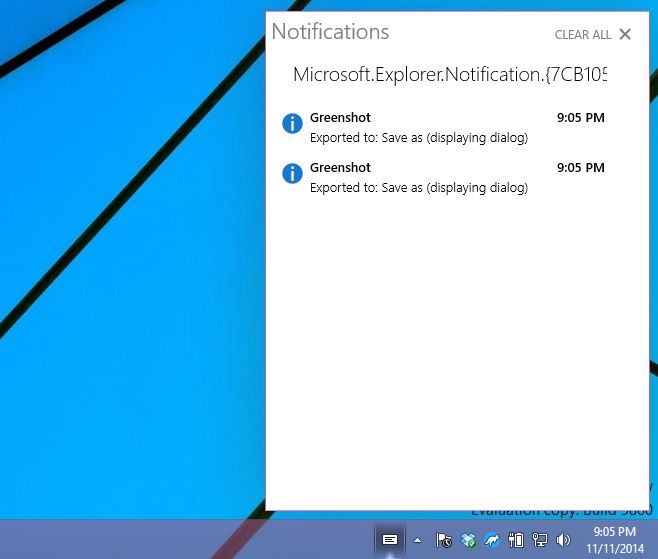The Windows 10 Notification Center In Its Early Stages
Notifications have been a part of the Windows OS for a good long time though up until Windows 8, they weren’t even in the same league as those on OS X or even on our smartphones. Windows 10 refines them further so that you can review all notifications you’ve received in a single pop-up panel. The notifications can be turned off or muted on a per-app basis, or you can mute all notifications for a certain period of time. The notifications are interactive; if you save a new file, or download an app, clicking the notification that alerts you to the completion of either of those actions will open the file, or launch the app for you. Here is a quick run down of everything you can do with the new Windows 10 notification center.
The Notification Center can be accessed from two different places; the charms bar, and the taskbar. When accessed from the Charms bar, it doesn’t open the full notifications panel. Instead, it only lets you mute the notifications for 1, 3, or 8 hours. To do the same from the Notification center icon in the taskbar, right-click it, select Hide notification for and pick one of the three mute options.
When you have new notifications, the Notification Center icon in the Taskbar gets a blue highlight and a small asterisk badge. Clicking the icon will open the notifications panel and also dismiss this highlight. When there are no new notifications, the icon on the Taskbar looks like a simple rectangle.
The Notification Center panel lists the notifications in chronological order. As far as the Windows 10 technical preview is concerned, clicking these notifications will often result in an error with the service unable to locate a file. Hove your mouse cursor over a notification and a small close button will appear at the top right. Click it to dismiss the notification. To clear all notifications, click the ‘Clear All’ close button at the very top.
The Notification Center, in older builds of the technical preview had to be enabled manually. With build 9860, it is enabled by default and you can access it from the Taskbar easily. At present, it is buggy and the notifications aren’t actionable; you can’t reply to messages, or receive incoming Skype calls from a notification. Let’s hope the final version is considerably more polished with better more customizable mute options.