Ten Best Features Coming To Windows 10 With The Anniversary Update
The Windows 10 Anniversary update is going to bring some big features to the desktop operating system. Some of the more noteworthy features mentioned at Build 2016 included some serious improvements to inking and speech recognition, fingerprint and Windows Hello authentication for apps, and new emoji among others. There are of course other features both big and small that are going to be part of this update. Here are the ten most awesome ones to look forward to.
1. Lock Screen And Login Screen Backgrounds Are Now The Same
Back when Windows 10 was first released the login screen background was a source of great annoyance. There was no way to change it from the Settings app though an app eventually came out to do just that. With the November 2015 update, users had the option to turn the login screen background Off, or replace it with a solid color. With the anniversary update, the lock screen background is now going to be used as your login screen background. There’s no way to turn it off (yet).
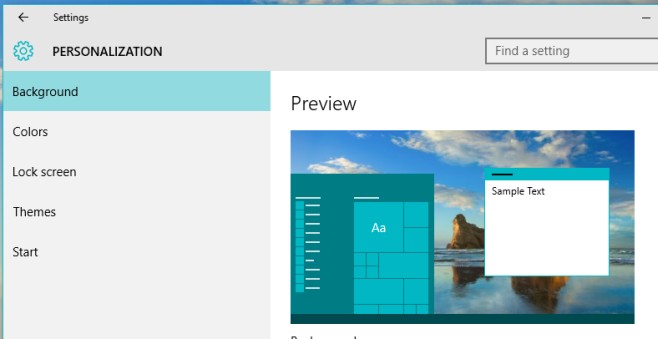
2. QR Codes On BSOD
The BSOD continues to plague Windows 10 but Microsoft is attempting to make it the screen more than just a source of frustration for you. The BSOD showing up on Preview builds are showing QR codes that lead you to help pages. At present the feature is very basic but we’re hoping it’s refined in the Anniversary Update.
3. Start Menu Auto-Resizes To Fit Tiles
The Start Menu has gotten a bit smarter; it’s now resizing automatically so that it isn’t wider than it needs to be. If you have only one tile pinned to the Start Menu, it will be wide enough to accommodate one large, or four small tiles. If you have no tiles pinned to the Start Menu it will show only the recently used apps and the Power, Settings, buttons. We can expect a much better Start Menu with the anniversary update.
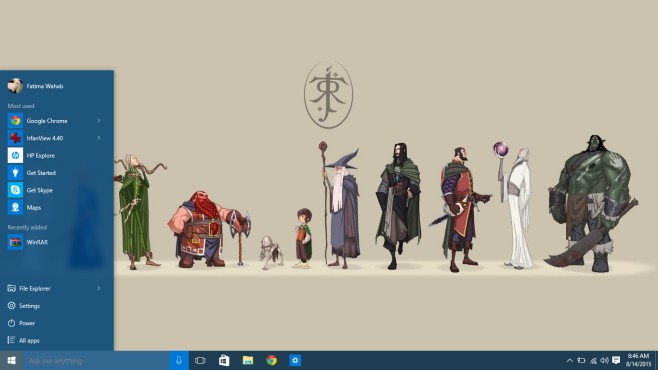
4. Light & Dark Themes
With the first preview releases and the subsequent stable release of Windows 10 a hack was going around to enable the hidden dark theme. The hack worked but it looked like a hack and was rough around the edges. With the Anniversary update the dark theme will officially be implemented. A dedicated option for switching themes to light or dark can be found inside Personalization>Colors in the Settings app.
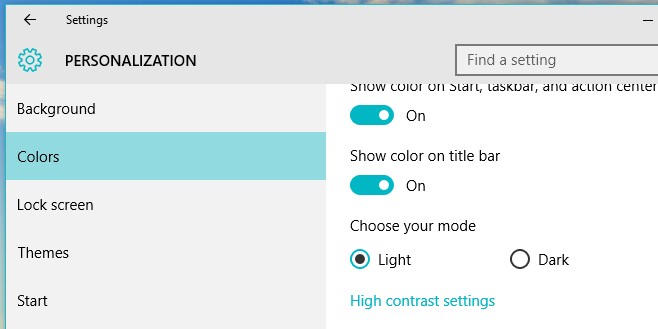
5. Ubuntu & Bash
This feature is a highlight feature announced at Build 2016 and it’s one for the developers. The inclusion of Ubuntu and Bash means developers have access to the Linux command line on a Windows machine. Up til now they’ve had to resort to having multiple systems, VMs, or work around apps like Cygwin.
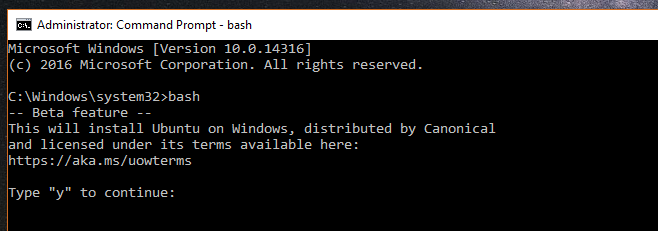
6. Find My Phone & Other Alerts From Your Phone
Windows 10 will bring Windows 10 Phones closer to the desktop. Through Cortana, users will be able to find the geographical location of their phones. Additionally, Cortana will alert you when your phone’s battery is low or when you have a new text message. This is pretty awesome and we’d love it more if you could add all phones, not just Windows phones, to it.
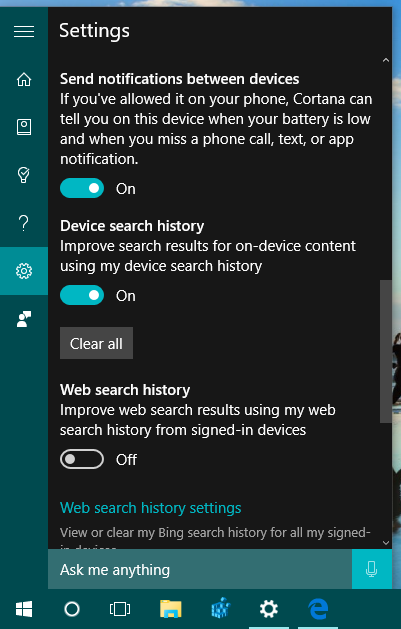
7. Edge Comes With Extensions
Better late than never, Edge is now going to support extensions. Internet Explorer at one time had extensions so it was surprising that the feature was missing in Edge. Edge is supposed to be Microsoft’s fresh take on the web browser and it didn’t add support for extensions at the time of Windows 10’s release. Come the anniversary update though, Edge will support extensions and there are already a few that you can try out if you’re running Build 14316.
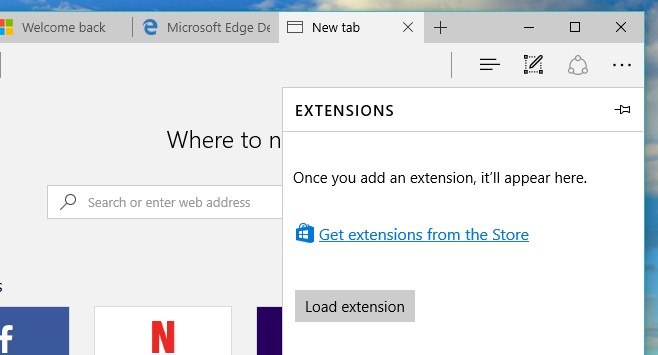
8. Notification Priority
All notifications are not created equal. Some apps are more important than others and notifications from these apps need to come first. The Anniversary update should roll out with a new feature that allows you to set app notification priority. Apps with a higher priority appear first in the Action Center.
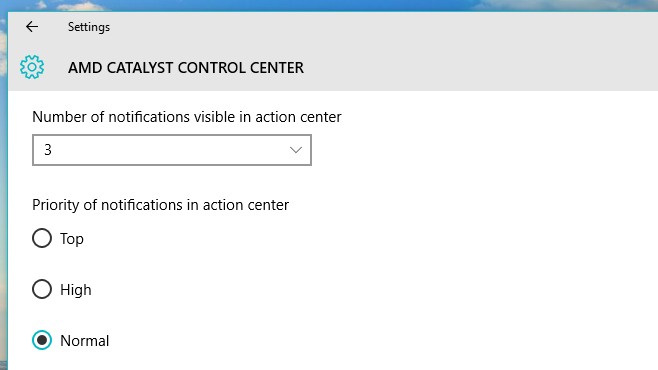
9. Pin Windows To All Virtual Desktops
Virtual desktops were an exciting new addition in Windows 10, and no one really saw them coming. With the anniversary update the feature is going to be mildly improved. You can now have an app window pinned to all virtual desktops you have open. You can also have all windows of a particular app appear across virtual desktops.
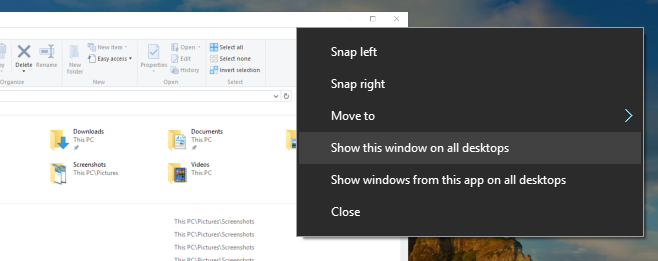
10. Manually Set Active Hours
Active hours tell Windows 10 when you most and least use your computer. They are set by the system based on what time you use it and is automatic. During times when you are not active, Windows initiates maintenance activities such as downloading and installing updates. With the anniversary update you will be able to set active hours manually.
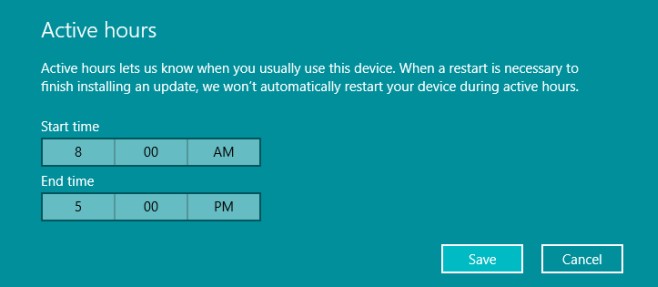
These features are already part of the Windows 10 Preview Build 14316 and they seem to be working well. Not all of them were announced at Build 2016 so there’s a slight chance some of them might not be in the final anniversary update but we’re pretty hopeful they will all make the cut.

Nice features,they make me want to consider updating to windows 10.
Typo: Ubunut
hahaha
where can i get that lotr wall paper?