How to enable and use Telnet on Windows 10
Telnet is a remote access protocol commonly used on Windows systems but can also be installed on a Mac and a Linux system using Homebrew. This protocol is fairly old and no longer used. The protocol is used over the command line. There are better tools that have been developed since Telnet was made and they have a more intuitive GUI.
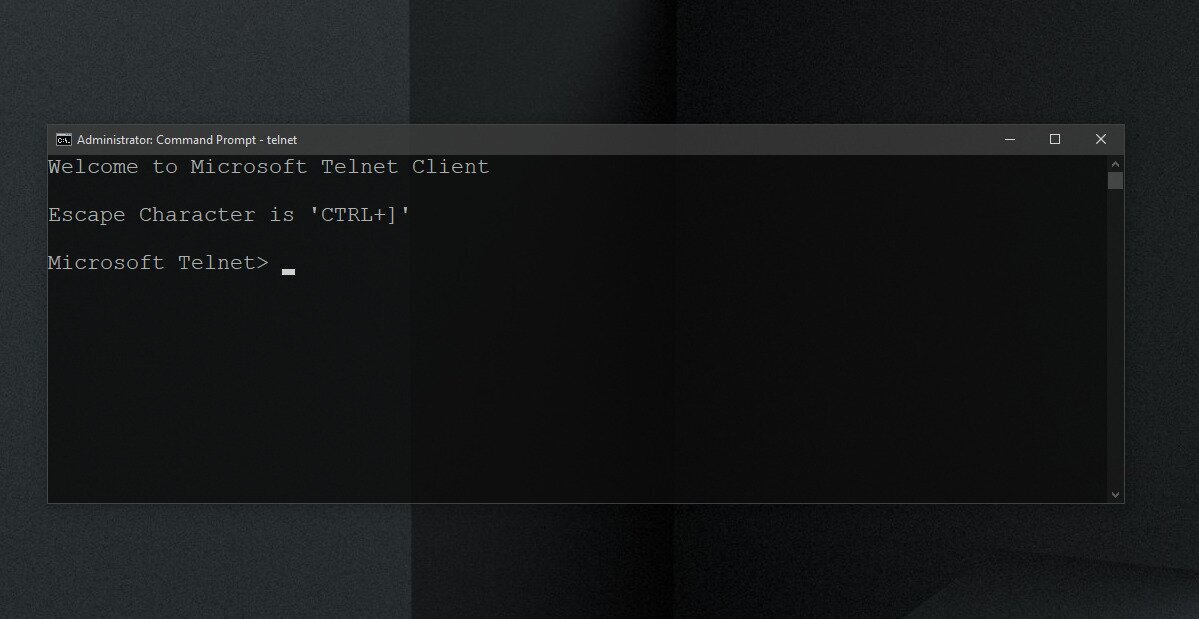
Telnet on Windows 10
Telnet isn’t obsolete. It still works but not a lot of people use it. There are GUI clients that use Telnet, and that make it infinitely easier to use but despite that, you will find there are better remote access solutions available. That said, you can still enable and use Telnet on Windows 10.
Enable Telnet on Windows 10 – Control Panel
To enable Telnet on Windows 10, follow these steps;
- Open Control Panel.
- Go to Programs.
- Select Turn Windows features on or off.
- In the window that opens, select Telnet Client.
- Click Ok and proceed with the on-screen instructions to install the client.
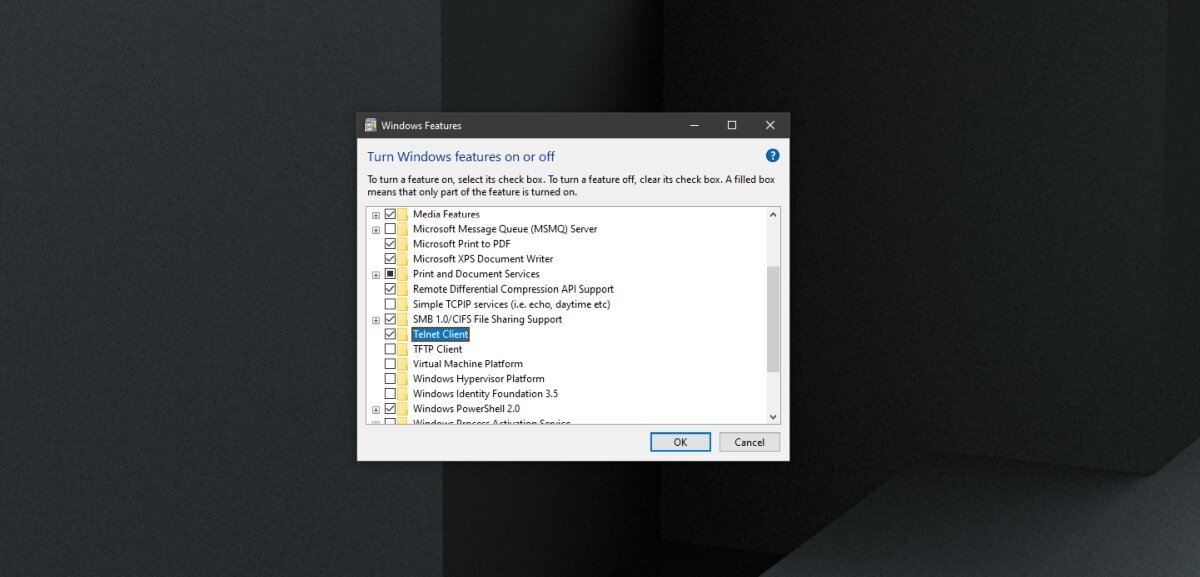
Enable Telnet on Windows 10 – Command Prompt
You can enable Telnet on Windows 10 via the Command Prompt.
- Open Command Prompt with admin rights.
- Run this command:
dism /online /Enable-Feature /FeatureName:TelnetClient - When the command completes, the Telnet client will be installed on your system.

Enable Telnet on Windows 10 – PowerShell
To enable Telnet from PowerShell, follow these steps.
- Open PowerShell with admin rights.
- Run this command:
Install-WindowsFeature -name Telnet-Client - The Telnet client will be installed.
Confirm Telnet installation
To check if Telnet is installed on your system, or to confirm that the installation was successful, follow these steps.
- Open Command Prompt with admin rights.
- Run this command:
telnet - You should see a message that says ‘Microsoft Telnet’. If the command isn’t recognized, Telnet has not been installed.
How to use Telnet on Windows 10
The Telnet client is a command line tool. It won’t install as a GUI app and you will use it via Command Prompt. You must be familiar with commands for connecting to a remote system. Open Command Prompt with admin rights.
Connect to server
telnet hostname port
Conclusion
If you have to remotely access a non-Windows system, telnet may be a reasonably good solution however, you must know the port and the IP address, as well as the username and password for the system you’re connecting to. The system must also be set up to accept and allow a connection from Telnet. It all becomes a little tedious which is why there are tools that are much easier to use and that are cross-platform.
